[Step-by-Step Guide] Configure Document Generation Functionality in MS Dynamics 365 - PowerPoint PPT Presentation
Title:
[Step-by-Step Guide] Configure Document Generation Functionality in MS Dynamics 365
Description:
This blog contains in-depth information about the configuration of document generation functionality in MS Dynamics 365. The entire process explained in three simple steps such as Document Template Configuration, UI for the end user and Implementation of CRM Plugin. – PowerPoint PPT presentation
Number of Views:79
Title: [Step-by-Step Guide] Configure Document Generation Functionality in MS Dynamics 365
1
Step-by-Step Guide Configure Document
Generation Functionality in MS Dynamics 365
2
Intro
- Microsoft Dynamics 365 offers the flexibility to
create the Microsoft word document that pulls the
data from selected CRM entity records,
consolidate it automatically and convert it into
a pleasing document. In real world MS Dynamics
365 applications, this Document Generation
functionality can be used for automated
generation of sales quotes, invoices, information
summaries and other relevant chronicles. - This blog encompasses end-to-end process of
executing Document Generation in Microsoft
Dynamics 365 in three steps - 1 Document Template Configuration
- 2 UI for the end user
- 3 Implementation of CRM Plugin
3
1 Document Template Configuration
- A Template Creation
- In order to configure any document template,
first we need base file to create templet design. - Follow the path CRM Instance gtgt Setting gtgt
Templates gtgt Document Templates gtgt Click on the
New button - Select Word Template as we are generating the
word document, and the Base Entity. Your document
will be related to the entity you choose here.
4
(No Transcript)
5
- Clicking the Select Entity button will navigate
you to the page where you can select the desired
relationship based on your requirement
6
- Clicking Download Template button will download a
blank word file. Open the file and follow the
further described steps to create the required
template. However, you need to download and
configure the new word file for each different
entity. Moreover, the word template is also
depended on the CRM instance.
7
B Enable Developer Mode
- Use the link https//msdn.microsoft.com/en-in/libr
ary/bb608625.aspx to enable the developer mode
8
C Database Fields Configuration
- Database field configuration will capacitate you
to generate the document with required data. You
need to set the respective identification to
fetch the CRM field data to the word document. - Any CRM entity contains the multiple type fields
like e.g. Text field, Number Field, Option Set
Field, Currency Field etc. You can prepare
template for all of these fields. It means, as
long as you configure the database fields
accurately, you can fetch the data from any
number fields into a single document. Follow the
described steps to prepare the desired word
template.
9
i Add Label
Add label from the control section (To assign
the template with image name)
10
ii Follow the path
Content Control gtgt Controls gtgt Properties
11
iii Add applicable Tag
- Add the applicable Tag to the label as logical
name of the CRM field such as new_prop_rp_name.
In fact, Tag value will be used to fetch the
relevant data from the CRM field.
12
iv Create an Image Template
- Having an image or graphics as a part of document
is a common practice. It is possible to configure
dynamic image fetching from CRM data to the word
document. You can fetch the images, which are
stored at the other cloud storage location. - Add Picture Control from the Controls section
13
- Resize the image as per the requirement. The
generated document will resize the fetched image
in the same degree.
14
- Follow the path Picture Control gtgt Control gtgt
Properties
15
- Add applicable Tag to the CRM field
new_imagepath. It will help you in identifying
the image/image entity to be fetched.
16
- Once the configuration process is completed, you
will able to have the final view of a letter type
document as displayed below.
17
- While generating the actual document, system will
fetch the relevant actual values described as
below.
18
- Similarly, you can have the view of the other
predefined documents, which will fetch the actual
values. - v Upload ready word template to the CRM
- When you ready with your desired word template,
you need to upload it back to the CRM - Follow the path CRM Instance gtgt Setting gtgt
Templates gtgt Document Templates and click the
Upload Template button. You will be navigated to
the pop up as displayed below. Either browse or
drag the Templet file and Upload here.
19
(No Transcript)
20
- 2 UI for the End User
- After the successful configuration of Document
Generation functionality, you need to provide a
decent UI for the end user to select the custom
template from the available templates. Here are
the suggestions - A Ribbon Button that can display the popup with
drop-down list - The Html Web resource to select the files
- 3 Implementation of CRM Plugin
- To implement CRM Plugin, integrate Open XML SDK
- Manually change the extension of the word file
from .docx to .zip and extract the file. It
will have the file structure displayed as below.
21
(No Transcript)
22
- Moreover, you can perform N number of operations
with the word file using Open XML SDK. You can
refer the SDK document for the same. - Conclusion
- In this blog, I have described the entire process
of creating ready to use predefined Microsoft
Word templates to be dynamically filled with
Microsoft Dynamics 365 CRM field data. In fact,
it becomes much straightforward to extract and
populate the relevant CRM data using such
templates.
23
- Original Source
- https//www.azilen.com/blog/one-click-document-gen
eration-functionality-ms-dynamics-365/
24
Thanks You www.azilen.com Let us know if you
have any Question! info_at_azilen.com
1-972-325-2243

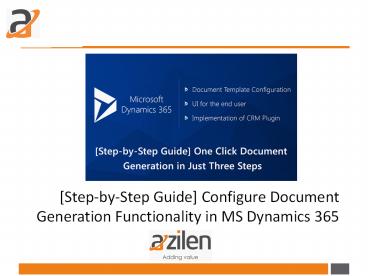


















![[Part-1] Automation of Home Appliances using Raspberry Pi – Software Installation Guide PowerPoint PPT Presentation](https://s3.amazonaws.com/images.powershow.com/8848017.th0.jpg?_=20190312063)










