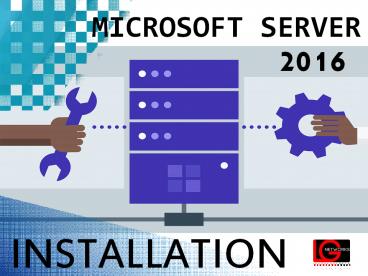Microsoft Server 2016 Installation | LG Networks PowerPoint PPT Presentation
Title: Microsoft Server 2016 Installation | LG Networks
1
MICROSOFT SERVER
2016
INSTALLATION
2
Step by Step Guide
1. Plug the Windows Server 2016 boot drive (DVD,
USB) to the computer and boot your computer. When
the Windows Setup page appears, select
your language, time format and keyboard then
click on Next button.
3
2. Now click on Install now button to start the
installation process.
3. Select the appropriate version of the windows
server that meets your organizations needs then
click Next. Make sure that youve chosen an
appropriate edition of Windows server.
4. Put a check mark in the box next to the I
accept license terms and click on the Next
button. License term is about the way you want to
buy license for your server from Microsoft.
4
5. Select the Custom Install Windows only
(advanced) option for clean installation. Clean
installation is the term used against upgrade.
When you upgrade a Windows server you can have
your settings, apps, etc from previous version of
Windows. When you do the clean installation you
cant have the settings, apps, etc.
5
6. Select the hard drive that you want to install
the windows server on, then click on the New
button to do the partitions.
7. After clicking on the New button, some options
appear. Specify the amount of the drive based on
MB and click on the Apply button. A warning
appears which wants you to give the permission to
system to create a drive for system files. Click
on ok button, if you want to add more drives do
this process again. When finished hit Next.
8. After clicking Next the System starts coping
all the files from the external drive to internal
hard drive. It will take a while so be patient.
Be aware that your system will be restarted
several times.
Partners Certifications
6
9. When the system copied all the files and
restarted, finalize your task by entering the
required details. Type complex password (composed
of uppercase, lowercase, symbol and numbers)
twice in the boxes and click on the Finish
button. User name is Administrator by default.
7
10. Press CtrlAltDel buttons to jump start the
screen to a login page and inside the box below
the administrator user name, enter the password
and press Enter button from the keyboard to sign
in the Windows.
11. After you logged in the Windows you see the
some thing like the picture below. Welcome to
Windows Server 2016.
8
LG Networks, Inc
8111 LBJ Freeway Suite 625Dallas, Texas 75251,
United State Phone 972-528-6546 Email
techtips_at_lgnetworksinc.com
https//www.lgnetworksinc.com/microsoft-windows-se
rver-2016-can-promoted-hybrid-cloud-enabler/
9
(No Transcript)