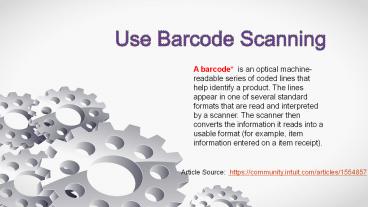Use barcodes scanning - PowerPoint PPT Presentation
Title:
Use barcodes scanning
Description:
One advantage of a barcode system is that a large amount of information can be coded into a small space. There are numerous sizes and types of barcodes, but within each there is an accepted formula for the layout of the lines and spaces according to international standards that identify the pattern or type of barcode that a scanner can be programmed to read. Some things that might affect the reading of a barcode are the size of the lines and spaces of the barcode image, whether the edges of the lines are sharp or smudged, whether the surface the scanner is reading is flat, curved, or uneven, and whether a scanner is designed to read the particular size of the barcode. QuickBooks Enterprise Solutions 14.0 only uses hand-held USB thin beam laser barcode scanners that read typical barcodes. – PowerPoint PPT presentation
Number of Views:18
Title: Use barcodes scanning
1
Use Barcode Scanning
- A barcode is an optical machine-readable series
of coded lines that help identify a product. The
lines appear in one of several standard formats
that are read and interpreted by a scanner. The
scanner then converts the information it reads
into a usable format (for example, item
information entered on a item receipt).
Article Source https//community.intuit.com/arti
cles/1554857
2
Use barcode scanning
- One advantage of a barcode system is that a large
amount of information can be coded into a small
space. There are numerous sizes and types of
barcodes, but within each there is an accepted
formula for the layout of the lines and spaces
according to international standards that
identify the pattern or type of barcode that a
scanner can be programmed to read. - Some things that might affect the reading of a
barcode are the size of the lines and spaces of
the barcode image, whether the edges of the lines
are sharp or smudged, whether the surface the
scanner is reading is flat, curved, or uneven,
and whether a scanner is designed to read the
particular size of the barcode. QuickBooks
Enterprise Solutions 14.0 only uses hand-held USB
thin beam laser barcode scanners that read
typical barcodes.
3
Set up, use and print barcodes
- Enable barcode Scanning
- Advanced Inventory's barcode feature
incorporates barcodes and barcode scanning
seamlessly into your company file. Turning on the
barcode scanning preference in Advanced Inventory
and using the Barcode Wizard gives you the option
of either moving your existing barcodes into
QuickBooks online Desktop into the new Barcode
Number field for any or all of your items, or
having QuickBooks Desktop create barcodes for
items in your item list. You can also manually
enter barcodes into the Barcode Number field
through the Edit Item window. The barcode feature
will automatically create barcode images for each
of the barcodes entered. Once the barcodes are
entered into your company file, you can use
barcode scanning in most transactions.
QuickBooks Enterprise support number
1-855-441-4417
4
Use Barcodes
- Test your Scanner
- The Barcode feature with Advanced Inventory
enabled is designed to work only with USB Barcode
Scanners such as low-to-moderately priced
hand-held thin beam laser barcode scanners that
can be found at your local business supply store.
Serial port scanners are NOT compatible with the
new ES Barcode feature. - The following specifications must be met for a
USB Barcode Scanner to work with QuickBooks
Advanced Inventory. Note that QuickBooks
Enterprise support only these format. - The scanner must support EAN-13 (International
Article Number, formerly European Article Number)
and Code-128 barcodes - The scanner must produce a single carriage return
at the end of the barcode.
5
Common issues and unexpected results
- Barcodes are not copied from specific field
- unable to replace/copy a barcode automatically if
it is used by another item - Barcode scanner does not scan copied coupons,
tags or other copied barcodes - Barcode scanning does not work
- warning QBXXXXXXXXXX cannot be added
- Message QuickBooks did not find your item in
your list of products and services - For more information, visit here
https//www.wizxpert.com/ - Article Source https//community.intuit.com/arti
cles/1554857