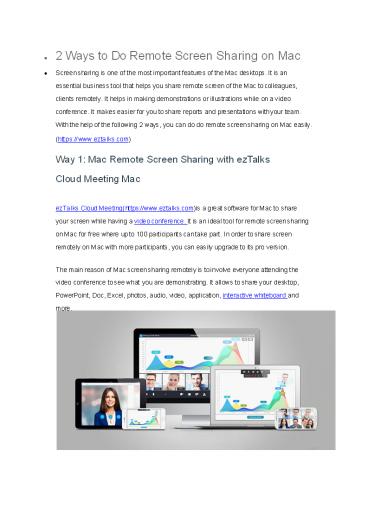ezTalks: Tips for Remote Screen Sharing on Mac - PowerPoint PPT Presentation
Title:
ezTalks: Tips for Remote Screen Sharing on Mac
Description:
• 2 Ways to Do Remote Screen Sharing on Mac • Screen sharing is one of the most important features of the Mac desktops. It is an essential business tool that helps you share remote screen of the Mac to colleagues, clients remotely. It helps in making demonstrations or illustrations while on a video conference. It makes easier for you to share reports and presentations with your team. With the help of the following 2 ways, you can do do remote screen sharing on Mac easily. () – PowerPoint PPT presentation
Number of Views:12
Title: ezTalks: Tips for Remote Screen Sharing on Mac
1
- 2 Ways to Do Remote Screen Sharing on Mac
- Screensharing is one of the most important
features of the Mac desktops. It is an essential
business tool that helps you share remote screen
of the Mac tocolleagues, clients remotely. It
helps in making demonstrations or illustrations
while on a video conference. It makes easier for
you toshare reports and presentations withyour
team. Withthe help of the following 2 ways, you
can do do remote screensharing on Mac easily. - (htt ps// www.ezta lks.com)
- Way 1 Mac Remote Screen Sharing with ezTalks
Cloud Meeting Mac - ezTa lks Cloud Mee ting(https//www.eztalks.com)is
a great software for Mac to share your screen
while having a video conference. It is an ideal
tool for remote screensharing on Mac for free
where upto 100 participants cantake part. In
order toshare screen remotely on Mac with more
participants, you can easily upgrade to its pro
version. - The main reason of Mac screensharing remotely is
toinvolve everyone attending the video conference
tosee what you are demonstrating. It allows
toshare your desktop, PowerPoint, Doc, Excel,
photos, audio, video, application, interactive
whiteboard and more.
2
Here is the step-by-step guide to use ezTalks
Cloud Meeting to do remote screensharing with Mac
over Internet. Step 1. First, you have to
download and install the software on your Mac and
then sign up with your email address to ezTalks
Cloud Meeting. You can also use your Google
Account or Facebook tosignin directly.
Step 2. Inthe mainwindow of ezTalks Cloud
Meeting, click Start Meeting toenter a vi deo
conferencing room. Then, invite your wanted
colleagues or clients to enter this room. Step
3. Goto lower menu, and find the share icon.
Then, you get two options Share Desktop and
Share Whiteboard on that menu. Click on the
option Share Desktop. All the attendees will be
able tosee everything that is present on your Mac
screenin real time. Step 4. If you want toshare
the whiteboard for interaction, you can click on
the option Share Whiteboard. Way 2 Remote
Screen Sharing with Mac Inbuilt Feature Your Mac
has its own inbuilt feature for remote sharing
screen on Mac, especially witha VNC server
withsome additional features. So, you can use the
VNC clients for controlling your Mac and these
clients are available for all types of platforms.
In order to enable and use this screensharing
feature you have tofollow these steps Step 1.
First, click on the Apple icon that is present
inthe menu bar at the top of the Mac screen.
Then, select the system preferences and click
Sharing. Step 2. Select the screensharing
checkbox to for Mac remote screensharing over
Internet on your Mac. Step 3. The control panel
will inform you about another Mac desktop or
device on the local network.
3
Step 4. Open the Finder window and look under the
section named Shared in the sidebar. Step 5.
Now, select the computer that you want to control
and click on the option Share Screen. Step 6. In
order to set some extra options for
screensharing, then click on the Computer
Settings. You will get some options which you can
check or uncheck according toyour need.
Now, you can do Mac screensharing now withanyone
you want. All of these methods are quite easy to
follow. Therefore, you can use any of these two
ways for remote screen sharing Mac
desktop. From https//www.eztalks.com/file-shari
ng /re mote-scre en-shari ng-mac.html