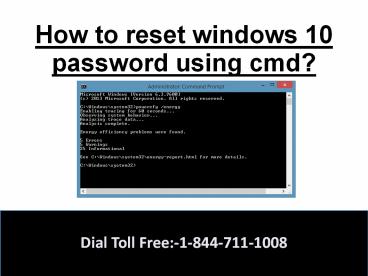How to reset windows 10 password using cmd? PowerPoint PPT Presentation
Title: How to reset windows 10 password using cmd?
1
How to reset windows 10 password using cmd?
Dial Toll Free-1-844-711-1008
2
FOLLOW THESE STEPS
3
- Boot from the Windows 10 DVD. Make sure that your
PC setup is configured to boot from a DVD and
that UEFI and Secure Boot are disabled. - Press SHIFT F10 to open a command prompt.
- Replace the file utilman.exe with cmd.exe. Before
you do this, you should make a copy of
utilman.exe so that you can restore it later. - Note that you can only restore this file if you
boot again from the Windows DVD. - Windows 10 is usually installed on drive D if
you boot from a DVD. You can verify this with
"dir d\windows\system32\utilman.exe." If the
system can't find utilman.exe, try other drive
letters.
Dial Toll Free-1-844-711-1008
4
- After you have replaced utilman.exe successfully,
you can remove the DVD and restart your
problematic Windows 10 installation. - On the Windows 10 sign-in page, click the Utility
Manager icon. - Since we replaced the Utility Manager with the
cmd.exe, a command prompt should open now. Dont
worry about the error message.
Dial Toll Free-1-844-711-1008
5
- You can now add a new user with the command
below. We also have to add the user to the
administrator group so that we regain full
control of our Windows installation. - Replace ltusernamegt with the account name of your
choice. Note that the account name must not exist
on this Windows installation. - Dont let the Windows 10 screen saver distract
you. - Click the screen to make the sign-in page appear
again. Your new account should show up, and you
can sign in without a password.
Dial Toll Free-1-844-711-1008
6
- You can now access the files associated with your
Microsoft account in the C\Users folder. - If you worked with a local account instead of a
Microsoft account, you can reset your password in
Computer Management. - Right-click the Start button, select Computer
Management, and navigate to Local Users and
Groups. - Right-click your local account and select Set
Password.
Dial Toll Free-1-844-711-1008
7
THANK YOU
- Please like, share and subscribe.
- For more information on windows reset kindly
contact on the Toll free number.
Dial Toll Free-1-844-711-1008
PowerShow.com is a leading presentation sharing website. It has millions of presentations already uploaded and available with 1,000s more being uploaded by its users every day. Whatever your area of interest, here you’ll be able to find and view presentations you’ll love and possibly download. And, best of all, it is completely free and easy to use.
You might even have a presentation you’d like to share with others. If so, just upload it to PowerShow.com. We’ll convert it to an HTML5 slideshow that includes all the media types you’ve already added: audio, video, music, pictures, animations and transition effects. Then you can share it with your target audience as well as PowerShow.com’s millions of monthly visitors. And, again, it’s all free.
About the Developers
PowerShow.com is brought to you by CrystalGraphics, the award-winning developer and market-leading publisher of rich-media enhancement products for presentations. Our product offerings include millions of PowerPoint templates, diagrams, animated 3D characters and more.