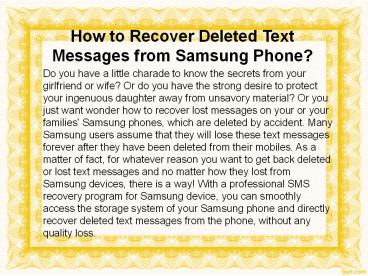How to Recover Deleted Text Messages from Samsung Cell Phone (1) - PowerPoint PPT Presentation
Title:
How to Recover Deleted Text Messages from Samsung Cell Phone (1)
Description:
This article tells you how to recover SMS messages from Samsung Galaxy S6/S5/S4/S3/Note 4/3 with ease by using a reliable Samsung SMS recovery program. – PowerPoint PPT presentation
Number of Views:31
Title: How to Recover Deleted Text Messages from Samsung Cell Phone (1)
1
How to Recover Deleted Text Messages from Samsung
Phone?
Do you have a little charade to know the secrets
from your girlfriend or wife? Or do you have the
strong desire to protect your ingenuous daughter
away from unsavory material? Or you just want
wonder how to recover lost messages on your or
your families' Samsung phones, which are deleted
by accident. Many Samsung users assume that they
will lose these text messages forever after they
have been deleted from their mobiles. As a matter
of fact, for whatever reason you want to get back
deleted or lost text messages and no matter how
they lost from Samsung devices, there is a way!
With a professional SMS recovery program for
Samsung device, you can smoothly access the
storage system of your Samsung phone and directly
recover deleted text messages from the phone,
without any quality loss.
2
How does Samsung Note/Galaxy S2/S3/S4? store text
messages?
- Other than multi-media files that are saved on SD
card, text messages are stored in the internal
flash memory of Samsung Note or Samsung Galaxy.
Just like the storage principle of hard drive,
when you delete text messages or clear your SMS
inbox, these deleted text messages are not be
erased actually, they are still here, in another
form that is invisible and inaccessible.
Therefore, if you delete some important messages
from your Samsung phone by careless, no need to
panic. It is still possible to retrieve deleted
SMS from Samsung devices, as long as you havent
taken in new messages to overwrite the deleted
ones. One matter needs attention that you should
stop using your phone to send or receive new text
messages to avoid the deleted messages from being
overwritten by the new data. Find a professional
SMS recovery tool as soon as possible.
3
- Coolmuster Studio just launched its proud
software named Coolmuster Android Data Recovery,
which is a neoteric program that helps Samsung
users to restore deleted messages, as well as
other files from Samsung Note/Galaxy S2/S3/S4,
risk-free and without hassle. It is fully
compatible with Windows 8/7/XP/Vista. If you are
a Mac user, Coolmuster Android Data Recovery for
Mac is what you need. - Practice always can say everything. Here comes
the step-by-step guide showing you how the
program perform a straight-forward and
zero-failure process to restore lost and deleted
SMS files. We insert screenshots from Windows
version (Windows 8/7) into the guide below but
the operations are suitable for both Mac and
Windows platforms.
4
4 Steps to Complete Recovery of Lost or Deleted
SMS from Samsung
- 1. Connect Samsung phone to computer and run the
software - Launch the installed recovery software and you
will get its main interface like below. Then,
connect your Samsung phone to computer via a USB
cable. Make sure your phone is connected
successfully and you can see it appears as a
drive letter in "My Computer".
5
(No Transcript)
6
- Step 2. Enable USB Debugging Mode on Samsung
phone - Next, we need to enable USB debugging on the
connected Samsung device. The activated USB
debugging is used for synchronizing data between
your phone and computer. If you have already
opened the USB debugging, you can move to the
next step. If not, you need to follow the steps
below to enable USB debugging mode on your
Android phone. - For Android 2.3 or older, Go "Settings" lt Click
"Applications" lt Click "Development" lt Check "USB
debugging".For Android 3.0 to 4.1 Enter
"Settings" lt Click "Developer options" lt Check
"USB debugging".For Android 4.2 or newer Enter
"Settings" lt Click "About Phone" lt Tap "Build
number" for several times until getting a note
"You are under developer mode" lt Back to
"Settings" lt Click "Developer options" lt Check
"USB debugging"
7
- Step 3. Scan for the lost text messages on your
Samsung device - After you have enabled the USB debugging mode for
your device, click "Allow" on your phone to allow
the program super user authorization when an
Superuser Request pops up. Then, the software
will automatically detect your phone and scan it
deeply, including the external SD card. When the
scan finishes, all the contained files in your
phone will be displayed in categories.
8
(No Transcript)
9
- Step 4. Real-time preview and recover the scanned
SMS - All of your lost text messages will be found and
organized in a tree structure with detailed
information like name, size and deleted time.
Preview them one by one and check those your need
to recover. Click on the Recover button,
specify an output location and the program will
start the SMS recovery process for your Samsung
mobile phone immediately. - Coolmuster Android Data Recovery is the most
advanced and most perfect data recovery software
for Android Smartphones and Android tablets. With
it, you can smoothly recover lost and deleted
data from your Android device quick, safe and
reliable. - recover deleted text messages galaxy s4