How to Restore Deleted Items from Outlook 2013 - PowerPoint PPT Presentation
Title:
How to Restore Deleted Items from Outlook 2013
Description:
It may happen that while working on MS Outlook you accidentally click on the button that might delete important mail. So know how to recover those deleted mails – PowerPoint PPT presentation
Number of Views:37
Title: How to Restore Deleted Items from Outlook 2013
1
How to Restore Deleted Items from Outlook 2013
/Outlook-PST-Repair-Tool/729262647101410
/Outlook-PST-Repair-Tool/729262647101410
/alexwaston14/file-repair-tool/
Please Visit http//outlookpst.filerepairtool.net
/blog/recover-deleted-items-outlook-2013
2
Table of Content
1. Introduction 2.Ways of recovering deleted
items in MS Outlook 2013 3. Restore deleted
with Outlook PST File Repair Tool 4. Steps to
Recover Deleted Items in MS Outlook 5.
Conclusion 6. Thank You
Please Visit http//outlookpst.filerepairtool.net
/blog/recover-deleted-items-outlook-2013
3
Introduction
It may happen that while working on MS Outlook
you accidentally click on the button that might
delete important mail. The first place to look
for the deleted items is in the trash folder in
your mailbox. If you find it there then you can
recover it but if they are not presented there,
as you might have emptied the trash folder too.
Relax!! no need to worry if you are using Outlook
2013 then you easily restore the deleted items.
By following the below given ways you can easily
recover the deleted items in MS Outlook 2013.
Please Visit http//outlookpst.filerepairtool.net
/blog/recover-deleted-items-outlook-2013
4
Ways of recovering deleted items in MS Outlook
2013
1 - Restore Deleted Emails by Using
CTRLZ Deleted emails can be easily recovered if
you are bit lucky. The simplest way to recover
emails items that are deleted right way is to
make use of CTRLZ short cut keys. By using it
you can recover the last deleted emails items
back. 2 - Recovering Deleted Emails from Trash
folder If after deleting emails you have not
performed the CTRLZ to recover then, then you
can restore it from the Deleted Items Folder or
Trash Folder You can move back the deleted mails
to the inbox folder in two ways
Please Visit http//outlookpst.filerepairtool.net
/blog/recover-deleted-items-outlook-2013
5
First Open the Deleted Item Folder or Trash
folder and drag the deleted mail back to the
Inbox Folder. Second Click Right on the
deleted mail and then select Move gt Other folder
Then Move item dialogue box will open, and select
Inbox to recover the deleted mail to Inbox
folder.
Please Visit http//outlookpst.filerepairtool.net
/blog/recover-deleted-items-outlook-2013
6
- 3 Through Setting Outlook to Save Deleted Items
- In Outlook 2013, the deleted items folders are
set to empty. You can change this setting if you
want to deleted items saved in the Deleted Item
folder or Trash folder. Here steps are given to
change this setting. - Click on File and open the Options box.
Please Visit http//outlookpst.filerepairtool.net
/blog/recover-deleted-items-outlook-2013
7
Then go to Advanced section, and under the
Outlook start and exit options uncheck the box
Empty Deleted Items Folder When Exiting
Outlook.
Please Visit http//outlookpst.filerepairtool.net
/blog/recover-deleted-items-outlook-2013
8
4 - Recover Email by using Microsoft Exchange
Account Ms Outlook 2013 has integrated recovery
tool for email accounts that is configured with
Microsoft Exchange account. You are also able to
see the Recover Deleted Items that is placed
under the File section in the sub category of
Clean Up Folder
And after that by clicking on Recover Deleted
Items, you can recover the deleted items back to
the respective folders from where it was deleted.
But there is more chances that deleted items will
get restored in the Deleted item folder in
Outlook. And from there you can move the items
back to Inbox folder.
Please Visit http//outlookpst.filerepairtool.net
/blog/recover-deleted-items-outlook-2013
9
Please Note If you will not see the recovery
option then you need to verify your account
administrator. The Exchange account is also
accountable for settings that how long the
deleted item should be preserved. If deleted item
has exceeded the preserved period then you are
not able to recover
Please Visit http//outlookpst.filerepairtool.net
/blog/recover-deleted-items-outlook-2013
10
Restore deleted with Outlook PST File Repair
Tool
Another option is that you can opt for the
recovery tool the Outlook PST File Repair Tool is
the best tool to recover the deleted items. A
deleted email will not go until and unless
Outlook overwrites the data. This tool will help
you to bring back the deleted email, messages,
attachments, contacts, etc that were by
mistakenly deleted or hard deleted in MS Outlook.
Furthermore this tool can be used to repair and
restore corrupted or damaged Outlook PST files.
Please Visit http//outlookpst.filerepairtool.net
/blog/recover-deleted-items-outlook-2013
11
Steps to Recover Deleted Items in MS Outlook
Step 1 You need to download, install and run
outlook PST repair tool. Then click on Select
outlook file to choose the PST file where you
want to work or you may find the specific PST
file also.
Please Visit http//outlookpst.filerepairtool.net
/blog/recover-deleted-items-outlook-2013
12
Step 2 Press Start to begin scanning, once you
have selected the PST file.
Please Visit http//outlookpst.filerepairtool.net
/blog/recover-deleted-items-outlook-2013
13
Step 3 After completion of scanning, all
recovered mailbox folders and other data appear
on the left side of the window. You can select
the files of your choice from those.
Please Visit http//outlookpst.filerepairtool.net
/blog/recover-deleted-items-outlook-2013
14
Step 4 After selecting items of your choice you
can press Save recovered file to recover the
files on your PC.
Please Visit http//outlookpst.filerepairtool.net
/blog/recover-deleted-items-outlook-2013
15
Step 5 When your files are saved, a dialogue box
appears that confirms that files are saved and
also shows the Recovered File Size and
Destination Path.
Please Visit http//outlookpst.filerepairtool.net
/blog/recover-deleted-items-outlook-2013
16
Conclusion
I hope the above given steps will help you to
store the deleted email from Outlook 2013. You
can also take help of the Microsoft Outlook 2013
inbuilt recovery tool. If still the recovery was
not done then the Outlook PST File Repair Tool
will help you to recover those items. This tool
will help you to bring back the deleted email,
messages, attachments, contacts, etc . Apart from
all this, it also repair and restore corrupted or
damaged Outlook PST files.
Please Visit http//outlookpst.filerepairtool.net
/blog/recover-deleted-items-outlook-2013
17
Thank You
/Outlook-PST-Repair-Tool/729262647101410
/Outlook-PST-Repair-Tool/729262647101410
/alexwaston14/file-repair-tool/
Please Visit http//outlookpst.filerepairtool.net
/blog/recover-deleted-items-outlook-2013

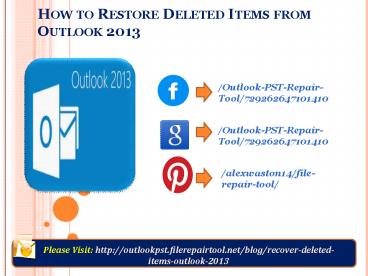

























![5 Ways on How to Retrieve Deleted Videos on Samsung Galaxy [Must Read] PowerPoint PPT Presentation](https://s3.amazonaws.com/images.powershow.com/9396892.th0.jpg?_=20200209102)



