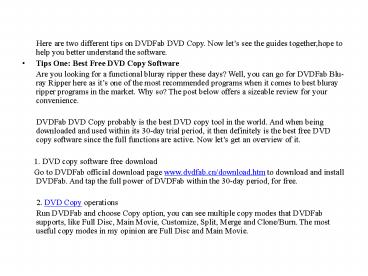Best Free DVD Copy Software PowerPoint PPT Presentation
Title: Best Free DVD Copy Software
1
- Here are two different tips on DVDFab DVD
Copy. Now lets see the guides together,hope to
help you better understand the software. - Tips One Best Free DVD Copy Software
- Are you looking for a functional bluray
ripper these days? Well, you can go for DVDFab
Blu-ray Ripper here as its one of the most
recommended programs when it comes to best bluray
ripper programs in the market. Why so? The post
below offers a sizeable review for your
convenience. - DVDFab DVD Copy probably is the best DVD
copy tool in the world. And when being downloaded
and used within its 30-day trial period, it then
definitely is the best free DVD copy software
since the full functions are active. Now lets
get an overview of it. - 1. DVD copy software free download
- Go to DVDFab official download
page www.dvdfab.cn/download.htm to download and
install DVDFab. And tap the full power of DVDFab
within the 30-day period, for free. - 2. DVD Copy operations
- Run DVDFab and choose Copy option, you can
see multiple copy modes that DVDFab supports,
like Full Disc, Main Movie, Customize, Split,
Merge and Clone/Burn. The most useful copy modes
in my opinion are Full Disc and Main Movie.
2
- Insert the DVD movie you want to copy into DVD
drive, or drag the backup DVD digital file into
the program. Seconds later the source will be in. - Source under Main Movie mode will show the
longest movie title which is automatically
selected by DVDFab, and you can change its
first/last chapter, audio and subtitles.
3
- Source under Full Disc mode will be copied
with all the disc content - Note After the source is in, please go to
specify the output size from DVD5 and DVD9 on the
left panel of DVDFab interface, then move to the
bottom part to choose a storage path for the
output DVD folder or ISO image file, or select
the DVD drive of or connected to your PC in the
Save to box if you want to burn the DVD content
into a blank DVD disc.
4
- Then click Start button to start the copy
process. During the process all detailed progress
info can be viewed with no effort, and the PC can
be set to shut down or hibernate, or the program
can be set to exit, when all tasks are done.
5
- Tips two How to Copy DVD Free with DVDFab DVD
Copy - DVDFab DVD Copy is not free, but you can
copy DVD free within the 30-day trial period,
with full functions. So, the 30-day trial version
in fact is a DVD copy freeware, probably the most
powerful one. This tip is about how to copy DVD
free with DVDFab DVD Copy. Now lets dive down to
the detail. - Step 1 Download DVDFab to use it within
the 30-day trial period - Download DVDFab at www.dvdfab.cn/download.h
tm and install it according to the wizards. Then
it can be used as a free DVD coping software for
30 days. - Step 2 Run DVDFab, and choose a DVD copy
mode - Start up DVDFab after its installed.
Choose the Copy option. On the left panel of the
interface, click the copy mode icon to select the
one you want to use among all the 6 DVD copy
modes. Here were going to use Full Disc mode for
example.
6
- Step 3 Load in the source DVD and specify
the size, type and path for the output - Insert the DVD disc you want to copy into
the DVD drive then DVDFab will load it in just
one or two seconds later. Or if the DVD is backed
up as a digital file, just drag and drop the file
into DVDFab. After its in, youll see it showing
on the interface. Now go to the left panel to
select DVD5 or DVD9 for the output size you like.
Move to the bottom of the interface to specify a
storage path for the output file which can be a
folder or an ISO image file. Or choose the DVD
drive of/connected to your computer here if you
want to burn the DVD into a blank DVD disc.
7
8
- Step 4 Start copy process
9
- Alright. Now leave the rest to DVDFab. For
more info about DVDFab DVD Copy, please go
to www.dvdfab.cn/dvd-copy.htm - Author Bio Victor Han is a young
freelance writer/blogger, Based in the USA. He
writes for several themes as well as blogs. His
prime areas of interest include Blogging,
SEO/SMO, Tech, Latest News, sports, music. This
year,he also shares the great video tools and
useful tips on data backup software.