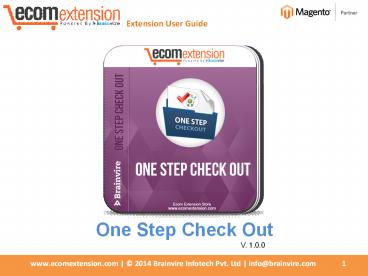Simplifies Your Checkout Process Using Our One Step Checkout Extension! - PowerPoint PPT Presentation
Title:
Simplifies Your Checkout Process Using Our One Step Checkout Extension!
Description:
The Magento One Step Checkout Extension will result in saving of time, completion of sales and increased customer satisfaction and also allowing the user to fill all the desired information in one page. – PowerPoint PPT presentation
Number of Views:123
Title: Simplifies Your Checkout Process Using Our One Step Checkout Extension!
1
Extension User Guide
One Step Check Out
V. 1.0.0
2
Extension User Guide
Table of Contents Overview
3 Extension Features
..4 How to Install
6 Configuration
10 Uninstall..21
Help / Support..22
3
Extension User Guide
OVERVIEW Streamline your checkout process! Our
One Step Checkout Pro extension condenses the
standard 6 steps check-out process into one step
saving your customers valuable time. This hassle
free and fully customizable extension focuses
only on the essential fields. All your customers
need to do is to fill in their name, address,
delivery and payment options. Increase your
customer retention and conversion rates and
increase sales with our One Step Checkout Pro
extension.
4
Extension User Guide
Features
- Reduced checkout steps from six to one.
- Add multiple products to the shopping cart and
complete the purchase in just one transaction. - Ajax popup for login and forgot password.
- Enable checkbox for newsletter subscription,
terms and conditions. - Allow to set default country, default shipping
method and default payment method. - Easy to enable/disable all address fields set
them as mandatory or optional. - Allow to set default country, default shipping
method and default payment method. - Allow customer to enter a comment for the order.
- Easily modify CSS / layout with regular Magento
templates and CSS file. - Easy to install.
- Full support for registration (creating new
account, logging in).
5
Extension User Guide
Features
- Multiple Deal Features
- All the Daily Deal Features and more
- Multiple deals can be run at the same time
- Choose the Main Deal
- Ability to Feature the Main Deal
- Active Deals page and Past Deals page
- Support all magnetos 1.4.0.0, 1.4.0.1, 1.4.1,
1.4.2, 1.5.x, 1.7.x. - Compatible with all Browsers like Mozilla,
Safari, Chrome, IE8.
6
Extension User Guide
Installation Steps
- Create full backup of your site (both files and
database). - Copy files to the magneto root folder.
- If Cache is enable,Login as admin and refresh all
caches (System gt Cache Management).. - Go to Admin Panel -gt System -gt Configuration -gt
Brainvire. - Select Simple Checkout Tab from left side bar.
- Find General and change Enabled gt Yes .
- One step checkout working.
7
Extension User Guide
- Installation Steps
- Clear the store cache under var/cache and all
cookies for your store domain. - Disable compilation for Magento 1.4. Log into
Magento Admin Panel and go to System ? Tools ?
Compilation and disable the compilation.
Be sure that the Compilation ?ode is disabled
(System-gtTools --gtCompilation)
8
Extension User Guide
Installation Steps 3. Disable JS CSS merging
Navigate to System-gtConfiguration-gtDeveloper Tab
and disable "Merge css / js". We suggest that you
enable error reporting.
9
Extension User Guide
Installation Steps 4. Upload file manually If you
use a different from default theme - be sure to
rename app/design/frontend/default/default and
skin/frontend/default/default folders to your
store's values. Using your FTP client upload
content to your store root. There are two folders
in package 1. First step folder 2. second Step
folder So at the time of installation please
upload First step folders first then
upload second step folders.
10
Extension User Guide
Installation Steps 5. Clear Cache
Then navigate to System-gtCache Storage Management
and and clear Cache.
Do select and Refresh it by pressing submit button
6. Log out then log back in to your admin panel.
11
Extension User Guide
Configuration OneStepCheckout Configuration in
Admin
12
Extension User Guide
Configuration General Tab
- Admin user can set enable or disable the
extension. - Admin user can set the page title.
- Admin user can set the Default Shipping Method.
- Admin user can set the Default Payment Method.
- Admin user can set the Default Country.
- Admin user can set the Registration mode.
- Admin user can set the Register customer during
Paypal Express checkout if prompted. - set Show Shipping Address Form yes/no.
- set Show Subscribe to Newsletter Check box
yes/no. - set Show Comment Field yes/no.
13
Extension User Guide
Configuration Address Form Fields Tab
- Admin user can set Company,Address,City,Country,Zi
p/Postal Code,State/Province,Telephone,Fax to
optional,Require,Hidden.
14
Extension User Guide
Configuration Ajax Tab
- Set yes/no for Ajax layout update.
15
Extension User Guide
Configuration Frontend Layout Tab
- Set front end layout.
16
Extension User Guide
Configuration Terms conditions Tab
- Set enable or disable terms condition on front
end. - Set the output type to minimal or standard.
17
Extension User Guide
Display on Home Page in Front end
According to admin settings, one step checkout
show on front end.
18
Extension User Guide
Uninstall To force Magento uninstall the
module. Then replace ltactivegttruelt/activegt with
ltactivegtfalselt/activegt in the following
files app/etc/modules/Brainvire_Onestepcheckout.
xml ltBrainvire_Onestepcheckoutgt
ltactivegttruelt/activegt
ltcodePoolgtlocallt/codePoolgt
lt/Brainvire_Onestepcheckoutgt
19
Extension User Guide
Help / Support To know more about our Magento
Extension Service feel free to call us at
1.631.897.7276 or email us at info_at_brainvire.com
or Skype us at bv.ecom