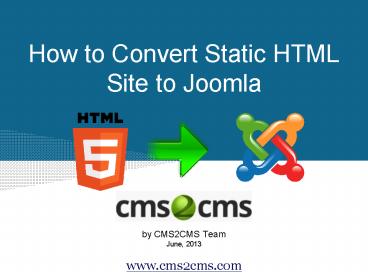How to Convert Site from HTML to Joomla PowerPoint PPT Presentation
Title: How to Convert Site from HTML to Joomla
1
How to Convert Static HTML Site to Joomla
- by CMS2CMS Team
- June, 2013
www.cms2cms.com
2
How to Migrate from the Static HTML Site to
Joomla?
- Automated Migration Service
www.cms2cms.com
3
How to Prepare for Migration?
- 1. Back up your static HTML website.
- 2. Install Joomla.
- 3. Set up custom URL structure for Joomla.
- 4. Find FTP access details (for HTML and Joomla).
- Find more info
in this article
www.cms2cms.com
4
Migration SetupStep 1. Create your account
- Visit www.cms2cms.com
- Register your CMS2CMS account or sign up via
Facebook or Google
www.cms2cms.com
5
Migration SetupStep 2. Set up your Source and
Target sites
- 1. Select your Current and New CMS types
- 2. Type in the URLs of your HTML and Joomla
websites
www.cms2cms.com
6
Migration SetupStep 3. Connect your Sites
- 1. Download Bridge file (zip) to your PC
- 2. Extract 'cms2cms' folder from the zip
www.cms2cms.com
7
Migration SetupStep 3. Connect your Sites
- Connect to your static HTML website via FTP
- Upload extracted 'cms2cms' folder to HTML root
directory. - Connect to Joomla website via FTP
- Upload 'cms2cms' folder to Joomla root folder
- index.php file
- Find more info here.
Note. Root directory is the
top folder with
www.cms2cms.com
8
Migration SetupStep 3. Connect your Sites
- Go back to Migration wizard and click "Verify
Connection to your Sites"
www.cms2cms.com
9
Migration SetupStep 4. Select Migration
preferences
- Check the boxes to activate the following
migration options - Migrate Image Files - to have images moved
- Make URLs SEO friendly - to have internal links
formed according to the rewrite rules on Joomla
website - Clear Target website data - delete all content
from Joomla website - Get design suggestion the team offers you
similar themes
www.cms2cms.com
10
Migration SetupStep 4. Start Demo Migration
- You're all set to start your migration. It's
recommended to start the free Demo migration to
see how the service works.
Note. You can skip this step and start Full
migration right away.
www.cms2cms.com
11
Migration SetupStep 5. Start Full Migration
- Only one mouse click separates you from the new
Joomla site. - After you click 'Start Full Migration', your HTML
website content will be moved to Joomla. - You'll receive an email notification as soon as
the transfer is complete. - You'll be able to check the results and enjoy
your new Joomla website!
www.cms2cms.com
12
Go ahead and start the new life of your website!
www.cms2cms.com
Migrate your site now - it's never been easier!