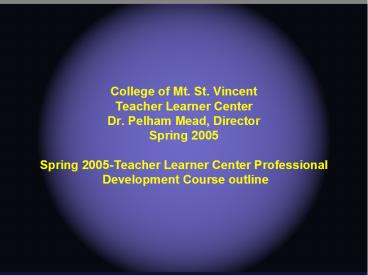College of Mt. St. Vincent - PowerPoint PPT Presentation
1 / 69
Title:
College of Mt. St. Vincent
Description:
Spring 2005-Teacher Learner Center Professional. Development Course outline ... Powerpoint-3-D graphics, 3-D drawing, 3-D title s from Crystal Graphics ... – PowerPoint PPT presentation
Number of Views:424
Avg rating:3.0/5.0
Title: College of Mt. St. Vincent
1
College of Mt. St. Vincent Teacher Learner Center
Dr. Pelham Mead, Director Spring 2005 Sprin
g 2005-Teacher Learner Center Professional
Development Course outline
2
Tutorial Session- Week 1 Session 1- 90 min.
Note any missed classes must be made up with
your instructor. The grant mandates 45 hours a
nd does not allow for any less.
3
- Course Orientation,
- Explanation of laptop computers and equipment.
- Laptop loan program and TLC policies.
4
- Title V Goals, and how they relate to the TLC
Course - 15 hour personal project
- 90 minute tutorial session each week for 13
weeks. - 1 hr. interview counts as one session to equal 14
weeks
5
- Personal Sessions-(90 min.) How to upload courses
to Blackboard (ecourses.manhattan.edu)
Activate you account by changing the e-mail
password for the first time on http//webmail.moun
tsaintvincent.edu
6
Blackboard online
- Activate all your courses by logging on to
Blackboard and activating the course - Review the Announcements
- Review the Documents section
- Things you cannot do, such as delete a student or
add a student
7
Blackboard Basics
- Grading program
- Testing program
- Bulletin Board
- E-mail the entire class
- Digital Drop Box
- E-chat section
- Looking at the statistics for each student as to
their activity
8
Week 2
Computer Basics Copy and paste files using My
Computer Cut and paste files Delete a file Burn
ing a CD-R Burning a DVD-R if a DVD burner is ava
ilable All about DVD formats, MPG3 formats, etc.
copying problems
9
- Emergency problems with laptops, Fn key and F-8
or F-7 or F-4 function key when working with LCD
projectors to send a signal to the projector. - Emergency shutdown procedures.
- Control Alternate Delete
- Holding down the start button for ten seconds
10
Week 2
Begin Introduction to Powerpoint 2003
Changes in Powerpoint 2003 from XP version Jump
start Powerpoint Using the Powerpoint Manual wri
tten by Dr. Mead Planning using the Powerpoint te
mplate guide Layout guidelines Slide Designs ( s
ee 1 million design CD)
11
Conciseness
- Conciseness is the key in Powerpoint- keep it
short and sweet. - Getting use to the Menu layout of Powerpoint.
What icons mean what? - Create a background picture of your own
12
Creating a background
- Instructions how to make a picture a background
slide. - Click the Format menu,
- Click Background,
13
Click the arrow on the bottom of the menu.
Go to Fill
Select picture Click OK.
14
(No Transcript)
15
Week 2- Project 1
- Project 1- 9 or 10 slide Basic Powerpoint Slide
show with no transitions or graphics to be
completed by the next session.
16
Smart Classroom orientation- Take a trip to a wir
eless smart classroom and practice setting up a
wireless laptop Take a trip to a regular hardwire
d smart classroom.
17
Smart Classrooms
- Rooms on the third floor not including rooms 314
and 312. Practice hooking up the wire and LAN
wire in these classes. Use the remote to turn the
projector on and off. - Sign-out procedures for Remotes, portable LCD
projectors and other equipment.
18
Week 3 Session-3- Powerpoint Review of basics
Powerpoint Project work- Project 1 ten slides
due Using styles or designs as they are called,
Templates downloaded from microsoft.com
Layout format guidelines
Templates vs. Designs
19
Session 3
- .
- Project 2- Create another slide show or use the
same slide show and insert graphics and images on
some of the slides. - Apply some text transitions and one 3-D slide
transition. Add 5 slides to a total of 15 slides.
Due next week.
20
(No Transcript)
21
Session 4
Week 4 Sesssion -Powerpoint presentation in a
Smart Classroom setting. Review how to Connect w
ires and use the remote trouble shooting with
LCD.
22
Digital video filming requirement of the Grant-
All Professors will be filmed for the archives,
demonstrating technology before and after.
23
Sound
Adding sound to transitions
24
Sound
- .wav files are usually 5-10 secs.
Click the clipart menu Select sounds Insert soun
d
25
Sounds
- .mid or midi files are longer 10 sec to several
minutes.
Wait and you will hear the requiem, slow to start.
26
Mpg sounds
- Currently Powerpoint does not work with mpg
sounds.
27
Custom Animation menu
Using the Custom Animation Menu, Entrance,
Emphasis, Exit and Motion choices. Add one of
each of these to an existing slide show.
Review burning a CD-R and save Projects 1 and 2
to a CD.
28
Burning a CD-R
- Click MY COMPUTER
- Go to the file or files you want to copy, click
them and go to EDIT, Copy in the top menu. - Change Directory to the D drive or where ever
you CD-R is found. - EDIT, Paste the files onto the CD
- Second step, burn files to CD
29
Burning a CD2
- Using the Roxio program.
- Open the Roxio program
- Select Data File transfer
- Move the file or folder down from the top menu to
the bottom menu, drag and drop - Click Record
- Click OK, the files will burn onto the CD-R and
you are done.
30
Review wireless connections for a laptop- Se
e the ten Step Guide Review Printing a Powerpoi
nt slide show, Setup, Preview and Print.
Do not print full page color or you will use up
all the color ink Options for instructions to pri
nt out for students
31
Assignment 4
- Project 4- Create a 20 Slide Powerpoint
Presentation - Include cartooning
- Include animation
- Include transition of graphics to create motion
32
.
Cartooning Techniques vs Motion menu in custom
animation Project 5- Begin working on 35 slide s
how- Increase your previous Powerpoint slide slow
to allow for a Cartooning effect done manually.
35 slides total Due next week
33
Internet Browsers
- Week 5 Session
- Browsers, search engines, top 25 search engines,
Dogpile.com, yahoo.com, altavista.com,
google.com, lycos.com, Opera.com, Safari.com,
Buy.com, GoTo.com, Askjeeves.com,
34
Search Engines
- The death of Netscape
- The future with MS Explorer and Apples Safari?
- Internet downloading of pictures, gif., jpg,
right click mouse, save picture as
35
Cartooning vs. Motion
- Only cartooning can give the illusion of fading
into the distance or getting closer and closer
slide after slide. - Motion is 2D across the page for text or clipart
or free style, but no increase or decrease in
size. - Transitions are not cartooning
36
Session 6
- Week 6 Session -Powerpoint-3-D graphics, 3-D
drawing, 3-D title slides from Crystal Graphics - Learn how to Add 3-D title slides,
- Learn how to Add 3-D transitions to a few slides
- Learn how to use Webtricity Simply 3-D Program
to create an animated .gif logo
37
Insert animated logo into Powerpoint slide show.
Learn how to draw a square or circle and add 3-D
effects to it. Change color.
38
3-D effects
- Project 5- Apply 3-D effects and special
animated logo from Webtricity Simply 3-D program
to your existing powerpoint 25-30 slide show.
Complete by next week.
39
Week 7 Session -½ way point in the course- Begin
work on 50 slide 15 hour project. Include all
the skills and special effects learned in the
course in this one show.
40
Hyper-linking
- Hyper-linking in Powerpoint to another show
- Go to Show 2
- Hyper-linking in Powerpoint to an Internet URL
- Go to northern lights browser
41
Adobe Photoshop CS
- If your tutoree is moving along and up to date
with the curriculum, then this is the time to
introduce some Adobe Photoshop basics.
42
Adobe Photoshop
- Learning the Toolbar tools
- Lasso Tool
- Magnetic Lasso
- Magic Wand
- Circle marquee
- Square marquee
43
Downloading project files
- Download the project files for Adobe Photoshop
from http//profweb.ws - Goto Workshops
- Click Adobe Photoshop
- Download Mr. Melonhead start photo and endphoto.
44
Mr. Melonhead
45
- Here is the
- Final photo
- after many
- Transfers.
46
Adobe Photoshop CS
47
Adobe Photoshop CS
Magic Wand assignment to copy and cut this tower
48
Adobe Photoshop CS
Rose project, Magnetic lasso and clone tools.
49
Adobe Photoshop CS
Lilly project, crop, magnetic lasso, clone
50
Adobe Photoshop CS
Scotland Girl, use the new Bandaid tool to work
with facial pixels, eye dropper, paint brush and
Clone or pattern tool.
51
Adobe Photoshop CS
- Review the new features in Adobe Photoshop CS
- Improved web browser
- New color matching tool
- Backlighted photo restore tool
- More short-cut keys
- 8 bit and 16 bit color capability
52
Flash embedded
- Flash styles available free for PowerPoint (see 1
Million Styles CD we handed out) - Special Animations styles available for
Powerpoint - Inserting CD music in the background-Midi or wav
53
(No Transcript)
54
Your Mission is to.
55
Final Project 50 slides
- The individual 15 hr. project requires 50
slides. - Use all the skills and tools you learned in
Powerpoint as a show all demo - Use some creativity on cartooning.
- Invent something new.
56
Begin the MS Publisher Unit
57
Newsletter project
- Week 8- Begin Publisher 2003
- Introduction- to newsletter templates
- Tri- brochure, and Calendar are required.
- Flyers are optional
- Cards, Business Cards are optional-need kit.
- Note Some professors may still be working on
Powerpoint projects. Regardless, start the
Publisher 2003 unit.
58
Project 1 Publisher- Select a Newsletter
template and fill in 4 pages of content. Insert
pictures and graphics that are appropriate. Print
out and submit one copy for filing and bulletin
board posting.
59
Digital Movie Assignment
- Advanced Work for Professors who are up to date
and moving faster than others- - Digital Movie Camera Unit- Take short movie
clips of students or projects or classes - Edit in iMovie, insert in Powerpoint slide show
60
Digital Camera Assignment
Adobe Photoshop 7 or CS for importing digital
photos Learning to use Adobe Photoshop, pract
ice projects Mr. Melonhead, Bear Mt. bridge, ros
es and lillies to get use to the Adobe toolbar -
See profweb.ws for projects online.
Learn iPhoto on MAC also
61
Session 9
Week 9 Session -Web Basics, Ftp process, avoid
Browser control Go to Web Browser Show Personal
Sessions(1 hr.)-Work on tables, Gifs to control
placement
62
Week 10 Session -Web Site Publishing 3 Pages,
Create a response form, FriendlyURL page, and
Index-main content page. Begin basics of more ad
vanced programs such as FrontPage 2003. Create 3
Page Web Site with Publisher XP or 2003 for
assignment
63
Week 11 Session Photo Graphics for Web Publishi
ng, Introduction To Publisher 2003 Web templates
or FrontPage 2003. Practice Adobe Photoshop ski
lls with pictures for Web, Crop, edit, and save
photos Insert digital photos into Web Site. Use t
ables.
64
Session 12
Week 12 Session -Adobe Photoshop or FrontPage
2003 or Dreamweaver MX 2004 Work on Project on tw
o page Front Page 2003 or Dreamweaver MX 2004
(advanced students only) Web Site
65
Session 13
- Week 13 Session -FrontPage 2003 or Dreamweaver MX
2004- Last week of course instruction. - Finish Response forms
- Adding a CGI script to activate the e-mail for
the form - Publishing to the Web via
- ftp//63.247.225.23
66
- Week 14 Session (No actual session this week due
to exams)- - FrontPage or Dreamweaver MX 2004-
- Work on commercial add-ons such as Web page
counters, banners, see http//www.bravenet.com - register and copy script.
- Pop up voter,
- marquee,
- hover buttons.
67
Final Note
- All projects should meet or more often exceed 15
hours of additional work above and beyond the
course hours. These projects will be personally
supervised from beginning to end by the TLC
instructors to keep Professors on target with
their work.
68
Note All professors are to be video taped using
Powerpoint or some other form of computer
technology for ten minutes. All Professor
projects in Powerpoint are to be burned onto a
CD-R disk and filed.
69
(No Transcript)