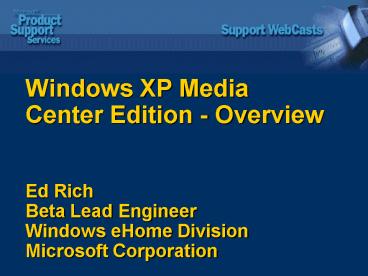Windows XP Media Center Edition Overview Ed Rich Beta Lead Engineer Windows eHome Division Microsoft - PowerPoint PPT Presentation
1 / 47
Title:
Windows XP Media Center Edition Overview Ed Rich Beta Lead Engineer Windows eHome Division Microsoft
Description:
My TV. Setting up and using the Program Guide. Watch TV and ... TV audio settings. Customized Program Guide. Per-computer. Parental control. Storage settings ... – PowerPoint PPT presentation
Number of Views:220
Avg rating:3.0/5.0
Title: Windows XP Media Center Edition Overview Ed Rich Beta Lead Engineer Windows eHome Division Microsoft
1
Windows XP Media Center Edition - OverviewEd
RichBeta Lead EngineerWindows eHome
DivisionMicrosoft Corporation
2
Objectives
- Configure Microsoft Windows XP Media Center
Edition - Preview the features of Media Center
- Discuss support scenarios
3
Agenda
- Configure Media Center by using the First Run
Wizard - Use the My TV experience of Media Center
- Use the My Music experience of Media Center
- Use the My Pictures experience of Media Center
- Use the My Videos experience of Media Center
- Use the Play DVD experience of Media Center
- General Settings
4
First Run Steps
- Test the Media Center remote control
- Configure the Internet connection
- Configure the Television signal
- Configure the Program Guide
- Support scenarios
5
The First Run Wizard
6
Checking the Media Center Remote Control
7
Configuring the Internet Connection
8
Configuring the TV Signal
9
Configuring the Program Guide
10
Media Center
11
Support Scenarios
- Media Center remote control issues
- Internet connection issues
- TV Signal/Program Guide issues
12
My TV
- Setting up and using the Program Guide
- Watch TV and record programs
- Manage recorded program files
- Support scenarios
13
Setting Up the Program Guide
14
Searching for a Program
15
Recording Programs
- Ways of recording
- While watching the program
- Using the Program Guide
- Selecting a single program
- Scheduling series recording
- Scheduling advanced recording
- Recording a program manually
- Selecting a program through Search
16
Recording Conflicts Series
17
Per-User and Per-Computer Settings
- Per-user
- TV audio settings
- Customized Program Guide
- Per-computer
- Parental control
- Storage settings
- Schedule and history
- Program Guide head-end settings
18
Support Scenarios
- Program Guide issues
- Recording issues
19
My Music
- Organize music using Microsoft Windows Media
Player - Explore the player and play songs using Media
Center - Search for a song in My Music
- Support scenarios
20
Organizing Music using Windows Media Player
- Search for media files
- Create playlists
- Customize track information
- Supported file formats
21
Listing and Playing Music
22
Searching
- Search method used by Media Center
- English Media Center searches for any word that
begins with the specified characters. - Korean Media Center performs a full text
search. In other words, Media Center finds the
character anywhere in the string.
23
Support Scenarios
- Windows Media Player-related issues
- Audio files stored on the computer that do not
appear in Media Center - Metadata - Albums/artists/genres information
- Network shortcuts to files
- General issues
- Cannot play files
- More than one audio playback is heard
24
My Pictures
- Identify the file formats supported by Media
Center - Organize image files into the Shared Pictures
folder and My Pictures folder - Sort and view pictures
- Support scenarios
25
Supported File Types
- .jpg, jpeg
- .tif
- .gif
- .bmp
- .wmf
- .png
26
Storing Pictures
- Store images in
- Shared folders
- sysdrive\Documents and Settings\All
Users\Shared Documents\Shared Pictures - Non-shared folder
- sysdrive\Documents and Settings\\My
Documents\My Pictures
27
Sorting and Viewing Pictures
28
Slide Show Settings
29
Support Scenarios
- Cannot view thumbnails
- Cannot view images
30
My Videos
- Identify the file formats supported by Media
Center - Organize video files into the Shared Videos
folder and My Videos folder - Sort and view videos
- Support scenarios
31
Supported File Types
- .wm, .asf
- .wmv
- .avi
- .mpeg, .mpg, .mpe, m1v, mp2, .mpv2
32
Storing Videos
- Store videos in
- Shared folders
- sysdrive\Documents and Settings\All
Users\Shared Documents\Shared Videos - Non-shared folder
- sysdrive\Documents and Settings\\My
Documents\My Videos
33
Sorting and Viewing Videos
34
Support Scenarios
- Cannot play video
- Cannot fast forward and rewind a video
- Incorrect thumbnail
- Cannot view videos stored on mapped network drive
35
Play DVD
- Select a default application for playing DVDs
- Play a DVD in Media Center
- Modify DVD settings in Media Center
- Support scenarios
36
Default Application
37
DVD Settings
38
Support Scenarios
- Cannot play DVD
- Video is distorted or does not play
- Cannot display DVD details
- Surround sound
39
General Settings
- Power Management
- Windows XP Media Center Edition integration
- Media Center onscreen controls
- General Settings screen
- Support scenarios
40
Power Management
- Resuming the computer to running mode from
standby can occur in the following ways - Media Center-initiated resume
- Recorder
- Program Guide
- User-initiated resume
- How settings and state are affected
41
Windows XP Media Center Edition Integration
- Screensavers are disabled in most cases
- Fast user switching
- Logging out
- Administrative credentials
- Per-user and per-computer settings
42
Windows XP Media Center Edition Integration (2)
- Volume level
- Start menu
- Configuring the regional settings
- International and extended characters
43
Media Center Onscreen Controls
Windows Media Center Start
Back
Help
- Navigation toolbar
- Transport Control toolbar
44
General Settings
45
Support Scenarios
- CD and DVD copying in Media Center
- Multiple monitors are not supported
- Terminal Services and Live TV
46
Additional Resources
- Windows XP Media Center Edition
- http//www.microsoft.com/ehome/
- Windows XP Media Center Edition Tips
- http//www.microsoft.com/windowsxp/mediacenter/usi
ng/tips/default.asp - Windows XP Newsgroups
- http//www.microsoft.com/windowsxp/mediacenter/usi
ng/newsgroups/default.asp - Focus On Windows XP Media Center Edition
- http//www.microsoft.com/WindowsXP/expertzone/focu
son/mediacenteredition.asp - Contact your OEM for support
- HP (United States and Canada)
- Samsung (Korea)
47
- Thank you for joining todays Microsoft Support
- WebCast.
- For information about all upcoming Support
WebCasts, - and access to the archived content (streaming
media - files, PowerPoint slides, and transcripts),
visit - http//support.microsoft.com/webcasts/
- Your feedback is sincerely appreciated. Please
send any - comments or suggestions about the Support
- WebCasts to supweb_at_microsoft.com.