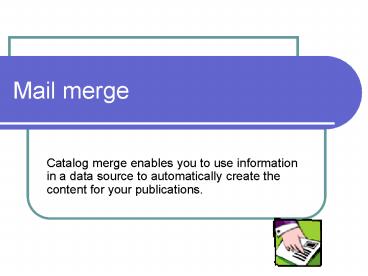Mail merge PowerPoint PPT Presentation
1 / 26
Title: Mail merge
1
Mail merge
- Catalog merge enables you to use information in a
data source to automatically create the content
for your publications.
2
Catalog Merge
- Enables merging multiple records to single
publication - Can create multi-page publications that display
one or more items per page - Create catalogs, price lists, product datasheets,
address directories, photo albums, and more - Open apply3
3
Display multiple records on a page
- Create publication that displays one or more
unique items per page - Enables merging multiple records from data source
into publication. - Choose how many records per page.
- Control the layout and appearance of the records
in your merged pages.
4
Merge pictures into your publications
- Enables you to merge pictures into your
publications. - ability to merge pictures in publications gives
flexibility to create an illustrated product
catalog or a customized photo album.
5
Planning for a catalog merge
- need to do some planning and preparation in order
to create or update the data source that you
intend to use.
6
Create data source
- Row, complete set of information represents item
record. create a record for each item that you
list in catalog. - Column represents a data field in data source.
Create data fields for each unit of information
or photo that you want to include per item in
your catalog.
7
Data source file several options for creating or
updating
- Create a new data source using Publisher
- If your information is not already in a data
source, create your data source in Publisher
using the Create Address List - Create or update an existing data source
- Use Microsoft Access database, Excel spreadsheet,
or Word table as the data source.
8
Plan - think backwards
- Imagine your final merged publication pages. What
types of items do you want in your publication? - What specific types of information do you want to
provide? - Your data source should include a record (row)
for each item in your catalog. - Separate data fields (columns) for each unit of
information that you want to include per record.
9
Data layout
- Data field names (column headings) in data source
correspond to merge fields that insert in merge
template. - Insert pictures in your merged publication, data
source must list either file names or paths.
10
Guidelines determine what information to
include
- Use descriptive names for data fields
- Data fields in data source correspond to the
merge fields that you will insert into your
catalog merge template - Use unique, descriptive names for your data
fields.
11
Photos
- Include file names or paths for pictures
- If you plan to merge photos into your publication
12
Step thru catalog merge
- Data source with information in records, such as
item names, descriptions, and the paths or file
names for pictures. - Catalog merge template with catalog merge area
containing merge fields that are placeholders for
record information. - Resulting merged pages displaying multiple
records per page.
13
Mail merge
- Tools menu, point to Mail and Catalog Merge,
Wizard - Step 1 Select a merge type
- Select Catalog Merge The catalog merge area will
appear on the page and your active publication
will become your catalog merge template. - You can customize your catalog merge template
14
Step 2 Select a data source
- In Step 2 of the Mail and Catalog Merge Wizard,
you are prompted to locate and connect to the
data source that you want to use for your catalog
merge project.
15
Step 3 Create catalog merge template
- Connect to data source, insert and arrange merge
fields within the merge area. - Merge fields correspond to data fields in data
source - Insert a merge field.
- Merge fields as placeholders for the information
that you want to display in your catalog, - finish the design of your catalog merge template
by arranging formatting merge fields
16
Merge steps
- Data source with information in records, such as
item names, descriptions, and the paths or file
names for pictures. - Catalog merge template with catalog merge area
containing merge fields that are placeholders for
record information. - Resulting merged pages displaying multiple
records per page.
17
Merge Combine information from data source
- Create merged pages that display the records from
data source. - Data source
- file containing information used in merge. The
data source file can be a database, a
spreadsheet, an Address List, or a Word table. - Catalog merge template
- The layout of merged publication pages. The
catalog merge template contains the catalog merge
area to insert merge fields as placeholders for
the data source. - information from the data source populates these
merge fields, and the catalog merge area will
repeat one or more times per page until all of
the records from your data source are displayed
18
Completing the merge
- Publisher creates a set of merged pages
displaying all of the records in your data source
according to the layout that you designed in
catalog merge template. - Can save pages to new publication or add pages
to existing publication
19
Catalog Merge
- merge fields must be inserted .
- Can arrange and format the merge fields creating
appearance for merged records. - complete the merge, each of the records from your
data source will display according to the
formatting of the merge fields.
20
Merge Steps
- Begin by creating a catalog merge template.
- New, blank, one-page publication.
- Tools menu,
- start the Mail and Catalog Merge Wizard.
- two important facts to keep in mind when working
with the catalog merge template
21
The catalog merge template is not your final
publication
- The completed merge, Publisher generates merged
pages comprise your final publication. - can save your catalog merge template
- The catalog merge area is the repeating region of
the catalog merge template The most important
part of the catalog merge template is the catalog
merge area. This area is the part of your catalog
merge template that determines how your records
will be displayed in your final merged pages
22
Record Layout
- You can change the layout and repetition of
records in your merged pages by moving or
resizing the catalog merge area on the catalog
merge template page.
23
Size position of catalog merge
- catalog merge template page determine how records
will display in merge - change records repeat by resizing or moving the
catalog merge area in template - Decrease the repetition of the catalog merge area
24
Catalog merge area
- If you make the catalog merge area larger or if
you move it toward the right of the page, you
will decrease the number of records that display
per page when you complete the merge. If the
catalog merge area is very large in relation to
the overall size of the page, the catalog merge
area may appear only once per page in your merged
pages. - Increase the repetition of the catalog merge area
- If you make the catalog merge area smaller, you
will increase the number of records that display
per page in your merged pages. - When resizing or moving the catalog merge area,
it is a good idea to think about the amount of
information in the records in your data source
and the actual page size of your merged
publication pages. You should make sure that the
catalog merge area is large enough to display the
information that it will contain.
25
Questions
- You have a spreadsheet that lists detailed
information about the products that your business
sells, and you want to create a catalog - How can you use this spreadsheet to create a
catalog quickly? - Use one of the Publisher pre-designed catalog
templates, and then copy and paste all of the
information for each product listed in the
spreadsheet - Use the catalog merge feature in Publisher to
merge the information from the spreadsheet into a
publication.
26
Questions
- You've decided that you want to change the number
of times per page that records will display in
your final merged pages. How do you make this
happen? - You can't change how many records will display on
each page in the merged pages - You change the size of the catalog merge template
page. You resize or move the catalog merge area
on the catalog merge template page to increase or
decrease the number of times it will repeat in
the merged pages.