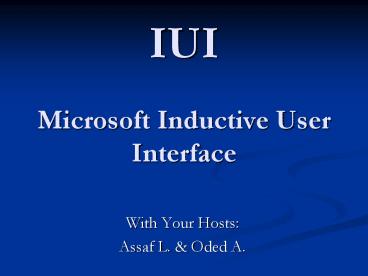IUI Microsoft Inductive User Interface PowerPoint PPT Presentation
1 / 96
Title: IUI Microsoft Inductive User Interface
1
IUIMicrosoft Inductive User Interface
- With Your Hosts
- Assaf L. Oded A.
2
Agenda
- What is Inductive User Interface?
- Inductive vs. deductive
- Why is deductive software hard to use
- Outcome of these problems
- Microsoft Inductive User Interface Guidelines
- Steps for Creating an Inductive User Interface
- Howd they do that?
- User Assistance
- Usability tests
3
Agenda cont.
- Why I dont like IUI
- The down side of IUI
- Aftermath
- Reflections on IUI
- Final words
- Article reviews
- References
4
What is Inductive User Interface?
- Or whats the use ?
5
What is Inductive User Interface?
- The Inductive User Interface model starts from
the premise that software is hard to use. - The word inductive comes from the verb induce,
which means to lead or move by influence or
persuasion. - The IUI model suggests that software can be made
easier and simpler by - Breaking down features into screens that are easy
to explain - Focusing each screen on a single task
- Suiting a screen's contents to the task
- Making it obvious how to complete a task using
the controls on the screen
6
Deductive vs. Inductive
- Most elements in software today require the user
to study them and deduce their behavior. - For experienced computer users it is obvious.
- However, none of this behavior is explicitly
stated in the dialog itself!
7
Deductive vs. Inductive cont.
- But from the view point of casual user
- "What am I supposed to do with this?"
- When the dialog appears, the user must stop and
figure out what to do next.
8
Deductive vs. Inductive cont.
- You probably have dozens of examples of deductive
user interfaces sitting on your desktop right
now. - Here's one selected from Microsoft Word.
9
Deductive vs. Inductive cont.
- In order to fully understand this dialog box, one
must - Deduce the purpose and correct use of the Name,
Type, Value and Properties boxes. - Deduce the significance of the disabled Add and
Delete buttons. - Deduce the impact, if any, of clicking another
tab from within the Custom tab.
10
Deductive vs. Inductive cont.
- Deduce the consequences of pressing OK or Cancel.
- After we have successfully deduced all of those
items, perhaps we'll be able to deduce the
purpose of the screen, too.
11
The Consequence Software is hard to use
- This conclusion is drawn from usability testing,
anecdotal evidence, and personal experiences of
software designers. - The concept of IUI was created by conducting
research, making educated guesses as to what
makes current software hard to use, and then
proposing solutions.
12
Software products are hard to use for the
following general reasons
- Users don't seem to construct an adequate mental
model of the product (coneptual model). - Even many long-time users never master common
procedures (Studies show that many users are
confused even by basic operations in software). - Users must work hard to figure out each feature
or screen (In a way, software designers create
programs for themselves). - Most programs give a set of controls, but leave
it to the user to deduce the pages purpose and
how to use it.
13
Outcome of these problems
- Users are distracted from their goals whenever
they must figure out the purpose of a screen and
how to use it. - This ultimately represents a cost in time and
user satisfaction. - What's worse, users pay this cost over and over
again as they puzzle over the interface each time
they use a feature.
14
Before We Start
- This field is still young and evolves over time
as research and knowledge in this area increases.
15
Microsoft Inductive User Interface Guidelines
- Orhow does it work?
16
To the software designer
- The principles described in this document do not
require or imply any particular rigid sets of
designs, controls, or visual elements. - Like graphical user interfaces in general, the
principles in this document leave a lot of room
for flexibility and creativity in design.
17
The idea
- A well-designed inductive interface helps users
answer two fundamental questions they face when
looking at a screen - What am I supposed to do now?
- Where do I go next?
- Users must be able to find a feature every time
they need it, and must be able to use that
feature every time they want to use it.
18
IUI as an extension of Web-style design.
- IUI is an extension of the common Web-style
interface. - In the Web environment, pages have to be simple
and task-based because each piece of information
has to be sent to a server over a relatively slow
connection. - Good web design means focusing on a single task
per page and providing navigation forward and
backward through pages. - Similarly, inductive navigation starts with
focusing the activity on each page to a single,
primary task.
19
The fundamental premise
- Software that uses IUI answers these questions by
starting with a fundamental premise - If the screen is easier to understand, it will be
easier for the user to know what to do and where
to go next.
A screen with a single, clearly stated, explicit
purpose is easier to understand than a page
without such a purpose.
20
Process a single task
- Many tasks require users to navigate through a
series of screens. - To provide this ability, IUI defines a
navigational concept called a process, a screen
or series of screens that perform a task. - A process acts as a sort of navigational
subroutine. - Then on the last page they can click a "Done"
button to quickly return to the page where they
began the process
21
Steps for Creating an Inductive User Interface
22
Step one Focus each page on a single task.
- This idea sounds simple, though hardly ever used.
- Each screen should be focused on a single task,
called the screen's primary task. - The primary task can be either specific or open
ended. - For example, in a personal finance program
- A specific task might be "Select the bill you
want to pay, - An open-ended task might be "Review the
performance of your investments. - The task should be something users might think to
do, preferably described in their own words.
23
Focus each page on a single task cont.
- In Microsoft Money 99, users often performed a
large variety of tasks on a single screen. - The example screen shown here groups a common
task - navigating to an account, as well as
infrequent tasks like creating and deleting
accounts. - None of these specific tasks is directly
expressed in the screen's title, Account
Manager. - The user must deduce the purpose of the screen
and how to use it.
Multiple tasks on a single screen
24
Focus each page on a single task cont.
- Money 2000, which uses IUI, offers a nearly
identical set of account-related features, but
provides them on two separate screens. - Money 2000 is a web style application.
- This example shows the first of these screens,
which is focused entirely on getting the user to
pick an account.
25
Focus each page on a single task cont.
- To add or remove an account in Money 2000, users
navigate to a second screen focused on setting up
accounts. - The purpose of each screen is clearer in Money
2000s IUI. - Each screen has more space to devote to
fulfilling its purpose.
26
What is a single task?
- How do you know if a screen is really focused on
just one task? - Here is a rule of thumb
A screen is focused on one purpose if the
designer can express that purpose with a concise,
meaningful, and natural sounding screen title.
27
Step one focus each page on a single task.
28
Step two State the task
- Each screen should be titled with a concise and
explicit statement of its primary task. - This can be a direct instruction ("Select the
account you want to balance") or a question you
want the user to answer ("Which account do you
want to balance?").
29
Windows 2000 setup screen
30
Windows XP setup screen
31
Usable screens have clear titles
- The abstract title "Account Manager" in Money 99
was given to this page in an attempt to capture a
variety of tasks. - The main purpose of the "Account Manager" page
was simply choosing an account. - What is a bad title
- Names that are deliberately vague, such as
Settings, - Coined buzzwords, like QuickStep.
- Jargon that reveals implementation details
(Database Compaction). - Using nouns that don't express clearly the action
the user wants to accomplish (Accounts).
32
Usable screens have clear titles cont.
- Screen titles and other names and words are often
not determined until near the end of the design
process. - At that point, there is no recourse if a good
name can't be found, and so the team may have to
settle for names that are not clear. - In the IUI model, the designers choose the screen
titles in the earliest stages of the design
process. - Screen functions and titles should focus on the
most common tasks performed by customers. - Designers are often tempted to provide enormous
amounts of functionality adds complexity. - If no suitable title can be found, the feature is
redesigned. If no design permits a clear and
concise title - if there is no way to explain the
feature - the designers might abandon the
feature.
33
Example
- Money 99 (left) bill payment screen has a vague
title - "Upcoming Bills Deposits. - Money 2000 screen on the right, has an explicit
title - "Click the bill you'd like to pay. - We call a screen-name with no actions a static
name, and one with a clear action in it an active
one.
34
Screen title indicates design clarity cont.
- An example of screen and title for creating a
password in Windows.
35
Guidelines for choosing screen titles.
- To use this technique, designers imagine a friend
asking, "What is this screen for?" - If designers can't describe the task without
resorting to conjunctions ("and", "or"), the
screen is probably trying to do more than one
task. - You can include a brief descriptive paragraph
that elaborates on the task.
36
Titles in Money 99 vs. Money 2000
- The screen's visual design should inform the user
that the title is the most important thing to be
read.
37
Step three Make the page's contents suit the
task.
- After breaking features into screens, the next
step is to determine which controls will be used
on each screen to accomplish its primary task. - Examples
- "Pick an account to use." this screen should
obviously contain a simple list of accounts the
user can choose from. - "Check the items to include in your taxes." -
naturally, this screen contains a checklist of
items. - Justifying the title.
38
screen contains a simple list of accounts the
user can choose from.
39
Make the page's contents suit the task - cont.
- Screen content areas
- In Money 2000, the screen content region is
everything below the screen title and to the
right of the task list. - Designers may choose to elaborate on the screens
primary task in a paragraph at the top of the
content region. - If designers want a page to display non-essential
reminders, alerts, or other status information,
they can be shown to the left of the main content
area, under the task list.
40
Step four Offer links to secondary tasks
- For example, if the primary task on a screen is
to write a letter, secondary tasks on that screen
might be to look up a mailing address or print an
envelope. - A secondary task might indirectly support the
primary task (printing an envelope to send a
letter), or might redirect lost users to the
place they're searching for (if the current
screen doesnt suit their intentions). - Some screens in your product will have no
secondary tasks, while others will have several.
41
Offer links to secondary tasks cont.
- Visual design
- Secondary tasks should be accessible if needed.
- Must not distract the user from the primary task
. - List should be placed in a consistent location on
the screen, in an unscrollable position.
Note the secondary tasks listed on the left
42
Step four Offer links to secondary tasks
43
SummarySteps towards IUI
- Focus each page on a single task.
- State the task.
- Make the page's contents suit the task.
- Offer links to secondary tasks.
44
Howd they do that?
- Microsoft offers this handful of guidelines for
creating an inductive user interface
45
Use consistent screen templates
- Create a template to use as a guide for all
screens. - A good template allows a new user to quickly
understand how the product's screens work. - Consistent use of the template in the product's
screens provides good user interface flow from
screen to screen.
46
Consistent screen templates
47
Consistent screen templates Same look and feel
for two distinct screens.
48
Provide screens for starting tasks
- Help the user get started by listing groups of
common tasks. - Activity pages - organize related groups of
common tasks - "What do you want to do now?". - An activity page makes a good default start page
for a product.
49
Windows 2000 control panel
50
Windows XP control panel An activity page
51
Provide an easy way to complete a task and start
a new one
- Starting and completing processes Most users
expect to find a button on the final screen that
returns them directly to the branching point of
the previous process. - The IUI model supports this scenario through the
concept of a process, a screen or series of
screens treated as a navigational unit. - Process name each process should be given a
name, and the name should appear somewhere on
each screen in the process.
52
Provide an easy way to complete a task and start
a new one cont.
- Done button To finish a screen and move on to
the next screen in the process, screens can
display a button near the bottom of the page. - Navigation bar A navigation toolbar can offer
the user a set of links for starting new tasks.
Notice close window button
53
Make the next navigational Step obvious
- Users are more successful at navigation if they
can easily see how to get at least one step
closer to their desired result. - The most frequent tasks should be most prominent
and require the least amount of navigation.
54
SummaryHowd they do that?
- Use consistent screen templates
- Provide screens for starting tasks
- Provide an easy way to complete a task and start
a new one - Make the next navigational step obvious
55
User Assistance
- Guidelines for integrating user assistance text
into a product that uses IUI.
- Primary assistance
- Text that is visible on the screen.
- Provides task-focused, textual clues so that
users can easily understand all the information
presented on the screen.
text is included below each task link to aid
user comprehension.
56
User Assistance
- Primary assistance
- Screen title - Example Change your picture
(user's own language) - Screen subtitle -
- Example You can also download a new picture from
the Internet. - The subtitle allows you to elaborate on the
screen's purpose. - "See also" links offers links to secondary
tasks. - "Related tasks" links explicit entry points to
other tasks.
57
Windows Longhorn display properties An activity
page
58
Secondary assistance
59
User Assistance
- Secondary assistance
- consists of all of the text that is not visible
on the screen, and requires some user interaction
to access, such as clicking or hovering over a
user interface element. - This content is not essential to accomplish the
task at hand, but is still directly related. - Examples
- Info Tips appears when the user hovers the mouse
over the associated object. - "Learn about" help topics open Help topics such
as feature overviews, conceptual information,
supporting information, and procedural
information.
60
Windows 2000 Help menu
61
Windows ME Help menu
62
Usability Tests
63
Controlled testing
- Microsoft conducted usability tests to examine
the difference between money 99 deductive
interface and money 2000 IUI model. - subjects were asked to customize reports from a
given starting state to a specified goal state in
one of the tested interfaces. - See next foil for the IUI version of this form.
conventional user interface dialog was used for
selecting and manipulating report columns.
64
Controlled testing cont.
- IUI version of test application
- Each page performs a single task that is
clearly stated in the page's title.
65
Conclusions - Usability Tests
- There were no significant differences between
users performances in the two models or any of
the other variables of interest. - Users performed tasks at the same speed, iterated
on the task the same number of times, and had the
same overall subjective satisfaction ratings for
the two versions. - This test, therefore, failed to show any measures
in which IUI resulted in an improvement or
degradation in performance or subjective ratings.
66
Conclusions - Usability Tests cont.
- Further research will be necessary to determine
if there are measurable improvements from the use
of IUI. - At the very least, this test did not provide any
evidence that IUI harms performance or product
usage.
67
Why I Dont like IUI
- OrWhy the IUI isnt what its built up to be
68
The Down Side of IUI
69
OutlineThe down side of IUI
- Bigger programs/software.
- Assumes beginner level at all times.
- Focuses on an individual task
- Hard to implement multi-dimensional tasks.
- Choosing a simple name for a screen isnt useful
in some cases.
70
Bigger Programs/Software
- Programs implemented using IUI require more
screens per task than any other program. - Larger amount of screens demands larger disk
space for any given program. - Software might become slower due to bigger memory
requirements.
71
Assumes beginner level at all times
- "Wizard" type interface which is annoying.
- There's no encapsulation of several concepts on
one page. - Extra clicking is disturbing for experienced
users. - Assumes a user doesnt keep knowledge from
previous screen on to this screen.
72
Yet another annyoing wizard interface
73
An ExampleHotmail
- A popular program.
- Used by various users, including
- Users with no previous knowledge in computers.
- Users with no computer at all.
74
Hotmail Inbox
75
The main screen encapsulates many features
- The inbox lists emails.
- Clicking on a subject takes you to that email.
- Clicking a checkbox enables you to delete checked
mail, or block the addresses from which they came
from. - You can jump to a different folder.
- Perform various other tasks.
- Safe to say that Hotmail is fairly usable.
76
IUI Implemented Hotmail
- Select a Task to Perform
- Delete e-Mails.
- Block e-Mails.
- Mark as un-read.
- Move e-Mails.
Next
77
IUI implemented Hotmailcont.
- Select the e-Mails You Wish to Move
- e-Mail 1.
- e-Mail 2.
- e-Mail 3.
- e-Mail 4.
Next
78
IUI implemented Hotmailcont
- Select the Folder You Wish to Move these
- e-Mails to
- Folder 1.
- Folder 2.
- Folder 3.
- Folder 4.
Next
79
IUI implemented Hotmailcont
- You Have Placed X e-Mails in Folder 2.
Done
80
Focuses on an individual task
- Disagrees with the real world model of objects.
- Hard to get overview of the system.
- No sense of hierarchy, parallel functions, etc.
- Users are likely to only know a small percent
- of all the functions in the program.
81
An ExampleA Stereo System
- Easy to get overview of the system.
- All parallel functions are visible at any given
time. - Easier to operate.
- Could you imagine a screen for each one of the
stereo system component?
82
Focuses on an individual task cont.
- Easy to get lost in IUI .
- Every time you perform a single task you are
required to re-orient yourself.
83
An ExampleDriving Directions
- Here are some driving directions
- 1. Go down this road.
- 2. Turn left after the gas station.
- 3. Pass a bunch of trees.
- 4. Turn right at the second traffic light.
- 5. Continue 2 miles and turn left.
- 6. Pass the public school
- And you're there
84
5 minutes later
85
What went wrong?
- The person giving you the directions has an
internal map and can orient to it. - One wrong turn will put you in an unfamiliar
place without any way of re-orienting yourself. - No way of knowing what went wrong.
- You have to make a U turn and approach the whole
thing again.
86
Isnt This Better?
87
Hard to implement multi -dimensional tasks
- Tasks that effect each another.
- Tasks that contain many variables and their
interaction. - A Simple Example
88
A Mortgage Calculator
89
A Mortgage Calculatorcont.
- IUI implementation will require 4 screens
- 1. Select fixed variable.
- Assuming we picked monthly payment
- 2. Choose monthly payment amount.
- 3. Choose yearly interest rate.
- 4. Choose how many yearly payments.
- Another calculation will require starting over!
90
Choosing a name for a screen
- Choosing a simple name for a screen can be
subjective. - Choose an account is no simpler than Account
manager. - While conceptually simpler, sentence structure is
the same. - Focuses on screen name rather than screen
contents. - Changing the screens name doesnt automatically
change the functionality.
91
Aftermath
92
Reflections on IUI
- Pros
- Simple
- practical.
- Extremely good for beginners
- Welcomed innovation
- Cons
- Annoying for the experienced users
- Hard to get overview of the system
93
Final words
- Not the answer to UI problems.
- Should be used in moderation 100 IUI software
is just too much. - Useful in infrequently used tasks, where the user
is most likely to forget how to accomplish them. - Useful in infrequently used systems, such as
ATMs and vending machines
94
Article reviews
- Microsoft Inductive User Interface Guidelines
- More examples needed
- Unnecessary elaboration
- Trivial in many cases
- Why technical writers should love Microsoft's
Inductive User Interface - Simple to understand
- Emphasizes the main ideas
- Clear and to the point
95
Article reviews cont.
- why I dont like the Inductive user interface
- Good examples
- Too anti Microsoft
96
References
- Microsoft Inductive User Interface Guidelines.
- Microsoft Corporation, February 9, 2001
- Why technical writers should love Microsoft's
Inductive User Interface. - Janice Carlson
- why I dont like the Inductive user interface
- posts on Joel on software Forum about why I
dont like the IUI - Screenshots and pictures
- The Internet