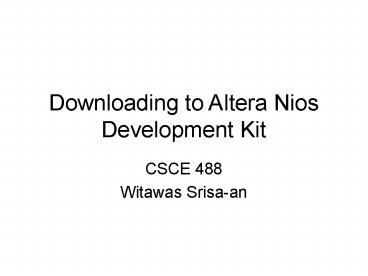Downloading to Altera Nios Development Kit - PowerPoint PPT Presentation
Title:
Downloading to Altera Nios Development Kit
Description:
Custom Design in Nios Dev. Kit ... I see my design download to the board but I don't see the LEDs light up ... Recompile your design. Try programmer again, this ... – PowerPoint PPT presentation
Number of Views:65
Avg rating:3.0/5.0
Title: Downloading to Altera Nios Development Kit
1
Downloading to Altera Nios Development Kit
- CSCE 488
- Witawas Srisa-an
2
Documents Needed
- Im providing you with a copy of Nios
Development Board Reference Manual, Stratix
Edition. - contain all the basic I/O pins for Stratix device
- overview of programming configurable device with
Quartus - overview of the default configuration that comes
with the kit.
3
Before We Start
- Make sure you have the following issues resolved
- install Quartus with appropriate license (either
web or seat license) - have a working byteblaster MV or byteblaster II
- install byteblaster driver
- http//www.altera.com/support/software/drivers/dri
-bb-xp.html
4
Custom Design in Nios Dev. Kit
- In this exercise, we will use schematic capturing
tool to build an output driver for the board - test push buttons
- test LED displays
- test 7 segment displays
5
Our Simple Driver
6
Compile the Design
- Just use compiler tool to compile the design
- Once successful, perform the Pin Assignment
- Check the name of each I/O pin from the manual.
For example, LED D0 is corresponding to pin H27
(page 27)
7
Pin Assignment
8
Pin Assignment (cont.)
- assign LED D0 D3 for out1-out4
- assign sw3 for sw input and D7 for out5
- assign the first decimal place for clk_out and
sw0 for reset input - Look at figure 21 on page 35 and select the
assignment for clk input - Recompile your design. Once successful, go to
tool menu and select programmer
9
Programmer
Must be checked
must be the same as your project
10
Programmer (cont.)
- If your byteblaster driver is installed
correctly, you should see download progress bar
moving. - Once complete, your design is downloaded to the
board.
11
PROBLEM!
- I see my design download to the board but I dont
see the LEDs light up - none of the push buttons are working
- the decimal point on the 7-segment display is not
flashing
12
The configuration is wrong
- go to assignments-gtdevices-gtdevice pin options.
- Make sure you have selected Reserve all unused
pins as inputs, tri-stated
13
Select Unused Pins
14
Finishing Up
- Recompile your design
- Try programmer again, this time it should work
15
More about Nios Development Kit
- Configuration controller device (Max 7000)
- by default read data from the flash memory
- user can configure the device directly from
download cable
0
400000
Web pages
User configuration Data
600000
700000
Safe Configuration Data
16
More about Nios
700000
FPGA Configuration Data
7A0000
Web Server Software
Network Setting
7F0000
17
Restoring Factory Setting
- Most likely, your board does not have the factory
setting - refer to Appendix B for more information
- NOTICE! You must install SOPC builder to be able
to restore factory setting