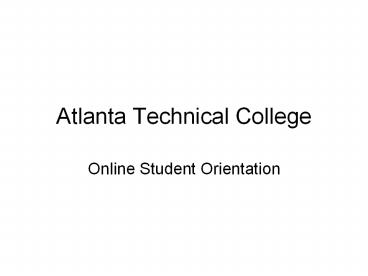Atlanta Technical College - PowerPoint PPT Presentation
1 / 28
Title:
Atlanta Technical College
Description:
... drive on my computer has at least 6 gigabytes. of storage space. 3. I have access to a printer. 4. My computer has a CD-ROM drive. 5. ... How To Get Started ... – PowerPoint PPT presentation
Number of Views:103
Avg rating:3.0/5.0
Title: Atlanta Technical College
1
Atlanta Technical College
- Online Student Orientation
2
Contents
- Is Online Learning For Me
- How To Get Started
- How To Use Blackboard
- Technical Requirements
- Technical Guidelines
3
- Technology Competency Requirements
- Browser Recommendations
- Drop Deadlines
- Format For Assignments
- Requirements For Chat Room and Email
- Instructor Response Time
- Troubleshooting Advice
4
Is Online Learning For Me?
- The following statements assess the basic skills
and - capabilities that you need in order to be
successful in an - online course. You should be able to answer yes
to each - of the statements before starting your course.
- 1. I have my own computer.
- 2. The hard drive on my computer has at least 6
gigabytes - of storage space.
- 3. I have access to a printer.
- 4. My computer has a CD-ROM drive.
- 5. I know how to print pages.
5
- 6. I have Microsoft Office 98 or higher on my
computer. - When you have technical difficulties with your
computer, do you have access to technical
support? - 8. I have my own Internet Service Provider or I
have easy access to the Internet on a regular
basis. - 9. I check (or am able to check) my email at
least once each day. - 10. Are you comfortable using computers?
- 11. Do you use the Internet regularly at home or
at work? - 12. I can commit 6 9 hours each week, both
online and - offline, devoted to completing this course,
and I am - able to budget my time.
6
- 13. I am comfortable (or believe I would be
comfortable) - learning without face to face interaction
from an - instructor or fellow students.
- 14. I have access to a computer with Internet
access and a - high speed connection.
- 15. I can start, shut down, and reboot a
computer. - 16. I can use a keyboard and mouse gracefully.
- 17. I have an email address and know how to
send, - receive, reply to, add attachments, and
forward email. - 18. My computer has the latest security features
and an - anti-virus program.
7
19. I know how to use word processing
software. 20. I can copy and paste text across
all applications. 21. I can install software
from a computer disk onto my
computer. 22. I know how to access URLs (web
addresses) on the Internet. 23. I
know how to use online search tools such as
Google or Yahoo. 24. I can navigate
both forward and backward on web sites. 25. I
can troubleshoot a URL or link that is not
working.
8
How To Get Started
- To participate in an online course you need to
meet the technical equipment requirements and
technology competency requirements listed in this
orientation.
9
- Access to an online course requires a Username
and Password on the Blackboard system. Your
instructor will assign these to you. The Web Site
address for your online course is - http//gvtc6.blackboard.com
- and LOG IN using the Username and Password your
instructor provides. - Course navigation is explained in this
orientation in "How to Use Blackboard".
10
(No Transcript)
11
(No Transcript)
12
(No Transcript)
13
How To Use Blackboard
The navigational buttons are on the left in
Blackboard. This is a general summary of buttons,
although all buttons may not be needed in each
class.
- Announcements New information posted for
students. - Course Information Contains a syllabus and a
how to use this web site guide. - Staff Information - Instructor's contact
information. - Course Documents Includes course content,
outlines, and other documents to help with the
course.
14
- Assignments - Follow directions carefully and
submit work as requested by the instructor. - Books Textbook information is found here and
any other suggested titles. - Communication Several methods to communicate
with instructor and other students. - External Links - Links to course related
websites. - Tools - Areas include Digital Drop Box, Glossary,
Personal Information, SmarThinking Login,
Blackboard Student Manual, Tasks, and View
Grades.
15
Technical Requirements
- You will need access to a computer with the
following minimum hardware requirements - Operating System - Microsoft Windows 98 or better
- Processor - Celeron/Pentium 200 MHz or greater
- RAM - 64 MB or more
- Internet Connection 56.6 Kbps or higher
- Sound - sound card and speakers
- Browser - Internet 5.0 or better or, Netscape
4.7 or better - Monitor
16
- Internet Service Provider
- An ISP is a company that can provide you with
the software necessary for getting onto the
Internet. Contact your local ISP to set up your
personal account. Without an ISP, it is
impossible to take GVTC Online Courses. Students
have reported numerous problems when using AOL to
access online courses. If you use AOL, you must
be able to access Netscape or Internet Explorer
to use as a browser after connecting to the
Internet. Do not use the AOL browser!
17
- Email AccountSince it is our primary form of
communication, you must have an email address.
Generally, your ISP will give you an email
account. Please contact your ISP if you are
unsure of your email address. Email accounts are
readily available on the Internet. You may
register for email at several alternative sites
like Hotmail, Yahoo, Juno, or Excite.
18
Technical Guidelines
Supplemental Software Some online classes
require or recommend software packages. Some
common software packages and their online
websites are posted here for your benefit.
- Real Player G2 Real Player gives you access to
multimedia files, both on the Internet and those
stored locally on your computer and your LAN.
With Real Player, you can find and play Channels,
Live Stations, and other clips directly without
having to launch your web browser first. - Adobe Acrobat 5.0 software lets you save
virtually any document from a simple Microsoft
Word file to a CAD drawing to a graphically rich
brochure in compact Adobe Portable Document
Format (PDF). It also lets you protect your
documents from unauthorized access or
alterations. - Macromedia Authorware Web Player (free download)
you can experience online learning applications
on the Web.
19
- Macromedia Flash Player (free download) client
for rich web experiences across multiple
platforms. With Macromedia Flash Player, view and
interact with content developed in Macromedia
Flash MX. - MacroMedia Shockwave Player (free download) you
can enjoy multimedia games, learning
applications, and product demonstrations on the
Web, using exciting new 3D technology. - WS FTP the market leader in Windows-based FTP
(file transfer protocol) client software. It
enables users and organizations to move files
between local and remote systems while enjoying
the utmost in security, ease of use, reliability,
and efficiency. - WinZip makes it easy for Windows users to work
with archives. Features an intuitive
point-and-click drag-and-drop interface for
viewing, running, extracting, adding, deleting,
and testing files in archives with a standard
Windows interface. Zip files are "archives" for
distributing and storing files. Zip files contain
one or more files. Usually the files "archived"
in a Zip are compressed to save space. Makes it
easy to group, transport, and copy files faster.
20
Technology Competency Requirements
- Student Technology Skills The following computer
skills are - needed prior to taking online Atlanta Technical
College - courses. Students are responsible for assessing
their own skill - levels. If you do not possess these skills, check
into the - computer literacy courses offered at your local
Technical - College. Your instructor will not be teaching
these skills as part - of the course.
- Basic Skills
- Familiar with the operating system of the
computer being used to access the Internet
course. - Understand terms like mouse, drag, open, select,
file, choose, double-click, download, upload,
send, etc. - Save, copy and find files/folders on floppy and
hard drives - Navigate between two or more applications without
closing and re-opening (multitasking) - Minimize/maximize Windows
21
- Email Skills1. Send, open, reply to, and
forward a message 2. Enter a message subject 3.
Send an attachment 4. Open and/or save an
attachment 5. Web Browser Skills - Go to a specific URL1. Print a page 2. Follow
a hypertext link 3. Conduct a basic search using
a search engine 4. Download and install plug-ins
5. Word Processor Skills - Open a new file1. Open an existing file 2.
Save a file 3. Rename a file (Save As) 4. Cut,
paste, format text 5. Print a document
22
Browser Recommendation
- Java Compliant Web BrowserAtlanta Technical
College online courses require a Java compliant
Browser. For the Java capable browser we
recommend Microsoft Internet Explorer 4.0 (or
higher) or Netscape Communicator 4.0 (or
higher). If your browser is older than IE 4.0 or
Netscape 4.0, you may download a current version
for free by clicking on the icons below.
23
Drop Deadlines
- Important dates are listed on the Atlanta
Technical College academic calendar at
http//www.atlantatech.org/catalog.pdf
24
Format For Assignments
- In your Blackboard course environment, look under
Syllabus or in Course Information for the course
syllabus. Additional instructions may be located
under Assignments. General assignment formatting
instructions will be related to you in these
areas. If specific assignments need special
formatting, this will be related to you as part
of the assignment.
25
Requirements For Chat Room Email
- Within the Blackboard 6 environment, students are
encouraged to communicate with fellow classmates
and instructors from the course website. The
Communication Center allows users to send email,
access course discussion boards, participate in
the virtual classroom, send messages, and access
student group pages. Look in "Course Information"
for the course syllabus. Any chat room and email
requirements will be listed in the syllabus.
26
Instructor Response Time
- Instructors respond to emails as quickly as
possible since this is the predominant method
through which instructors and students
communicate. Instructors will respond to emails
within 24 hours excluding weekends and holidays.
27
Troubleshooting Advice
- Contact your instructor first if you need
technical support. Questions concerning the
course or navigating in the course should be
directed to your instructor. If the Blackboard
server goes down please be patient. If you send
email for technical support to the GVTC
Coordinator, please be sure to type your name,
class name, and 'Technical Difficulty' in the
subject area. For example John Doe, ACC100,
Technical Difficulty. - AOL users experience compatibility issues with
Blackboard. Students have reported numerous
problems when using AOL to access online courses.
If you use AOL, you must be able to access
Netscape or Internet Explorer. Do not use the
AOL browser.
28
Enrollment
- Current Atlanta Technical College students enroll
in online courses by contacting your advisor.