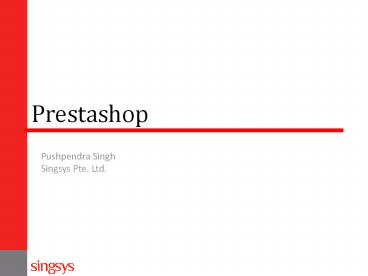Prestashop Tutorial - How to Install Prestashop
Title:
Prestashop Tutorial - How to Install Prestashop
Description:
A step by step tutorial on how to complete the web based installation part of Prestashop – PowerPoint PPT presentation
Number of Views:271
Title: Prestashop Tutorial - How to Install Prestashop
1
Prestashop
Pushpendra Singh Singsys Pte. Ltd.
2
What is Prestashop?
PrestaShop is a free and open-source software
dedicated to the advancement of online merchants.
With over 150,000 online stores, successful
merchants are always at the forefront of every
new development. PrestaShop 1.5 contains over 310
features and is continually growing. All features
are 100 free and can be installed and
uninstalled in one-click. Dont see something you
want? No problem. PrestaShop can accommodate
everyone. Simply contact a team member and
provide some suggestions. PrestaShop is committed
to providing the best shopping cart experience
for both merchant and consumers.
3
How to Install PrestaShop
In this section you will learn how to install
PrestaShop on your website. You can find the
latest release of PrestaShop at the PrestaShop's
official website. (http//www.prestashop.com/en/do
wnload) Download and Extract the package locally
on your computer.
4
Step 1
In the first step of the installation process you
can select the language you prefer to use in your
online shop. For the purposes of this tutorial we
will select English. Choose the language you wish
and press the "Next" button at the bottom-right
part of your screen.
5
Step-2
6
Step-3
On the next page, the application will perform a
system check. Since our servers support
PrestaShop flawlessly, you will see a green icon
after each check showing that the test is passed.
7
Step-4
You will be brought to a screen, where you should
enter the MySQL details for the database you have
already created.
8
Step-5
9
Step-6
Your PrestaShop application is now installed! It
is recommended that you bookmark the links on
this page for later, especially the URL to the
admin area.
10
Home Page
11
How to Install Themes in PrestaShop
When using PrestaShop for you ecommerce website,
you are able to choose between different
outlooks. To install a new PrestaShop theme,
first login to the admin area of your shopping
cart and go to Preferences -gt Themes. In this
menu, select the newly uploaded theme from the
list of available themes and press the "Save"
button.
12
Login
Once you have your prestashop installed, you need
to log in to the prestashop administration area
from where you can mange category and product,
change your theme, etc.
13
How to Install Themes in PrestaShop
When using PrestaShop for you ecommerce website,
you are able to choose between different
outlooks. To install a new PrestaShop theme
14
How to manage and create product categories
Mouse over on header menu Catalog and click
categories link.
15
Add and Edit Category
16
How to manage and create product
Mouse over on header menu Catalog and click
product link.
17
Add and edit product
18
Thank You!
Pushpendra Singh Singsys Pte Ltd