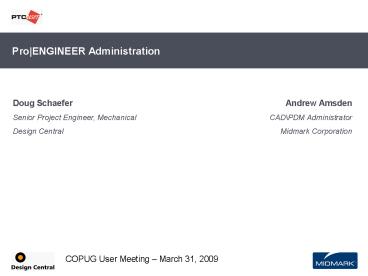ProENGINEER Administration - PowerPoint PPT Presentation
1 / 22
Title:
ProENGINEER Administration
Description:
... System Colors (WF3) and then File Save once you have your colors set. ... Others: color.map / appearnace.dmt for colors, layers.pro for layers, search.pro ... – PowerPoint PPT presentation
Number of Views:140
Avg rating:3.0/5.0
Title: ProENGINEER Administration
1
ProENGINEER Administration
Doug Schaefer Senior Project Engineer,
Mechanical Design Central
Andrew Amsden CAD\PDM Administrator Midmark
Corporation
2
Agenda
- ProE Configuration
- Config files
- Philosophy
- Implementation
- Resources
- PTC.com
- PTCUser
- ProHelp
- Forums
- Other Sites
3
ProE Configuration config files
- Basic file types
- config.sup
- Text file, company standards, options cannot be
overwritten by later files, first file read, can
only be read from the installation directory - config.pro
- Same text format as config.sup, can load as many
as you want, options in later files supersede
options in earlier files (last file loaded wins),
can load new one at any time - Tools Options to edit and save config.pro files
or edit in your favorite text editor like Notepad - config.win
- Controls window layout, toolbars, etc., can load
multiple files but results can be very
unpredictable! - Tools Customize Screen or Right click on any
tool bar and select commands or toolbars to enter
the dialog to change and save config.win files - Binary file, can only edit in Pro/E
4
ProE Configuration config files
- Other file types
- syscol.scl
- Text file, sets custom system colors through View
Display Settings System Colors (WF3) and then
File Save once you have your colors set. - Config option to load the syscol.scl file at
startup system_colors_file - tree.cfg
- Controls model tree options and layout, extra
columns, widths, etc. Look at settings menu in
the tree. - Config option to load the tree.cfg file at
startup mdl_tree_cfg_file - Printer config files
- .pcf Printer config. Click on Configure in
the print dialog to set and save a configuration.
Saved configs appear in printer list. Set
pro_plot_config_dir to directory where your .pcf
files are saved - .pnt Pen table file, controlls line weights.
- Others color.map / appearnace.dmt for colors,
layers.pro for layers, search.pro for search paths
5
ProE Configuration Philosophy
- Ensure consistent data
- angular_tol_, dxf_export_mapping_file,
dxf/dwg_export_format, linear_tol,
tolerance_standard, intf_in_use_template_models,
linear_tol_, save_objects, todays_date_note_form
at, tol_mode - Provide a consistent environment
- pro_colormap_path, pro_dtl_setup_dir,
pro_format_dir, pro_group_dir, pro_library_dir,
pro_note_dir, pro_plot_config_dir,
pro_symbol_dir, pro_texture_library,
search_path_file, start_model_dir, trail_dir,
template_designasm, template_drawing,
template_solidpart, template_
use_8_plotter_pens, use_software_linefonts,
user_iges_header_file - Provide as much user freedom as possible
- allow_anatomic_features, allow_round_all,
enable_component_interfaces, enable_offset_fan_cur
ve, enable_advance_collison, logical_objects, - Make things easier
- general_undo_stack_limit, provide_pick_message_alw
ays - mapkeys, custom menus, launch scripts, etc
6
ProE Configuration Implementation
- Where to put config files?
- ProE loadpoint\text (config.sup then config.pro)
- User home (as defined by Windows environment
variable HOMEDRIVEHOMEPATH) - Start up directory (as defined in the shortcut
Start In field) - How Design Central does it
- Place company config files in a server directory
that everyone has access to - Place each users config files in a user specific
directory - Set the Start In field in the ProE launch icon
to the user config folder - Create a batch file with this command to copy
company config files - xcopy /q /y company_config_dir\.
load_point\text\ - And this line to launch ProE
- call load_point\bin\proe_executable_file
(usually proe.exe) - Point ProE launch icon to the batch file instead
of the ProE executable
7
ProE Configuration Tips
- If using multiple config.win files (company
user), best to separate their areas of influence
one file controls toolbars, one file controls
menus, for example. Having two files manipulate
the same area can be very unpredictable. - Config.win files are versioned (.1, .2) to
make sure that users dont save a newer version
in the loadpoint that will take precedence over
your company files, create two identical company
files with the max numerical extensions .32767
.-32768 (the dash is important) - Users will need write access to the ProE
loadpoint for the batch file to work. - Using the users login name for folder names
makes the path to the user config folder simpler,
something like P\user_configs\username\
8
Resources PTC.com Getting an account
- Go to ptc.com
- Click My Account
- Create Basic Account
- Upgrade account
- Need customer no. SCN, SON or site number
- Get your SCN from Help-gt Technical Support
Info - How to video
9
Resources PTC.com Update Advisor
- Determine if an upgrade will resolve those
nagging issues or introduce new ones. - Go to PTC.com
- Click on support and then ProENGINEER support
center - On the left, find the Update Advisor link
- Pick the two versions you want to compare.
- Could be two builds of the same version, or
two - versions.
- Reported Unresolved or new
- An interesting comparison is Release 12 with
WF5. - Note the Reported issues from 15, 16, 17
10
Resources PTC.com Knowledge Base Search
- Search through tutorials, help files, SPRs, TANs,
etc. - Go to PTC.com
- Click on support and then ProENGINEER support
center - The KB Search is near the top of the page.
- Filter the results.
11
Resources PTC.com Technical Support
Subscriptions
- Get notified when new information is posted.
- Go to PTC.com
- Click on support and then ProENGINEER support
center - On the left, find the Technical Support
Supscriptions link - Set up your notifications
12
Resources PTC.com Call Logging and Tracking
- Report and track problems.
- Go to PTC.com
- Click on support and then ProENGINEER support
center - On the left, find the Call Logger and Call
Tracker links - Logging a Call
- KB article suggestions
- Upload relevant files
- Tracking a Call
13
Resources PTCUser Getting an Account
- www.ptcuser.org -gt click login
- Click on Request Login
- Fill in the form-gtClick on OK-? Its that Easy!
- PTC/USER will send you and email with further
instructions
14
Resources PTCUser Forums / Exploder
- Login -gtSelect My Subscriptions
- In drop down, select Public Discussions then
Pro/Engineer CAD - Congratulations, you joined the most popular and
most active Pro/E Forum! - You can choose how your forum is delivered, read
the bottom of the page for details. - Tips
- Ask your question in context and as a very
specific question. - In sketcher, when drawing a line, how do i force
it to be horizontal? - Only ask a couple of questions per thread (email)
15
Resources Forums MCADCentral.com
- The most useful forum outside of PTCUser
- Register or login using the green box at left.
- Click on Pro/ENGINEER in center, then FORUMS at
the top - Email notices are the key
- Click Settings
- Click Notify
- Set notifications on sub-forums to get daily
notices of topics and replies in that forum
16
Resources Forums PTC.com
- Click on Resource Center and youll find the
forums link at the bottom. - Requires a ptc.com account, not sure if its a
basic or upgraded. - The forum page looks like any other.
- Click on the Digests link and you can subscribe
to daily or weekly digests of posts in each
section. - You can then scan each email for items of
interest without visiting the forum.
17
Resources ProHelp
- Working In Pro/E Help Center (Not the most
intuitive) - Select Help-gtHelp Center
- A browser pops up, select Global Search
- enter a search term ex. tol_
- Select the books to search (Fundamentals,
Config Options... or Allgtgtgt) - Use the right arrow to move books to the
Selected.. side - Then hit search
18
Resources ProHelp
- Check out the other options from the help page
- EXPLORE!
- Its ALL here, well almost....
- http//www.ptc.com/community/resource-center/proen
gineer/index.htm - Tip the embedded browser can be a pain
- RMB on the page in the Help Center and select
properties - Copy the URL
- Fire up you favorite browser
- Clik in the address bar and CNTRL-V (paste)
19
Resources Pro/GOOGLE -)
- Seriously Google is a very good resource
- Ever have trouble finding whats new for a
previous release? Search ptc using Google
what's new wildfire 3 siteptc.com
(will not search protected content) - Try video siteptc.com
- Sometimes Google can just find it faster
20
Resources Other Sites
- ProE FAQ - www.proefaq.com/
- Infrequently updated tips tricks blog
- CADmin.co.uk - www.cadmin.co.uk/
- Lots of good info for admins
- CADminBlog - cadmincouk.blogspot.com/
- Blog associated with cadmin.co.uk
- Olaf Corten - www.proesite.com/
- Longtime ProE resource
- Config file checker, benchmarking, config option
lists, mapkey database, more - ProE Homepage - www.prohomepage.com/
- Relatively new, but regularly updated
- PTC Express - www.ptc.com/community/express-archiv
e/index.htm - lots of tips and articles
- ProE Community www.proe.com/
- Run by Connect Press
21
Resources RSS Feeds
- RSS feeds help bring new web content to you
through a Feed Reader. - Internet Explorer and Firefox both have built in
Feed Readers or you can use sites like
www.google.com/reader, www.bloglines.com, and
others. - Great lt 4 minute video on using RSS
www.youtube.com/watch?v0klgLsSxGsU - Look for the RSS icon or a Subscribe link.
22
Thank You
Doug Schaefer Senior project Engineer,
Mechanical Design Central d.schaefer_at_design-centra
l.com 614-890-0202
Andrew Amsden CAD\PDM Administrator Midmark
Corporation AAmsden_at_midmark.com 937-526-8770
COPUG User Meeting March 31, 2009