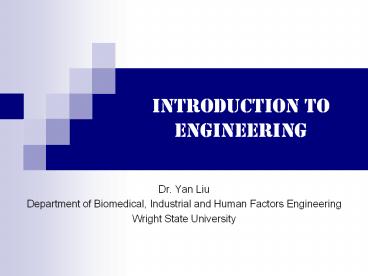Introduction to engineering PowerPoint PPT Presentation
1 / 46
Title: Introduction to engineering
1
Introduction to engineering
- Dr. Yan Liu
- Department of Biomedical, Industrial and Human
Factors Engineering - Wright State University
2
Engineering Versus Science
- Scientists
- Understand why our world behaves the way it does
(laws of nature) - Study the world as it is
- Thinkers
- Engineers
- Apply established scientific theories and
principles to develop cost-effective solutions to
practical problems - Cost effective
- Consideration of design trade-offs (esp. resource
usage) - Minimize negative impacts (e.g. environmental and
social cost) - Practical problems
- Problems that matter to people
- Change the world
- Doers
3
ABETs Definition of Engineering
- ABET (The Accreditation Board for Engineering and
Technology ) - Recognized in the United States as the sole
agency responsible for accreditation of
educational programs leading to degrees in
engineering - Engineering is the profession in which a
knowledge of the mathematical and natural
sciences, gained by study, experience, and
practice, is applied with judgment to develop
ways to utilize, economically, the materials and
forces of nature for the benefit of humankind
4
Engineering Disciplines
- Major Disciplines
- Mechanical engineering
- Electrical engineering
- Civil engineering
- Chemical engineering
- Industrial engineering
- Computer engineering
- A subspecialty within electrical engineering at
many institutions - Specialized, Non-Traditional Fields
- Aerospace engineering
- Materials engineering
- Biomedical engineering
- Nuclear engineering
- etc.
5
Electrical/Computer Engineering (ECE)
- Largest of All Engineering Disciplines
- About 353,000 or 26 (out of 1.4 million
engineers) were electrical and computer engineers
(U.S. Department of Labor Statistics in 2005) - Concerned with electrical devices and systems and
with the use of electrical energy - Specialties
- Electronics
- Design of circuits and electric devices to
produce, process, and detect electrical signals - Communications
- A broad spectrum of applications from consumer
entertainment to military radar
6
Electrical/Computer Engineering (ECE)
- Specialties (Cont.)
- Power
- Generation, transmission, and distribution of
electric power - Conventional generation systems (e.g.
hydroelectric, steam, and nuclear) - Alternative generation systems (e.g. solar, wind,
fuel cells) - Controls
- Design of systems that control automated
operations and processes - Instrumentation
- Use of electronic devices to measure parameters
(e.g. pressure, temperature, flow rate, speed,
etc) - Processing, storing, and transmitting the
collected data
7
Mechanical Engineering
- Second Largest Engineering Discipline
- About 221,000 or 16 (out of 1.4 million
engineers) were mechanical engineers (U.S.
Department of Labor Statistics in 2005) - Concerned with designing tools, engines,
machines, and other mechanical equipment - Areas
- Energy
- Production and transfer of energy and conversion
of energy from one form to another - Structures and motion in mechanical systems
- Design of transportation vehicles, manufacturing
machines, office machines, etc. - Manufacturing
- Design and build requisite equipment and tools to
convert raw materials into final products
8
Industrial Engineering
- Industrial Engineering is concerned with the
design, improvement, and installation of
integrated systems of people, material,
information, equipment, and energy. It draws upon
specialized knowledge and skill in the
mathematical, physical, and social sciences
together with the principles and methods of
engineering analysis and design to specify,
predict, and evaluate the results to be obtained
from such systems (IIE (Institution of
Industrial Engineering), 1985) - Also known as systems engineering, production
engineering, operations management - Fields
- Operations research
- Human factors
- Quality control
- etc.
9
Industrial Engineering
- Operations Research
- Uses methods like mathematical modeling,
statistics, and algorithms to arrive at optimal
or good decisions in complex problems - Human Factors (or Ergonomics)
- Application of scientific information concerning
humans to the design of objects, systems and
environment for human use (IEA (International
Ergonomics Association), 2007) - Physical human factors
- Deals with the human body's responses to physical
and physiological stress - Cognitive human factors
- Mental processes (e.g. perception, attention,
cognition, motor control, and memory storage and
retrieval) as they affect interactions among
humans and other elements of a system - Organizational human factors (macroergonomics)
- The optimization of socio-technical systems,
including their organizational structures,
policies, and processes
10
Industrial Engineering
- Quality Control
- Ensure products or services are designed and
produced to meet or exceed customer requirements - Similarity to Other Engineering Disciplines
- Trained in the same basic ways as other engineers
- Take foundation courses in mathematics, physics,
chemistry, humanities, and social sciences - Difference from Other Engineering Disciplines
- Emphasis on both people and technology
- Focuses on how people interact with a system
- Concern for the human element leads to system
designs that enhance the quality of life for all
people
11
Design
- Wikipedia Definition
- Process of originating and developing a plan for
a product, structure, system, or component - Achieve Goals with Constraints
- Goals
- The purposes of the design
- What is for? Who is it for? Why do they want it?
- Constraints
- Material, cost, time, regulation, etc.
- Trade-off
- Which goals or constraints can be relaxed so that
others can be met - Understand the Material
12
A chair with a steel frame and a chair with a
wooden frame are quite different. Often the steel
frames are tabular or thin L or H section steel,
whereas wooden chairs have thick solid legs.
Why? What would happen if a wooden chair were
made using the design for a metal one and vice
versa?
13
To design a system that involves humans, we have
to understand humans, their physiological,
psychological and social aspects and how they
interact with the other components of the system
14
Bad Design (1)
Whats wrong with the design of this knife?
Although you can tell which end is the handle and
which end is the blade, it isn't clear which side
of the blade cuts
15
Bad Design (2)
Whats wrong with the design of this stove?
It is difficult to tell which control goes with
which burner
Good design Arrange the controls in the same
configuration as the burners. It is quite easy to
tell which burner goes with which control
16
Bad Design (3)
Whats wrong with the design of this Boombox?
People generally expect the controls for a device
to be on or close to the device. In this example,
the CD buttons should be put next to the CD
player and the tape buttons should be put next to
the tape player.
17
Good Design (1)
Fun, educational, self-explanatory
LeapFrog's "Twist and shout multiplication"
18
Good Design (2)
Simple, elegant, easy to use, easy to clean
19
How to Make Good Design
- Recognize that systems are built for users and
thus must be designed for the users - Recognize individual differences
- Recognize that the design of things and
procedures can influence human behavior and
well-being - Emphasize empirical data evaluation
- Rely on scientific method
- Recognize that things, procedures, environments,
and people do not exist in isolation
20
What Is NOT Good Design
- NOT just applying checklists and guidelines
- These can help, but user-centered design (UCD) is
a design philosophy and process - NOT using oneself as the model user
- Know your real users recognize variation in
humans - NOT just common sense
- e.g. a picture is worth a thousand words does
not always hold
21
QWERTY Keyboard
- Layout
- QWERTY are first six letters at the top row of
alphabetical keys - The layout of the digits and letters is generally
fixed except a few variations in some nations
keyboards - e.g. French keyboards interchange both "Q" and
"W" with "A" and "Z", and move "M" to the right
of "L" - Non-alphanumeric keys vary
- e.g. There is a difference between key
assignments on British and American keyboards - Above 2 and 3 on the UK keyboard are the ltgt and
ltgt, respectively, whereas lt_at_gt and ltgt are on the
USA keyboard - The placement of brackets, backslashes and such
like vary - Not optimal for typing
22
French keyboard
US keyboard
UK keyboard
23
Dvorak Keyboard
- An alternative standard keyboard layout to
QWERTY, patented in 1936 by August Dvorak and
William Dealey - Designed to address the problems of inefficiency
and fatigue that characterized the QWERTY
keyboard layout - Speed improvement of 10 15
- Reduction in user fatigue due to the increased
ergonomic layout of the keyboard - Has failed to replace QWERTY standard
- Currently, all major operating systems (e.g.
Apple OS X, Microsoft Windows, GNU/Linux) can
ship the Dvorak keyboard layout in addition to
the QWERTY layout
24
Dvorak Keyboard
- Ergonomics Principles of the Design
- It is easier to type letters alternating between
hands - For maximum speed and efficiency, the most common
letters should be the easiest to type. This means
that they should be on the home row, the center
row of alphabetical letters on a keyboard, which
is where the fingers rest and under the strongest
fingers - The least common letters should be on the bottom
row, which is the hardest row to reach - The right hand should do more of the typing,
because most people are right-handed - Stroking should generally move from the edges of
the board to the middle. An observation of this
principle is that, for many people, when tapping
fingers on a table, it is easier going from
little finger to index than vice versa
25
Dvorak Keyboard Layout
26
Chord Keyboard
- Only a few keys are used
- Allow users to enter characters or commands
formed by pressing several keys together, like
playing a chord on a piano (illustration)
- Advantages
- Extremely compact and thus can be built into a
device (e.g. a pocket-sized computer) that is too
small to contain a normal sized keyboard - A large number of combinations available from a
small number of keys allows text or commands to
be entered with one hand, leaving the other hand
free to do something else - Disadvantages
- Lack of familiarity
- Cannot be used by a "hunt and peck" method, so
their use is restricted to applications where
additional training can be justified - Hunt and peck typing (or two-fingered typing) is
a common form of typing, in which the typist must
find and press each key individually
27
- 12 keys, so more than 4000 combinations are
potentially possible - User can set up key combinations as macros for
longer strings of text
Twiddler2 Developed by Handykey Corp.
28
Usability
- Concerned with making systems easy to learn and
use - A Usable System is
- Easy to learn
- Easy to remember how to use
- Effective to use
- Efficient to use
- Safe to use
- Enjoyable to use
- Why is Usability Important
- Many everyday systems and products seem to be
designed with little regard to usability, which
leads to frustration, wasted time and errors
Examples of interactive products mobile phone,
computer, personal organizer, remote control,
soft drink machine, coffee machine, ATM, ticket
machine, library information system, the web,
photocopier, watch, printer, stereo, calculator,
videogame etc.
29
The photocopier in our college has buttons like
these on its control panels
Imagine that you just put your document into the
photocopier and set the photocopier to make 10
copies, sorted and stapled. Then you push the big
button with the "C" to start making your copies.
What do you think will happen? (a) The
photocopier makes the copies correctly. (b) The
photocopier settings are cleared and no copies
are made
If you selected (b) you are right! The "C" stands
for clear, not copy. The copy button is actually
the button on the left with the "line in a
diamond" symbol. This symbol is widely used on
photocopiers, but is of little help to someone
who is unfamiliar with this.
30
Usability
- Important Design Principles of Usability (Norman,
1990) - Visibility
- All necessary controls should be visible for the
user whenever he/she is supposed to be able to
use them - The design should provide visibility to all the
set of possible actions - One control for each action that the user can
take - Only the necessary parts should be made visible,
depending upon the actions available to the user - Much visibility is harmful since it makes the
system look complicated to use - Affordance
- The affordance of an object refers to the sort of
operations and manipulations that can be done to
the object - There should be a natural mapping between the
parts that are made visible and the actions that
they support - e.g. A button, by being slightly raised above an
otherwise flat surface, suggests the idea of
pushing it
31
Usability
- Important Design Principles of Usability (Norman,
1990) - Feedback
- Sending back to the user information about what
action has actually been done and what results
have been accomplished - Feedback should be provided in a form that is
easy to understand and interpret - Accommodation of errors
- Minimize the chance of the error in the first
place or its effects once it occurs - Make sure that the users have the right
conceptual model of the system - Make it hard for users to commit a mistake
- Forcing functions can be introduced to prevent
errors from occurring by providing strong
constraints on the system - a) Interlock that maintains a task sequence
- b) Lockin that prevents premature termination
of a task sequence - c) Lockout that prevents starting a faulty
operation - Allow the users to reverse the results of an
error or to recover the state of the system
32
User-Centered Design (UCD)
- What is UCD
- UCD a design philosophy and a process in which
the needs, wants, and limitations of the end user
of a product are given extensive attention at
each stage of the design process - A multi-stage problem solving process which
requires designers to not only analyze and
foresee how users are likely to use a product but
also test the validity of their assumptions with
regards to user behavior in real world tests with
actual users
33
User-Centered Design (UCD)
The UCD Cycle in ISO13407 (Four activities
interlock and form the basis for an iterative
approach to the requirements-design-test cycle
the cycle is completed when the evaluation of a
product shows that it meets the specified
requirements)
34
User-Centered Design (UCD)
- Eight Steps in UCD
- Step 1 Define the context
- Step 2 Describe the user
- Step 3 Task analysis
- Step 4 Function allocation
- Step 5 Basic design
- Step 6 Mockups prototypes
- Step 7 Usability testing
- Step 8 Iterative test redesign
35
User-Centered Design (UCD)
- Define the Context
- Identifying the type of applications or the usage
of the system - e.g. Develop a kiosk for a zoo to provide
practical information (e.g. how to get from
location A to location B) as well as content to
enrich the experience - Market
- Whether this is a need for the system to justify
its development - Describe the User
- The important characteristics of the users of the
system - Physical attributes (e.g. age, gender, size,
reach, etc.) - Perceptual abilities (e.g. vision, hearing,
touch, etc.) - Cognitive abilities (e.g. memory span, reading
level, expertise level, etc.) - Personal traits (e.g. likes/dislikes,
extrovert/introvert, patience, etc.) - Cultural and international diversity (e.g.
languages, culture, ethics, etc.) - Special population (e.g. disabilities, elders,
minors, etc.)
36
User-Centered Design (UCD)
- Task Analysis
- Analyzing the way users perform the tasks when
using the system - Talk to and observe users doing what they do
- List each task
- Break tasks down into steps
- Function Allocation
- Decide who or what is best suited to perform each
task (or each step) - e.g. Machine remembers login Id and reminds the
user, but the user remembers the password - Base this on knowledge of system hardware,
software, users abilities, culture,
communications protocols, privacy, cost, etc.
37
User-Centered Design (UCD)
- Basic Design
- Summary of the components and their basic design
(be creative!) - Brainstorming
- Cross-check with design requirements, human
factors references, hardware specifications,
budgets, laws/regulations, etc. - Ensure that the design will support the
requirements and comply with the constraints
(verification and validation in software
engineering) - Mockups Prototypes
- Rapidly mock up the system for testing with
potential users - Pen and paper or whiteboard to start
- Iterate, iterate, iterate!!
- Increasingly functional and veridical
- Implement a detailed prototype of the system
- Prototyping is the process of quickly putting
together a working model of the system in order
to test various aspects of its design - Various prototyping tools are available
- Visual Basic/Visual Basic.NET, Flash,
Dreamweaver, Caretta, Synopsis, etc.
38
User-Centered Design (UCD)
- Usability Testing
- Get real (or representative) users to perform
tasks, using the prototype - Both objective and subjective (e.g. satisfaction)
measures - Sometimes users want features that actually
yield poor performance - Testing results are used to guide the iterative
evaluation and redesign of the system - Iterative test redesign
- Repeat cycles of testing and reworking the
system, subject to cost/time constraints - Focus on Functionality First !
39
Brainstorming
- An effective technique for generating a large
number of ideas in a group setting - At least 2 people, but no more than 10 people
- Facilitator
- Guide the session, encourage participation, write
down ideas, etc. - Facilities
- A brainstorming space
- Something to write down ideas (e.g. paper,
white-board, etc.) - Four Rules
- Rule out criticism
- Welcome freewheeling
- Seek large quantities of ideas
- Encourage combination and improvement of ideas
40
Brainstorming
- Types of Brainstorming
- Free-form (unstructured) brainstorming
- Participants simply contribute ideas as they come
to mind - Pros
- Participants can build on each others ideas
- Relaxed atmosphere
- Cons the less assertive or low-ranking
participants may not contribute - Structured brainstorming
- Solicit one idea from each person in sequence
- Pros
- Each person has an equal chance to participate,
regardless of rank or personality - Cons
- Lack of spontaneity
- Rigid environment
- Combination of free-form and structured
brainstorming
41
Design Touch Screen Zoo Information Kiosk
- 1. Define the Context
- Identifying the type of applications or the
usage of the system
- Benefits to justify its development
42
Design Touch Screen Zoo Information Kiosk
- 2. Describe the User
- The important characteristics of the users of
the system
- Physical attributes
- Age a wide range (16 70)
- Size and reach 5th percentile 95th percentile
of American population in the age of 16 to 70
- Perceptual attributes
- Vision normal
- Touch normal
- Cognitive attributes
- Reading level Understanding of English at a high
enough level to recognize and follow on-screen
commands
- Culture and international diversity
- Language English
43
Design Touch Screen Zoo Information Kiosk
3. Task Analysis
44
Design Touch Screen Zoo Information Kiosk
4. Function Allocation
- User makes selections on the touch screen, and
the machine processes the commands
5. Design
Main Screen
Idle Screen
45
Design Touch Screen Zoo Information Kiosk
5. Design (Cont.)
Animal Info Screen
Zoo Information Screen
6. Mockup Prototype
46
Design Touch Screen Zoo Information Kiosk
7. Usability Evaluation
- Thirteen people who have been to zoos
participated in the usability evaluation
experiment - Each participant performed a set of tasks
(predetermined by the experimenters) on the
prototyped design, and their task performance,
including the number of clicks and number of
errors, was recorded - After the tasks, each participant filled out a
subjective questionnaire to rate his/her
satisfaction with different features of the
design - Evaluation data was analyzed
8. Iterative Test Redesign
- Based on the evaluation outcome, plans to
improve the design were made