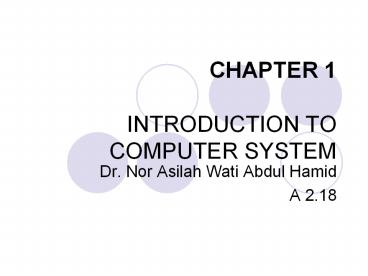CHAPTER 1 INTRODUCTION TO COMPUTER SYSTEM PowerPoint PPT Presentation
1 / 101
Title: CHAPTER 1 INTRODUCTION TO COMPUTER SYSTEM
1
CHAPTER 1INTRODUCTION TO COMPUTER SYSTEM
- Dr. Nor Asilah Wati Abdul Hamid
- A 2.18
2
- This chapter will cover the following topics
- Computer Hardware and Information Technology
Infrastructure - The Computer System
- How Computers Represent Data
- The CPU and Primary Storage
- Microprocessors and Processing Power
- Multiple Processors and Parallel Processing
- Storage Input, and Output Technology
- Secondary Storage Technology
- Input and Output Devices
- Categories of Computers and Computer Systems
- Computer Software
- Programming Languange
3
Computer Hardware and Information Technology
Infrastructure
- Components of IT infrastructure consist of
software, data, and networks require computer
hardware for their storage or operation.
4
The Computer System
- Computer system consists of (see Figure 0.1)
- central processing unit (CPU)
- primary storage
- secondary storage
- input devices
- output devices
- Communications devices.
5
Figure 0.1 Hardware Component of Computer
Systems
6
The System Unit
- What are common components inside the system unit?
- Processor
- Memory
- Adapter cards
- Sound card
- Video card
- Ports
- Drive bays
- Power supply
7
The System Unit
- What is the motherboard?
- Main circuit board in system unit
- Contains adapter cards, processor chips,
andmemory chips - Also called system board
8
- The CPU
- manipulates raw data into more useful form and
controls the other parts of the computer system. - Primary storage
- temporarily stores data and program instructions
during processing. - Secondary storage
- devices store data and programs when they are not
being used in processing.
9
- Input devices
- convert data and instructions into electronic
form for input into the computer. - Output devices
- convert electronic data produced by the computer
system and display them in a form that people can
understand. - Communication devices
- provide connections between the computer and
communications networks.
10
- Buses
- are circuitry paths for transmitting data and
signals among the parts of the computer system.
11
How Computers Represent Data
- All symbols, pictures or words must be reduced to
a string of binary digits. - A binary digit is called a bit and represents
either a 0 or a 1. - These are the only digits in the binary or base
2, number system used by computers. - A string of eight bits used to store one number
or character in a computer system is called a
byte (see Figure 0.2).
12
One byte for character A 01000001 The
computer representation in ASCII for the name
Alice is 01000001 A 01001100 L 01001001 I
01000011 C 01000101 E
13
- To represent the numbers 0 through 9 and the
letters a through z and A through Z, computer
designers have created coding systems consisting
of several hundred standard codes. - In one code, for instance, the binary number
01000001 stands for the letter A.
14
- Two common coding systems are Extended Binary
Coded Decimal Interchange Code (EBCDIC) and
American Standard Code for Information
Interchange (ASCII). See Table 0.1. - EBCDIC represents every number, alphabetic
character, or special character with eight bits,
used primarily in IBM and other mainframe
computers. - ASCII was originally designed as a seven-bit
code, but most computers use eight-bit versions.
15
- ASCII is used in data transmission, PCs and some
larger computers. - The computers store a picture by creating a grid
overlay of the picture. - Each single point in this grid, or matrix is
called a pixel (picture element) and consists of
a number of bits.
16
Data Representation
- How is a letter converted to binary form and back?
Step 2.An electronic signal for the capital
letter D is sent to the system unit.
Step 3.The signal for the capital letter D is
converted to its ASCII binary code (01000100) and
is stored in memory for processing.
17
The CPU and Primary Storage
- The CPU is the part of the computer system where
the manipulation of symbols, numbers, and letters
occurs, and it controls the other parts of the
computer system. - The CPU
18
Processor
- What is the central processing unit (CPU)?
- Interprets and carries out basic instructions
that operate a computer
Arithmetic Logic Unit (ALU)
Control Unit
- Control unit directs and coordinates operations
in computer
Memory
InputDevices
OutputDevices
Data
Information
- Arithmetic logic unit (ALU) performs
arithmetic, comparison, and logical operations
- Also called the processor
StorageDevices
19
Processor
- What is a machine cycle?
- Four operations of the CPU comprise a machine
cycle
Step 1. Fetch Obtain program instruction or
data item from memory
Step 2. Decode Translate instruction into
commands
Step 4. Store Write result to memory
Step 3. Execute Carry out command
20
The CPU and Primary Storage
21
- Three kinds of busses linked between the CPU,
primary storage and the other devices in the
computer system - Data bus
- Pass information in bi-directional.
- Address bus
- Transmits signals for locating a given address in
primary storage, indicating where data should be
placed. - Control bus
- Transmits signal specifying whether to read or
write data to or from primary storage address,
input device or output device.
22
- The characteristics of the CPU and primary
storage are very important in determining a
computers speed and capabilities
23
The Arithmetic-Logic Unit and Control Unit
- An arithmetic logic unit (ALU) and control unit
is one of the core components of all central
processing units. - The ALU performs the computers principal logical
and arithmetic operations. - It adds, subtracts, multiples, and divides,
determining whether a number is positive,
negative, or zero.
24
- ALU must be able to determine when one quantity
is greater than or less than another and when two
quantities are equal. - The control unit coordinates and controls the
other parts of the computer system. - It reads a stored program, one instruction at a
time and directs other components of the computer
system to perform the programs required tasks.
25
Processor
- Which processor should you select?
- The faster the processor, the more expensive the
computer
26
Primary Storage
- Primary storage is a category of computer
storage, often called main memory. - Has three functions
- Stores all or part of the program that is being
executed. - Stores the operating system programs that manage
the operation of the computer. - Holds data that the program is using.
- Data and program are placed in primary storage
before processing, between processing steps and
after processing has ended prior to being
returned to secondary storage or released as
output.
27
Memory
- How is memory measured?
- By number of bytes available for storage
Term Abbreviation Approximate Size
Kilobyte KB or K 1 thousand
bytes Megabyte MB 1 million
bytes Gigabyte GB 1 billion
bytes Terabyte TB 1 trillion bytes
28
- Modern primary storage devices include
- Random access memory (RAM)
- is used for short-term storage of data or program
instructions. RAM is volatile. Its contents will
be lost when the computers electric supply is
disrupted by a power outage or when the computer
turned off. - Read-only memory (ROM)
- can only be read from. It cannot be written to.
ROM chips come from the manufacturer with
programs already burned in, or stored. ROM is
used in general-purpose computers to store
important or frequently used programs, such as
computing routine for calculating the square
roots of numbers.
29
Memory
- What is random access memory (RAM)?
Memory chips that can be read from and written
to by processor
Also called main memory or primary storage
Most RAM is volatile, it is lost when
computers power is turned off
The more RAM a computer has, the faster it
responds
30
Memory
- How do program instructions transfer in and out
of RAM?
Step 1. When you start the computer, certain
operating system files are loaded into RAM from
the hard disk. The operating system displays the
user interface on the screen.
Operating system interface
Operating system instructions
Step 2. When you start a Web browser, the
programs instructions are loaded into RAM from
the hard disk. The Web browser window is
displayed on the screen.
Web browser instructions
Web browser window
Step 3. When you start a word processing program,
the programs instructions are loaded into RAM
from the hard disk. The word processing program,
along with the Web Browser and certain operating
system instructions are in RAM. The word
processing program window is displayed on the
screen.
Word processing program instructions
Word processing program window
Step 4. When you quit a program, such as the Web
browser, its program instructions are removed
from RAM. The Web browser is no longer displayed
on the screen.
Web browser program instructions are removed from
RAM
Web browser window is no longer displayed on
desktop
31
Memory
- What are two basic types of RAM chips?
Static RAM (SRAM)
Dynamic RAM (DRAM)
- Newer Type Magnetoresistive RAM (MRAM)
32
Memory
- What is read-only memory (ROM)?
Memory chips that store permanent data and
instructions
Nonvolatile memory, it is not lost when
computers power is turned off
Three types
FirmwareManufactured with permanently written
data, instructions, or information
EEPROM (electrically erasable programmable
read-only memory)Type of PROM containing
microcode programmer can erase
PROM (programmable read-only memory)Blank
ROM chip onto which a programmer can write
permanently
33
Storage, Input, and Output Technology
- Storage, input and output devices are called
peripheral devices because they are outside the
main computer system unit.
34
Secondary Storage Technology
- Secondary storage is used for relatively long
term storage of data outside the CPU. - Secondary storage is nonvolatile and retains data
even when the computer is turned off. - The most technologies are magnetic disk, optical
disk and magnetic tape.
35
Storage
- What is storage?
- Holds data, instructions, and information for
future use
- Storage medium is physical material used for
storage
- Also called secondary storage
36
Storage
- How does volatility compare?
- Storage medium is nonvolatilecontents retained
when power is off
- Memory is volatileholds data and instructions
temporarily
ON
OFF
Display disappears
Display appears
Volatile
Data andinstructions available to user
Data and instructions erased
Contents retained
Contents available to user
Nonvolatile
37
Magnetic disk
- There are two kinds of magnetic disk
- floppy disks
- hard disks
- Magnetic Disks permit direct access to individual
records so that data stored on the disk can be
directly accessed regardless of the order in
which the data were originally recorded. - Disk storage is often referred to as a direct
access storage device (DASD).
38
Magnetic Disks
- What is a floppy disk?
- Portable, inexpensive storage medium (also called
diskette)
Thin, circular, flexible film enclosedin 3.5
wide plastic shell
- What is a floppy disk drive?
- Device that reads from andwrites to floppy disk
- One floppy drive, named drive A
- Also called secondary storage
39
Magnetic Disks
hard disk installedin system unit
- What is a hard disk?
- High-capacity storage
- Consists of several inflexible, circular platters
that store items electronically
- Components enclosed in airtight, sealed case for
protection
40
Magnetic Disks
- What are tracks and sectors?
Formatting prepares disk for use and marks bad
sectors as unusable
41
Magnetic Disks
- How does a hard disk work?
Step 3.When software requests a disk access,
read/write heads determine current or new
location of data.
Step 2.Small motor spins platters while computer
is running.
Step 4.Head actuator positions read/write head
arms over correct location on platters to read or
write data.
Step 1.Circuit board controls movement of head
actuator and a small motor.
42
Optical Disk
- Also called compact disks or laser optical disks,
used laser technology to store data at densities
many times greater than those of magnetic disks. - The most common optical disk system used with PCs
called CD-ROM (compact disk read only memory). - CD-ROM is read-only storage.
43
Optical Discs
- What are optical discs?
Push the button toslide out the tray.
- Flat, round, portable metal discs made of metal,
plastic, and lacquer
Insert the disc,label side up.
- Can be read only or read/write
- Most PCs include an optical disc drive
Push the same buttonto close the tray.
44
Optical Discs
- How does a laser read data on an optical disc?
Step 2.If light strikesa pit, it scatters. If
light strikes a land, it is reflected back toward
diode.
Step 1.Laser diode shines a light beam
towarddisc.
45
Optical Discs
- How is data stored on an optical disc?
- Typically stored in single track
- Track divided into evenly sized sectors that
store items
single trackspirals to edgeof disc
disc sectors
46
- WORM (write once/read memory) or CD-R (compact
disk-recordable) optical disk systems allow users
to record data only once on an optical disk. - New CD-RW (CD-Rewritable) technology has been
developed to allow users to create rewritable
optical disks. - Digital-video disks (DVDs) also called digital
versatile disks are optical disks the same size
as CD-ROMs but of even higher capacity (minimum
of 4.7 gigabytes of data).
47
Optical Discs
- What is a CD-ROM?
- Compact disc read-only memory
- Cannot erase or modify contents
- Typically holds 650 MB to 1 GB
- Commonly used to distribute multimedia and
complex software
48
Optical Discs
- What are CD-Rs and CD-RWs?
Must haveCD recorderor CD-R drive
CD-R (compact disc-recordable) cdisc you can
write on once
Cannot erasediscs contents
CD-RW (compact disc-rewritable) ceerasable disc
you can write onmultiple times
Must haveCD-RW softwareand CD-RW drive
49
Optical Discs
- What is a DVD-ROM (digital versatile disc-ROM or
digital video disc-ROM)?
- High capacity disc capable of storing 4.7 GB to
17 GB - Must have DVD-ROM drive or DVD player to read
DVD-ROM - Stores databases, music, complex software, and
movies
50
Optical Discs
- How does a DVD-ROM store data?
- Two layers of pits are used, lower layer is
semitransparent so laser can read through - Some are double-sided
- Blu-Ray discs currently have a storage capacity
of up to 27 GB
51
Magnetic Tape
- Magnetic tape is an older storage technology that
still used for secondary storage of large volumes
of information. - The principle advantages
- its inexpensiveness, its relative stability and
its ability to store very large quantities of
information. - The disadvantages
- its sequentially stored data and its relative
slowness compared to the speed of secondary
storage media.
52
Tape
- What is tape?
- Magnetically coated plastic ribboncapable of
storing large amountsof data at low cost
- Primarily used for backup
53
PC Cards
- What is a PC Card?
- Adds capabilities to computer
- Credit-card-sized device commonlyused in
notebook computers
54
Input and Output Devices
- Input devices
- Input devices gather data and convert them into
electronic form for use by the computer. - Keyboard
- The principal method of data entry for entering
text and numerical data into a computer - Pointing Devices
- A computer mouse is handheld device with
point-and-click capabilities that is usually
connected to the computer by a cable. - Touch screens allows users to enter limited
amounts of data by touching the surface of a
sensitized video display monitor with finger or a
pointer.
55
- Source Data Automation
- Captures data in computer-readable form at the
time and place they are created. - Optical Character Recognition (OCR) devices
translate specially designed mark, characters,
and codes into digital form. - Magnetic ink character recognition (MICR)
technology is used primarily in check processing
for the banking industry, which the bottom of
typical check contains characters identifying the
bank, checking account, and check number that are
preprinted using a special magnetic ink.
56
- A MICR reader translates these characters into
digital form for the computer. - Handwriting-recognition devices such as pen-based
tablets, notebooks, and notepad are promising new
input technologies. - These pen-based input devices convert the motion
made by an electronic stylus pressing on a
touch-sensitive tablet screen into digital form. - Digital scanners translate image such as pictures
or documents into digital form. - Voice input devices convert spoken words into
digital form for processing by the computer. - Sensors are devices collect data directly from
the environment for input into a computer system.
57
What Is Input?
- What is input?
- Data or instructions entered into memory of
computer
- Input device is any hardware component that
allows users to enter data and instructions
58
What Is Input?
- What are the two types of input?
- Data
- Unprocessed text, numbers, images, audio, and
video - Instructions
- Programs
- Commands
- User responses
59
The Keyboard
- How is the keyboard divided?
- Typing area
- Numeric keypad
- Function keys, special keys that issue commands
60
Pointing Devices
- What is a mouse?
- Pointing device that fits under palm of hand
- Pointing device controls movement of pointer,
also called mouse pointer
- Mechanical mouse has rubber or metal ball on
underside
61
Other Pointing Devices
- What is a trackball?
- Stationary pointing device with a ball on its top
or side - To move pointer, rotate ball with thumb, fingers,
or palm of hand
62
Other Pointing Devices
- What are a touchpad and a pointing stick?
- Touchpad is small, flat, rectangular pointing
device sensitive to pressure and motion
- Pointing stick is pointing device shaped like
pencil eraser positioned between keys on keyboard
63
Other Pointing Devices
- What are a joystick and a wheel?
- Joystick is vertical lever mounted on a base
- Wheel is steering-wheel-type input device
- Pedal simulates car brakes and accelerator
64
Other Pointing Devices
- What is a light pen?
- Handheld input device that can detect light
- Press light pen against screen surface and then
press button on pen
65
Other Pointing Devices
- What is a touch screen?
- Often used with kiosks
- Touch areas of screen with finger
66
Keyboard and Pointing Devices
- What is a stylus and a digital pen?
- Looks like a ballpoint pen, but uses pressure to
write text and draw lines
- Used with graphics tablets, flat electronic boards
67
Voice Input
- How does voice recognition work?
Step 2. An analog-to-digital converter (ADC)
translates sound waves into digital measurements
computer can process. Measurements include pitch,
volume, silences, and phonemes. Phonemes are
sound units such as aw and guh.
68
Voice Input
- What is a MIDI (musical instrument digital
interface)?
- External device, such as electronic piano
keyboard, to input music and sound effects
69
Digital Cameras
- How does a digital camera work?
Step 3. CCD generates an analog signal that
represents the image.
Step 1. Point to the image to photograph and
take picture. Light passes into the lens of the
camera.
Step 2. Image is focused on a chip called a
charge-coupled device (CCD).
Step 4. Analog signal is converted to digital
signal by analog-to-digital converter (ADC).
Step 5. Digital signal processor (DSP) adjusts
quality of image and usually stores digital image
on miniature mobile storage media in the camera.
Step 6. Images are transferred to a computers
hard disk by plugging one end of the cable into a
camera and the other end into a computer or
images are copied to hard disk from storage media
used in the camera.
Step 7. Using software supplied with the camera,
images are viewed on screen, incorporated into
documents, edited, and printed.
70
Digital Cameras
- What is resolution?
- Sharpness and clarity of image
- The higher the resolution, the better the image
quality, but the more expensive the camera - Pixel (picture element) is single point in
electronic image - Greater the number of pixels, the better the
image quality
71
Video Input
- What is video input?
- Process of entering full-motion images into
computer
- Video capture card is adapter card that converts
analog video signal into digital signal that
computer can use
- Digital video (DV) camera records video as
digital signals
72
Video Input
- What are a PC video camera and a Web cam?
- PC video cameraccDV camera used to capture video
and still images, and to make video telephone
calls on Internet - Also called PC camera
- Web camccvideo camera whose output displays on
a Web page
73
Scanners and Reading Devices
- What is a scanner?
- Light-sensing device that reads printed text and
graphics - Used for image processing, converting paper
documents into electronic images
74
Scanners and Reading Devices
- How does a flatbed scanner work?
Step 1. Document to be scanned is placed face
down on the glass window.
Step 2. Bright light moves underneath scanned
document.
Step 3. Image of the document is reflected into
a series of mirrors.
Step 4. Light is converted to analog electrical
current that is converted to digital signal by an
analog-to-digital converter (ADC).
Step 6. Users can print image, e-mail it,
include it in a document, or place it on a Web
page.
Step 5. Digital information is sent to memory in
the computer to be used by illustration, desktop
publishing, or other software or it is stored on
disk.
75
Scanners and Reading Devices
- What is an optical reader?
- Device that uses light source to read characters,
marks, and codes and then converts them into
digital data
- Optical character recognition (OCR) reads
characters in OCR font - Optical mark recognition (OMR) reads hand-drawn
pencil marks, such as small circles
76
Scanners and Reading Devices
- What is a bar code reader?
- Uses laser beams to read bar codes
77
Scanners and Reading Devices
What is a magnetic-ink character recognition
(MICR) reader?
- Can read text printed with magnetized ink
- Banking industry almost exclusively uses MICR for
check processing
78
Biometric Input
- What is biometrics?
- Authenticates persons identity by verifying
personal characteristic
- Fingerprint scanner captures curves and
indentations of fingerprint - Hand geometry system measures shape and size of
persons hand
79
Biometric Input
- What are examples of biometric technology?
- Voice verification system compares live speech
with stored voice pattern
- Signature verification system recognizes shape
of signature
- Iris recognition system reads patterns in blood
vessels in back of eye
- Biometric data is sometimes stored on smart card,
which stores personal data on microprocessor
embedded in card
80
- Output Devices
- Display data after they have been processed.
- Cathode Ray Tube (CRT)
- The most popular form of information output.
- It works much like a television picture tube,
with an electronic gun shooting a beam of
electrons to illuminate the pixels on the screen. - Printers
- Produce a printed hard copy of information
output. - Include impact printers ( dot-matrix printer),
and non-impact printers (laser, inkjet, and
thermal transfer printers).
81
- Plotters
- To created high-quality graphics documents with
multicolored pens to draw computer output. - Slower than printers but are useful for
outputting large-size charts, maps or drawing. - Voice output devices
- Converts digital output data into intelligible
speech. - Speakers
- To deliver an audio output such as music, that is
connected to the computer.
82
What is Output?
- What is output?
- Data that has been processed into a useful form,
- Output device is any hardware component that can
convey information to user
p. 300 Fig. 6-1
83
Display Devices
- What is a display device?
- Output device that visually conveys information
- Information on display device sometimes called
soft copy - Monitor houses display device as separate
peripheral
p. 302
84
CRT Monitors
- What is a CRT monitor?
- Contains cathode-ray tube (CRT)
- Screen coated with tiny dots of phosphor material
- Each dot consists of a red, blue, and green
phosphor - Common sizes are 15, 17, 19, 21, and 22 inches
- Viewable size is diagonal measurement of actual
viewing area
85
CRT Monitors
- How does video travel from the processor to a CRT
monitor?
- Video card (also called a graphics card) converts
digital output from computer into analog video
signal
Step 5. Electron guns fire the three color
signals to the front of the CRT.
Step 1. The processor sends digital video data to
the video card.
Step 3. The analog signal is sent through a cable
to the CRT monitor.
Step 4. The CRT monitor separates the analog
signal into red, green, and blue signals.
Step 6. An image is displayed on the screen when
the electrons hit phosphor dots on the back of
the screen.
Step 2. The video cards digital-to-analog
converter (DAC) converts the digital video data
to an analog signal.
86
Printers
- What is a printer?
- Output device that produces text and graphics on
paper - Result is hard copy, or printout
- Two orientations portrait and landscape
87
Speakers and Headsets
- What is an audio output device?
- Computer component that produces music, speech,
or other sounds
- Speakers and headsets are common devices
88
Speakers and Headsets
- What is voice output?
- Computer talks to you through speakers on
computer - Internet telephony allows you to have
conversationover Web
89
Categories of Computers and Computer Systems
- Computers are classified into two
- A special-purpose computer
- A general-purpose computer
- Special-Purpose Computers
- Is a computer designed for a particular function,
executing the same stored set of instructions
whenever requested. - For example
- microwave ovens
- washing machine
- medical diagnostic equipment
90
- General-Purpose Computers
- Is a computer that can be used for solving many
different types of problems. - Available in many sizes and a wide range of
capabilities. - Can be classified as follows
- 1. Microcomputers
- a. Laptop computers
- b. Desktop computers
- c. Workstations
- 2. Minicomputers
- 3. Mainframe computers
- 4. Supercomputers
91
Microcomputers
- Sometimes referred to as a personal computer
(PC), is one that can be placed on a desktop or
carried from room to room. - The smallest microcomputers are known as laptop
computers or notebook computers. - Desktop computers are compact microcomputer
systems that fit on a desk and are designed for
use by individuals. - A workstation is the largest type of
microcomputer and is generally used in scientific
and engineering applications.
92
Minicomputers
- More powerful and more expensive than
microcomputers. - Are smaller and cheaper compared to mainframes.
- Also can be server, which is used for managing
internal company networks or Web sites. - Server computers are specifically optimized to
support a computer network enabling users to
share files, software, peripheral devices (such
as printers), or other network resources.
93
Mainframe Computer
- The largest computer, a powerhouse with massive
memory and e extremely rapid processing power. - It is used for very large business, scientific or
military application where a computer must handle
massive amounts of data or many complicated
processes.
94
Supercomputer
- Is highly sophisticated and powerful computer
that is used for tasks requiring extremely rapid
and complex calculations with hundreds of
thousands of variable factors. - Used in many areas of scientific research,
weather prediction, aircraft design, nuclear
weapon and so on.
95
Computer Software
- Application Software
- Refers to programs that are developed to solve
some specific problems. - There are two types of application software
- application program to solve special classes of
problems - Application programs that you can write to solve
your own problems. - Examples of application software
- word processing
- database programs
- spreadsheets
- graphic programs
96
- System Software
- Refers to programs that make the computer usable
and accessible to the developers and programmers
of applications software. - Examples of system software
- Operating systems
- Language translator
- Linker
- Loader
- Preprocessors
97
Programming Languages
- Programming Language is an agreed upon format of
symbols that allow a programmer to instruct a
computer to perform certain predefined tasks. - Provide features to support the data processing
activities, which include declaring variables,
evaluating numeric expressions, assigning values
to variables, reading and writing data to
devices, looping and making decisions.
98
- a. Machine Languages
- Is the natural language of a computer.
- Does not need to translate and is ready for
immediate execution. - Machine language instruction is a binary string
of 0s and 1s. - 010 1 1000 0001 0000 1100 0000 0001 0000
- Are machine-dependent - each computer type has
its own machine language. - Programs written in machine languages are not
portable because programs written in for one type
of computer cannot be run on another type
99
- Assembly Languages
- Consists of English-like abbreviations.
- Easier to understand.
- L 1, GROSSPAY
- S 1, TAX
- ST 1, NETPAY
- Program written in assembly languages cannot be
directly processed by a computer. - Must use language translators, called assemblers,
to convert them to machine code. - Disadvantages
- In general, each assembly language instruction
corresponds to one machine language instruction.
Therefore, the programs written in them are
lengthy. - Because of variations in assembly languages,
programs written using them are not portable.
100
- High-Level languages
- Instructions are quite English-like, and a single
instruction can be written to correspond to many
operations at the machine level. - For example, the assembly language program can be
written in high-level languages as follows - Netpay gross pay tax
- Are easier to learn than machine or assembly
languages. - Have to be converted to machine languages before
they can be executed using compilers, system
software that translates a source program into an
almost executable object program
101
- For example
- COBOL developed in the 1960s for business
transactions. - FORTRAN developed for mathematic calculations.
- Pascal - is a structured high-level language.
- C is designed to support only
procedure-oriented programming. Popular language
for developing system applications such as
operating system and compilers. - Java is an object-oriented language.
- C - is extension of C programming language that
support object oriented programming and
procedure-oriented approach.