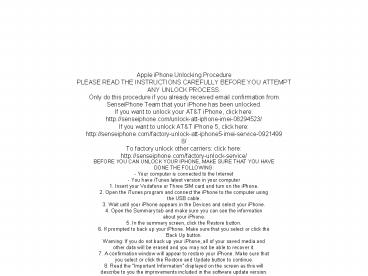Apple iPhone Unlocking Procedure
1 / 1
Title:
Apple iPhone Unlocking Procedure
Description:
Go to to factory unlock your iPhone. If you want to unlock your AT&T iPhone, click here: If you want to unlock AT&T iPhone 5, click here: To factory unlock other carriers: click here: – PowerPoint PPT presentation
Number of Views:200
Title: Apple iPhone Unlocking Procedure
1
Apple iPhone Unlocking ProcedurePLEASE READ THE
INSTRUCTIONS CAREFULLY BEFORE YOU ATTEMPTANY
UNLOCK PROCESS.Only do this procedure if you
already received email confirmation
fromSenseiPhone Team that your iPhone has been
unlocked.If you want to unlock your ATT iPhone,
click herehttp//senseiphone.com/unlock-att-ipho
ne-imei-08294523/If you want to unlock ATT
iPhone 5, click herehttp//senseiphone.com/facto
ry-unlock-att-iphone5-imei-service-09214998/To
factory unlock other carriers click
herehttp//senseiphone.com/factory-unlock-servic
e/
- BEFORE YOU CAN UNLOCK YOUR IPHONE, MAKE SURE THAT
YOU HAVEDONE THE FOLLOWING- Your computer is
connected to the Internet- You have iTunes
latest version in your computer1. Insert your
Vodafone or Three SIM card and turn on the
iPhone.2. Open the iTunes program and connect
the iPhone to the computer usingthe USB
cable.3. Wait until your iPhone appears in the
Devices and select your iPhone.4. Open the
Summary tab and make sure you can see the
informationabout your iPhone.5. In the summary
screen, click the Restore button.6. If prompted
to back up your iPhone. Make sure that you select
or click theBack Up button.Warning If you do
not back up your iPhone, all of your saved media
andother data will be erased and you may not be
able to recover it.7. A confirmation window will
appear to restore your iPhone. Make sure thatyou
select or click the Restore and Update button to
continue.8. Read the Important Information
displayed on the screen as this willdescribe to
you the improvements included in the software
update version.Click the Next button to
continue.9. You will be prompted to read and
agree with the Software LicenseAgreement.
Click Agree button to continue.10. Wait until
the process is completed. Do not interrupt your
computer ordisconnect the iPhone from the USB
cable. You will notice that the softwarewill be
downloaded by your computer from the iTunes
store. A progressmessage will be displayed
during the entire process.Note This process may
take awhile. Depending on your internetconnection
and the software update file, this process can
take at least 30minutes.11. Once your iPhone
has been restored, the iPhone will automatically
restart.Do not disconnect your iPhone. Leave it
until it re-appears in iTunes.12. Your iPhone
will automatically connect to iTunes store and
will beactivated and unlocked.13. You should
now be able to use your iPhone with another
serverproviders SIM card.FAQQuestion 1 My
phone asks to enter a PIN numberAnswer Make
sure that you have entered the SIM PIN before
activating orrestoring your iPhoneQuestion 2
My handset displays a different message than what
is shown in thisprocedure.Answer Depending on
your computers operating system, the procedure
stepsand messages may slightly differ from what
is described in this procedure. Justfollow the
online screen messages to continue the
process.Question 3 An error message appears
saying We could not complete youriTunes store
request due to an unknown error and the device
requires to beconnected to iTunes.Answer A
connection error to the iTunes store may have
occurred. Disconnectthe iPhone from the USB
connector and reconnect it again. This willstart
another request to iTunes store for activation
and unlocking.