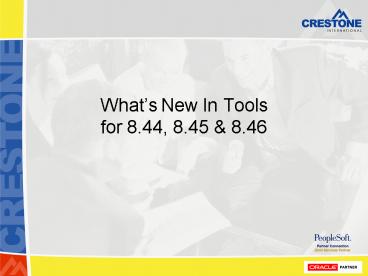Whats New In Tools for 8.44, 8.45 - PowerPoint PPT Presentation
1 / 45
Title:
Whats New In Tools for 8.44, 8.45
Description:
... Monitoring Tools. Environment Management ... Introduced in Tools 8.44 ... Navigation go to the Tools menu and select the Apply Change Packages Option ... – PowerPoint PPT presentation
Number of Views:101
Avg rating:3.0/5.0
Title: Whats New In Tools for 8.44, 8.45
1
Whats New In Toolsfor 8.44, 8.45 8.46
2
Whats New In Tools 8.44, 8.45 8.46
- Goals
- Discuss general upgrade news
- Introduce some of the new System Admin Tools
3
Whats New In Tools Agenda
- New Features in What Release?
- Portal Requirements
- Platforms and Upgrade Notes
- Server Menu Caching
- Performance Monitoring Tools
- Environment Management Framework
- Change Assistant
- Diagnostic Framework
- Visual Compare Reports
4
New Features Matrix
5
Portal Required Maintenance Levels
Maintenance Packs are cumulative where bundles
are not.
6
Platforms and Upgrade Notes
- New software supported in Tools 8.45
- New Browser Supported
- Apple Safari 1.2 for Mac OS X (10.3.4 min)
- DB2 8.1 for z/OS is now supported
- Windows Server 2003 is now supported
- Supported in 8.46
- Red Hat Enterprise Linux version 3
- Oracle 10g now supported
- Oracle 8i, DB2 UDB LUW 7.2 no longer supported
- Sybase Unicode databases no longer supported
- Web Servers
- Websphere 5.1.1 (from 5.1)
- Weblogic 8.1 SP3 (from 8.1 SP2)
- Mozilla Firefox 1.0
- Download to Excel function with Internet Explorer
6.x - Security settings make this feature unavailable.
- Work-arounds Make PeopleSoft a trusted site or
enable an automatic prompt for Excel downloads - Troubleshooting Browsers Limitations Guide on
customer connection. - Navigation Support, Documentation, Documentation
Updates, Enterprise, PeopleTools, Browsers
7
More Platforms and Upgrade Notes
- Crystal users must upgrade to version 9 (8.45)
- Third Party Vendors versions for 8.46
- Tuxedo Upgrades to rolling patch, version 8.1 RP
135. - JRE 1.4.2 is bundled with PeopleTools on all
Platforms. - Cobol must be compiled on all platforms
- Windows platforms no longer come with a compiled
library. - Cobol versions for 8.46
- Unix
- MicroFocus ServerExpress 4.0 SP1 (new
installations) - MicroFocus ServerExpress 2.2 SP2 (tools only
upgrades) - Windows NetExpress 3.1 SP1
- z/OS IBM Cobol V3R3
- Certified Upgrade Path From Tools 8.1x
- From 8.15 thru 8.20.0x
8
Server Menu Caching in 8.45
- Menu caching is now done at the server level
instead of at the browser - Menu definition changes are now immediately
viewable by end users - Portal Caching
- Web server-based Navigation Menu caching
- Automatically caches data as it is used
- Tracks by Role combinations
9
Performance Monitor
- Introduced in Tools 8.44
- Allows system administrators to isolate and
identify the causes of performance issues - Monitored system - the target application that
data is collected for - Monitoring system the system that collects,
stores and displays performance data - A monitored system my be monitored by one and
only one monitoring system - Tools Release Requirements
- Forward compatible with Tools 8.44
- For example, you can monitor applications at 8.44
and 8.45 with a monitoring system at 8.46 - The monitoring system may be
- A stand alone database, minimum requirement is a
PeopleTools System (PTSYS) database - Part of an existing application database
10
Performance Monitor
- Options for Installation
- Self-Monitoring same database that serves the
application, stores and reports on performance
data - Production-Monitoring uses a separate database
for storing and reporting on performance data - Provides metrics for
- Application server processes including SQL,
PeopleCode and Cache management - Web server servlet performance
- Host server resources
- Tuxedo performance
- Analyze Historical Data
- Identify Trends
- Investigate User Level data
11
Performance Monitor
- Monitored System Components
- Application Database Server
- Application Server
- Web Server
- Process Scheduler Server
- Monitoring System Components
- Monitoring Database Server
- Application Server
- Web Server
- Process Scheduler Server
12
Monitored System Details
- Agents reside within each element of the
monitored system - Process Instrumentation Agents - reports data
about specific activities the server is
processing - Domain Resource Agents reports usage statistics
about the process and server, for example CPU
usage - Designed to have minimal impact on the monitored
system CPU and network usage - Agents collect performance data and use a
dedicated thread to send the data to the
monitoring system - Data is sent for sections of code that are
executed with start and stop time stamps - Two types of performance data Performance
Measurement Units and Events - Performance Measurement Units (PMU) consist of
parent/child relationships that match the start
and stop time for unique instances - PMUs are predefined and relate so a specific
code location, such as a SQL execute in PSAPPSRV - A PMU sample rate may be specified to limit the
amount of performance data that is sent and
ultimately stored - actually set in the monitoring system settings
- Events are also predefined, they are snapshots
that contain performance metrics and do not have
time durations, such as memory usage
13
Monitored System Details
14
Monitoring System Details
- The PSPPMSRV server
- Subscribes to the data sent by the monitoring
system via XML - Updates database tables with performance data
- Data is not received directly from the monitored
system, messaging is used to transfer data - PeopleSoft pages are used to view performance
data and maintain system configuration settings - Navigation PeopleTools, Performance Monitor,
Administration - Maintain Global settings, System settings, Agent
definitions and Agent filters - Application Engine processes perform
- Reaper process, maintains data integrity for the
monitoring system - Data Archiving, different applications may have
individual archive settings - Lookup Maintenance, populates lookup tables
needed for monitoring
15
Monitoring System Details
16
Performance Monitor Architecture
17
Traces
- Traces can be run for other system components
- Application Servers and Process Scheduler Servers
- Web servers
- Application Server and Process Scheduler tracing
- PPMTraceparameter in PSADMIN
- To enable - set PPMTrace to 1
- To disable set PPMTrace to 0
- Debug output from the trace is written to
PPMTrace_mmdd.log in the LOGS directory - Web Server Tracing
- Agents write trace information to the web server
log file - To enable, select Trace PPM Agent on the
Debugging tab in the appropriate web profile on
the monitored system - Trace the Monitor and PPMI servlets
- Enables administrator to view monitoring activity
on the monitoring system - Trace information is written to the web server
log file - To enable, set the Trace Monitoring Server
option on the Debugging tab in the appropriate
web profile - Performance Traces
- Allows monitoring for a specific business process
or user - Users start and stop performance traces from the
monitored system - Accumulated data is viewed from the monitoring
system
18
Performance Traces
- The appropriate systems definition in the
monitoring system must have Allow
Performance Trace selected - For business processes that span multiple
application systems each one must have this
setting turned on - To enable a performance trace the user in the
monitored system must have the WEBLIB_PPM web
library granted - Steps for a user to start a performance trace
- Signon to the monitored system
- Navigate to the point where the trace needs to
start from - Click on the Performance Trace link located in
the Universal Navigation Header - Enter data into the Performance Trace console
give it a name - Click Start Trace button on the console
- Complete the pages for the desired business
process - Click Stop Trace button console
19
Performance Trace Console
- Performance Trace Name identifies all the data
and must be entered on performance data view
pages in the monitoring system - Filter settings may be overridden from the
current settings
20
More Monitoring Tools
- Various pages are delivered and viewed from the
monitoring system - Navigation PeopleTools, Performance Monitor,
System Monitor. - Some of the pages are listed below
21
View the Days Current Averages
22
New PM Features in 8.45
- User interface enhancements
- New Analytics menu for building and viewing
charts - Collapsible group boxes on History pages
- Search pages display advance options by default
- Increased default for the PPM Monitor buffer size
to decrease buffer overflows. - Three new PMUs were added
- 426 Remote call PeopleCode function is called
- 427 SQL summary during the Deserialization of a
user request - 428 SQL summary during the Serialization of a
user request - The results of a performance trace in 8.44 tools
required analyzing data from several Monitor
pages to gain information related to component
performance - In 8.45 a new page is available to view component
level data in a single place - The new component trace page provides summary
views for - Server round trips
- SQL
- PeopleCode
- The component trace page is only viewable after a
performance trace is run
23
Sample Component Trace Page
24
Environment Management Framework
- Enables an administrator to view all PeopleTools
environment information from a single location - Gathers installation and configuration data and
places it in a centralized location - Consists of to components
- Hub resides on the web server and is the
repository for configuration information gathered
by the agents - Agents reside on every server in the
architecture - App server, Web Server, Process Scheduler, etc
- Gather the information and send to the hub
- Viewer resides on the web server
- Change Assistant uses EMF to receive update and
configuration information that is published in
the Hub by the Agents - Allows Change Assistant to apply changes to
PeopleSoft Servers - Change Assistant has its own agent
25
Environment Management Framework
26
Change Assistant
- Standalone application that enables you to
assemble and organize the steps necessary to
apply patches and fixes for maintenance updates - User interface is a windows application
- Interfaces with the Environment Management
Framework - Update Process Steps
- Upload Environment data including patch history
to PeopleSoft Customer Connection - EMF Hub is used to send license codes, update
history and environment config - PeopleSoft can identify the unapplied updates in
a specific environment - Download Update IDs from CC to Excel and review
- Identify the updates you want to apply
- Go back to CC and request update packages
- Single or multiple packages may be downloaded
- Apply the change package using the Upgrade
Assistant in a batch or individually
27
Update Process Using CA
28
Change Assistant
- Change Package Contents
- Manifest File
- Update ID
- Prerequisite IDs
- Post Date
- Update User ID
- CA Template
- Project Directory
- similar to Copy Project to File
- Batch Directory
- Installation Documentation
- Pre844 Directory
- dms scripts
- Copy Project to File project structure
29
Applying Updates with CA
- Updates are applied using Change Assistant in Job
mode - The Apply wizard is used for the process.
- Navigation go to the Tools menu and select the
Apply Change Packages Option - You are prompted by the wizard for information as
needed to apply the update - Patch prerequisites are checked and Change
Assistant will not allow you to apply a fix
without them - CA checks to see if a change package has already
been installed - If so, the admin has the option to not reapply
the change - Or review each change package with the option to
reapply - Reapplying previously installed packages is not
recommended - CA searches for post-requisites
- You can apply the post-requisite packages if they
already exist in the directory - Or you have the option to not apply them
- You have the option to run SQL Builds and Alters
automatically or as a manual step later - Jobs can be stopped and restarted
- Error logs can be viewed by right clicking on the
step and selecting View Log or View Script
30
Change Assistant User Interface
31
Change Assistant
- The Change Log
- keeps track of all the change packages that you
have previously applied - For environments that don't have reliable change
log data - apply the change packages individually and
manually in order to identify the prerequisites - There are some issues in 8.45 with prerequisite
patches that are not in change assistant format.
After applying these patches you have to add
entries so change assistant will know that the
patch has been applied - Fixes applied manually require manual updates to
the change log - The fix might involve a custom object
- Add user applied updates to your change log so CA
knows the patch was applied - Use an Override Requisite update entry to your
change log if you want to skip an update
32
Change Assistant Change Log
33
Add Change Log Panel
34
EMF - Change Assistant Enhancements in 8.46
- Environment Management
- Improved file deployment performance
- Improved peer id logic eliminates duplicates
- You can now unregister EMF agents from the Hub,
this is useful when changing or retiring servers
from your architecture. - Change Assistant
- Two types of environment validation
- Installation and setup validation
- Validate the readiness of a specific environment
for applying change packages - Allows integration of customizations to objects
in a change package.
35
Diagnostic Framework
- Enables critical system data to be packaged and
sent to PeopleSoft GSC - Functionality
- Provides a framework for defining a retrieving
application data diagnostics within the Internet
Architecture environment. - Perform diagnostic tests
- View diagnostic output via web pages
- Email diagnostic output to application experts
- Diagnostic Framework includes
- Delivered base classes in application packages
- Delivered application diagnostic plug-ins
- Capability to extend base classes to develop
additional plug-ins - A common user interface for all plug-ins
36
Diagnostic Framework
- Delivered plug-ins are grouped according to
installed PeopleSoft applications and functional
areas within the applications - PeopleSoft GCS may send post-release plug-ins if
the delivered ones do not supply sufficient
information for a problem. - You select which plug-ins to run when you Launch
the Diagnostic Plug-in - You may be prompted dynamically by an additional
information page if more detailed transaction
data is needed - Fields on an additional information page depend
on the code in the plug-in - Results can be displayed via a HTML page
- Results can be Emailed as well
37
Launch Plug-in Page
- If you select the Email Report option
- The Diagnostic Report is generated in both HTML
and XML - You specify the From, To, CC and Subject
information - Both the HTML and XML files are sent as
attachments - If you select the Display report in browser
option - The resulting Diagnostic Report appears in HTML
format in a new
browser window
38
Sample Additional Information Page
39
Sample Results HTML Page (part 1)
40
Sample Results HTML Page (part 2)
41
Visual Compare in 8.46
- View source and target database objects visually
Side by Side - Changes are visually highlighted
- Page control differences are indicated with a red
box and an X in the upper left corner - Text objects line differences are highlighted
using different font colors - Page differences can be analyzed in a graphical
format - Text based object changes can be reviewed and
merged - PeopleCode
- SQL
- HTML
- XSLT
- New Compare Report Viewer that is browser based
- Compare report results are stored in XML
- Drill down to definition details within the viewer
42
Side-by-Side Page Definition Compare
43
Text Definition Compare and Merge
44
Compare Report Viewer
45
Whats New In Toolsfor 8.44, 8.45 8.46Open
DiscussionEmail to contact_at_crestone.com