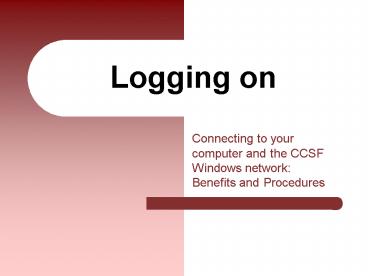Logging on PowerPoint PPT Presentation
1 / 20
Title: Logging on
1
Logging on
- Connecting to your computer and the CCSF Windows
network Benefits and Procedures
2
How to Get your CCSF Accounts
- Submit ITS Request for CCSF Network Login and
GroupWise email form - Available from Help Desk 239-3711 or local ITS
staff - Or Attend a Technology Learning CenterGetting
Your Accounts/Tech Orientation workshopor
GroupWise Basics workshop - Workshop Schedules at www.ccsf.edu/tlc ?Training
link
3
Your computer accounts
- As a result of submitting the form or attending a
Getting Your Accounts or GroupWise Basics
Workshop - All users get
- Account on CCSF network (from Windows PCs)
- Allows login to any Windows Fac/Staff computer,
any campus - Enables access to your own 100 MB CCSF network
storage space on any networked CCSF campus - GroupWise email account
- Timeline About 1 week from completion or
submission of online certificate
4
Mac access accounts
- In addition to Windows network and GroupWise
email accounts - To get accounts to log into specific MacsMac
Users must identify locations for Mac account
creation - Contact
- Local ITS staff (campuses) or
- Sue Bettinger, Mac support sbetting_at_ccsf.edu
5
Logging in Logistics
- What is your login name?
- What is your first time password?
- Do I have to change my password?
- How do I change my password?
6
User IDs (Login names)
- Your Login / User ID is the same as on GroupWise
(or fog) - The first letter of your first name followed by
up to 7 letters of your last name, for a total
of up to 8 letters (all lower case) - Some common names like Wong or Johnson may have
to use a middle initial as the second letter.
7
User ID examples
- For Franco Bonnelli, the User ID / login name
would be fbonnell - For Sharon Lo, the login name would be slo
- Michael A. Johnson, however, might bemjohnson
ormajohnso(if another M Johnson already
existed)
8
First time passwords
- The initial password is your birth date in Banner
On Windows computers and GroupWise (Mac
passwords usually set same as login) - The form is mmddyyyy
- For a birth date of September 25, 1952, the
password would be 09251952 - For a birth date of January 3, 1973, the password
would be 01031973
9
Passwords after the first time
- When you first login on Windows (not on Mac), you
must change your password immediately - Before you start, think of a password that you
can remember. Rules and guidelines - Must be between 8 and 12 characters
- Must contain at least 1 number and 2 letters.
- Case-sensitive
- No special characters no / (but _ and OK)
10
Password Suggestions
- A word with substituted numbers
- ge0rgie2 (zero for o)
- 1m1tates (one for i)
- A street address
- The first letters/words in a sentence
- 1pattflag (I pledge allegiance to the flag,
number 1 substituted for I)
11
Changing Passwords Windows
- Windows Must change your password every 180
days - To change your Windows password (resets the 180
day clock) - Log on
- Press Ctrl-Alt-Del
- Click the Change Password button
12
Changing Passwords Mac
- In the Finder
- Click Apple Menu
- System Preferences
- My Account
- Change password option
13
Login Problems Windows
- Log on to box in Windows XP must read CCSF
- Options button hides/reveals the Log on to line
Set the Log on to choice with the down-arrow to
the right of the box This line appears whenever
you make a mistake.
14
Forgotten passwords
- Forgotten computer passwords
- Help Desk (239-3711)can reset your Windows
password to your Banner birth date - Mac Local ITS staff or Help Desk
15
Logging on Benefits Windows
- CCSF Windows network Personal network space
- Connect to your network file space at log on
- Your network space / H Drive follows you
- Open My Computer to see your network drive
16
Logging on and Printing
- Printing
- Access CCSFs networked printers wherever you log
on - Add printers to your account for your locations
- Steps described in a TLC dochttp//www.ccsf.edu/t
lc? handouts link ? Laptop sections for Mac/PC
17
Logging on and Security
- Security
- Helps protect your computer and (on Windows)
network files - Log off a computer when you leave to shut off
the path to your files - Auto Log off after 30 minutes
18
Responsibilities
- If you dont log off a shared Windows computer
- Computer will be LOCKED
- Whoever left is the only one who can break the
lock - Next user cant log on
- Anyone else must press the reset button to
restart and get to log on screen
19
Logging off vs. Powering down
- Windows Click the Start button, then click Log
Off. - Next user presses Control-Alt-Delete to log on.
- Mac Apple menu, Log off
20
Further information
- Find this presentation and other documents in
Word, PowerPoint and Acrobat format - www.ccsf.edu/tlc
- Handouts link also see our Workshop Schedule
- Document and Workshop subjects include
- CCSF Network, Logging On
- Microsoft Office Applications
- GroupWise
- Windows XP
- Mac OS X