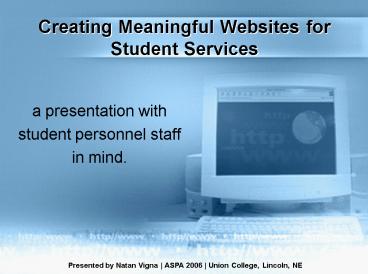Creating Meaningful Websites for Student Services - PowerPoint PPT Presentation
1 / 30
Title:
Creating Meaningful Websites for Student Services
Description:
(Adobe Photoshop, Illustrator, Macromedia Fireworks, etc. ... Use those very annoying animated icons. Choose a busy or distracting background. ... – PowerPoint PPT presentation
Number of Views:131
Avg rating:3.0/5.0
Title: Creating Meaningful Websites for Student Services
1
Creating Meaningful Websites for Student Services
- a presentation with
- student personnel staff
- in mind.
Presented by Natan Vigna ASPA 2006 Union
College, Lincoln, NE
2
Todays Agenda
- Do you really want to be on the web?
- Analyzing your current web presence
- Defining the purpose of your website
- Getting ideas for your website
- Developing a plan
- Developing resources creating on-line services
- Maximizing your time make the web/technology
work for you - Resources tools of the trade
- More resources getting your ideas
3
A comparison to real life
- Websites resemble
- A store front
- A restaurant
- Websites compare
- Need a real business marketing plan
- Fail like a new business would if not done well
- Websites evolve
- Constantly change
- Need innovation and creativity
4
We all need a purpose!
- Websites have to have a purpose otherwise they
will die. Guaranteed! - Websites
- MUST fulfill a need or
- MUST provide a service or
- MUST provide a function
5
Thinking about your website
- Whats your purpose?
- Whats your role on this?
- Whats your target audience?
- Whats their need or wants?
- Whats your budget?
- Whats your timeline?
- What are your tools?
- Are you the one?
- Do you have access to FPT/Web server?
6
Finding your purpose
- Who are your possible users?
- Current Students
- Future Students
- Other on-campus departments
- ASPA Colleagues
- What populations do you want to serve?
- What populations should you serve?
- Will your web site (help) recruit students?
- What content will you need for each one of these
customers?
7
Getting ideas
- Browse other Student Services web sites
(especially non-Adventist ones!) - Google this student services site.edu for
ideas - benchmark
- (YES, we are a business too!)
- Talk to your other departments on campus to see
what they need the web to do for them
(collaborate-build political leverage) - Ask your students what services they want, need,
or would like to see on your website - Evaluate your current processes and see what can
be stream-lined and automated
8
Analyze your current situation
- Does your office/division have a web presence?
- Does your office offer on-line services?
- Does your office utilize the internet to provide
every-day documents and/or forms? - Does your office take advantage of the internet
to provide other services? - When was the last time your web site was updated?
9
Developing a plan
- Set yourself a timeline/goals
- Analyze your budget
- Can you hire a student worker to do the work for
you? - Can you contract a student/person to do the page
for you and teach you how to update it? - Can you purchase the software needed? For you?
For your student worker? - Develop an outline of what the site will look
like - Keep focused and have realistic expectations
- Talk to your marketing department/publications/etc
for school image/marketing guidelines,
requirements, etc.
10
Developing a plan
What Do You Need?
- Offer better services, increase customer service
and cut costs - Save money (printing cost of forms, newsletters,
handbook, etc.) - Save time by automating certain procedures and
requests - Transfer information through other departments
quickly and efficiently - Transfer information to other/certain students
quickly and efficiently - Share your calendar with other colleagues and
departments
11
Developing a plan
What Do They Need?
- Student Handbook or school policies regulations
- Available services on campus to them/program
information - Dormitory information (applications, contact,
pictures, etc) - School calendar and useful links to the campus
- Health information and insurance plans (policies,
claim forms) - Student activities policies and forms (student
association elections) - Off-campus housing information / links
- Transportation request (airport
pick-up/drop-offs) - Letter requests
- Counseling links and resources
- Community (sense of belonging, pictures, cultural
issues, etc.)
12
Developing Resources
What Do You Need?
- Web site server, password, user name, etc.
(usually from IT or web master) - Software (Adobe) to create PDF files
- Software to create or update web pages and
graphics (Macromedia Dreamweaver, Adobe
GoLive, FrontPage, BBEdit, etc) (Adobe
Photoshop, Illustrator, Macromedia Fireworks,
etc.) - Knowledge of HTML (for basic web page
development) PHP (for more advanced programming)
FLASH (for fancy useful? content) - Knowledge of graphic design (good taste will do)
13
Developing Resources
A Word About Web Site Design
- DO
- Stick to basic fonts Arial, Times, Verdana.
Avoid funny, artsy, small types. - Develop a good navigational system (easy to
follow and proven to be logical) - Use simple and well chosen color schemes, and use
them to your advantage (use software templates
for this!) Use images wisely. - Have people test the site and give you
suggestions before you complete the project
(think focus groups!)
- DONT
- Use those very annoying animated icons
- Choose a busy or distracting background. Remember
that in design, less is more. - Think that your website will look the same to
everyone. Differences in screen resolution,
systems, browsers, etc. will affect the way it
looks. - Forget to spel check your website.
- Copy and paste an internet translation without
having a native speaker check for accuracy.
14
Get started!
What First?
- Update and transfer all your documents into PDF
(pdf will produce accurate forms across
platforms)TIP use your campus photocopier as a
scanner! - Organize your documents into categories
(Immigration OISS Admissions Office Work
)
15
Get Started!
16
Get started!
And Then?
- Develop the content for online forms(sample of
an International Student Services Office) - Certificate of Studies
- Visa Revalidation Support Letter
- DMV Letter
- Social Security Letter (sic - HR only!)
- Banks / Cell phone companies
- Letter of support for local programs (food bank)
- Airport pick-ups/drop-offs
- Letter of invitation for graduation
- Refund request
17
Maximize Your Time!
18
Maximize Your Time!
Now What?
- Once you have developed your forms, write your
letters! (you can use a very simple program
to do them!)
19
Maximize Your Time!
20
Maximize Your Time!
And Now?
- Forms To Go!
- www.formstogo.com
21
Maximize Your Time!
22
Maximize Your Time!
Go from this. To this
23
Maximize Your Time!
How About On-line Newsletters?
- You can save money by transitioning your print
newsletter to an e-newsletter. - Save in print, time, postage
- Take less time to edit them
- Take less employees to mail them
- Send personalized letters (name, ID, etc.) in no
time! - Send automated birthday wishes
- Send automated immigration reminders (dorm
deadlines, sports, etc.) - Send latest news to students
24
Maximize Your Time!
25
Maximize Your Time!
And HOW do I do THAT?
- Create the newsletter in Dreamweaver. Copy and
paste the source code to mailer software. - Use a bulk-mailer software to send your
personalized email. - REMEMBER! All the links on the newsletter must be
full URLs in order to work properly. Otherwise,
it will not work in the email client software. - e.g. when linking an image, DO NOT link to
../images/image.jpg - LINK TO http//www.schoolname.edu/oi
ss/images/image.jpg
26
Maximize Your Time!
27
Tools of the Trade
Useful Software Links
- Macromedia Dreamweaver (www.macromedia.com/dreamwe
aver) - Macromedia Contribute (www.macromedia/contribute)
- Macromedia Fireworks (www.macromedia.com/fireworks
) - Macromedia Flash (www.macromedia/flash)
- Adobe Photoshop (www.adobe.com/photoshop)
- Adobe Acrobat (full version) (www.adobe.com/acroba
t) - Forms to Go (www.formstogo.com)
- MaxBulk Mailer-X (www.maxprog.com/MaxBulk.html)
- EmailVerifier-X (www.maxprog.com/EmailVerifier.htm
l) - FTP client (www.downloads.com)
- Biz Art (free images) (www.biz-art.com)
- StockExchange (free images) (www.biz-art.com)
- Corbis.com (great images--need to pay!)
(corbis.com) - Webmonkey.com (online surveys)
- StudyUSA.com (on-line translation for web sites)
28
On-line Communities
While the entire global Internet is one online
community the term On-line Community is more
specifically applied to particular interest
groups, trades, cultural genres and local
neighborhoods. You can create one for your
students.
- Peer to Peer Online Communities
- (students communicate with each other, post their
pictures, etc.) - www. myspace. com
- www. friendster. com
- Moderator-based Online Communities
- (a moderator (you) posts topics of interest and
allows or not students and visitors to post
add their comments.) - www. blogger. com
29
On-line Communities
Questions? Comments? Suggestions? Complaints?
30
Idea Bank!
What are your ideas tricks?
Questions? Comments? Suggestions? Complaints?