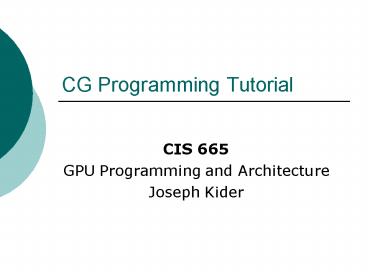CG Programming Tutorial - PowerPoint PPT Presentation
1 / 41
Title: CG Programming Tutorial
1
CG Programming Tutorial
- CIS 665
- GPU Programming and Architecture
- Joseph Kider
2
CG Tutorial
- http//www.seas.upenn.edu/cis665/
- Schedule and resource pages
- Slides, links, more details of what I am talking
about today.
3
CG Tutorial (thanks too)
- Slide information sources
- Suresh Venkatasubramanian
- (RenderTexture Tutorial)
- Paul Kanyuk
- Cg ShadingTutorial (Open GL)
- Mark Harris (Nvidia)
- SIGGRAPH 2005 (Mapping Computational Concepts to
the GPU - Nvidia Corporation
- Teaching CG
- Dominik Goddekes tutorial
4
Overview
- 1 Introduction a. What is CG b.
Hardware requirements c. Software
requirements2 Setting up OpenGL a. GLUT b.
OpenGL extensions3 Creating a simple shader
with the Cg shading language a. Setting up the
Cg runtime b. Change color of a box with
fragment shader (Demo) c. Overview of data
float3, float4, COLOR, wpos4 Arrays
textures a. Creating arrays on the CPU b.
Creating floating point textures on the GPU c.
One-to-one mapping from array index to texture
coordinates d. Using textures as render targets
(FBOs) - e. Demo Program
- 5 GPGPU Transferring Data a. Transferring
data from CPU arrays to GPU textures b.
Transferring data from GPU textures to CPU
arrays c. Preparing the computational kernel
d. Setting input arrays / textures e. Setting
output arrays / textures f. Performing the
computation6 GPGPU concept 4 Feedback a.
Multiple rendering passes b. The ping pong
technique
5
Introduction What is CG?
- Cg is an open-source high-level shading language
to make graphics programming faster and easier - Cg replaces assembly code with a C-like language
and a compiler - Cg was developed in close collaboration with
Microsoft and is syntactically equivalent to
HLSL, the shading language in DirectX 9 - Cg is cross-API (OpenGL DirectX) and
cross-platform (Windows, Linux, and Mac OS)
6
Introduction How CG works?
- Shaders are created
- These shaders are used for modeling in Digital
Content Creation (DCC) applications or rendering
in other applications - The Cg compiler compiles the shaders to a variety
of target platforms, including APIs, OSes, and
GPUs - Spoiler Alert! porting CG is a pain sometimes
since many features are hardware dependant.
7
Introduction What does CG look like?
8
Introduction Hardware Requirements
- You will need at least a NVIDIA GeForce 6800 or
an ATI RADEON x1000 graphics card preferably
Nvidia - Older GPUs do not provide the features (most
importantly, single precision floating point data
storage and computation) which we require. - The CUDA language can only be run on the 8800
cards and the corresponding Quadro cards. The
emulator runs on the CPU and does not require a
specific card. I am not expecting anyone to
complete the homework on the 8800 cards. I am
expecting the 8800 card we have will be used for
following homeworks and the final project.
9
Introduction Software Requirements
- Again links all on my siteand basic directions
what goes where - Visual Studio 2005 (preferable)
- (you can use cygwin, eclipse, g)
- CG Toolkit 1.5
- GLUT
- GLEW
- Up to date Graphics Drivers!!!
- Go to the Nvdia Driver page and ATI Catalyst
Software Suite
10
Introduction Lab
- No Graphics card? No Money?
- Dont fret Moore Lab 100B and (HMS lab for later
assignments) is set up with the proper software
and Nvidia 6800s for the Homework assignments .
I hope!
11
Overview
- 1 Introduction a. What is CG b.
Hardware requirements c. Software
requirements2 Setting up OpenGL a. GLUT b.
OpenGL extensions 3 Creating a simple
shader with the Cg shading language a. Setting
up the Cg runtime b. Change color of a box with
fragment shader (Demo) c. Overview of data
float3, float4, COLOR, wpos4 Arrays
textures a. Creating arrays on the CPU b.
Creating floating point textures on the GPU c.
One-to-one mapping from array index to texture
coordinates d. Using textures as render targets
(FBOs) - e. Demo Program
- 5 GPGPU Transferring Data a. Transferring
data from CPU arrays to GPU textures b.
Transferring data from GPU textures to CPU
arrays c. Preparing the computational kernel
d. Setting input arrays / textures e. Setting
output arrays / textures f. Performing the
computation6 GPGPU concept 4 Feedback a.
Multiple rendering passes b. The ping pong
technique
12
Setting up OpenGL GLUT
- GLUT, the OpenGL Utility Toolkit, provides
functions to handle window events, create simple
menus etc - Here, we just use it to set up a valid OpenGL
context (allowing us access to the graphics
hardware through the GL API later on) with as few
code lines as possible. Additionally, this
approach is completely independent of the window
system that is actually running on the computer
13
Setting up OpenGL GLEW
- The small tool glewinfo that ships with GLEW, or
any other OpenGL extension viewer, or even OpenGL
itself can be used to check if the hardware and
driver support a given extension. - Obtaining pointers to the functions the
extensions define is an advanced issue, so in
this example, we use GLEW as an extension loading
library that wraps everything we need up nicely
with a minimalistic interface
14
Overview
- 1 Introduction a. What is CG b.
Hardware requirements c. Software
requirements2 Setting up OpenGL a. GLUT b.
OpenGL extensions 3 Creating a simple
shader with the Cg shading language a. Setting
up the Cg runtime b. Change color of a box with
fragment shader (Demo) c. Overview of data
float3, float4, COLOR, wpos4 Arrays
textures a. Creating arrays on the CPU b.
Creating floating point textures on the GPU c.
One-to-one mapping from array index to texture
coordinates d. Using textures as render targets
(FBOs) - e. Demo Program
- 5 GPGPU Transferring Data a. Transferring
data from CPU arrays to GPU textures b.
Transferring data from GPU textures to CPU
arrays c. Preparing the computational kernel
d. Setting input arrays / textures e. Setting
output arrays / textures f. Performing the
computation6 GPGPU concept 4 Feedback a.
Multiple rendering passes b. The ping pong
technique
15
Simple Shader Setting up CG
This subsection describes how to set up the Cg
runtime in an OpenGL application. First, we need
to include the Cg headers (it is sufficient to
include ) and add the Cg libraries to
our compiler and linker options. Then, we declare
some variables
The CGcontext is the entry point for the Cg
runtime, since we want to program the fragment
pipeline, we need a fragment profile (Cg is
profile-based) and a program container for the
program we just wrote. For the sake of
simplicity, we also declare three handles to the
parameters we use in the shader that are not
bound to any semantics, and we use a global
variable that contains the shader source we just
wrote.
16
Setting up CG Parameters
17
Setting up Cg Vertex Processor
- Fully programmable (SIMD / MIMD)
- Processes 4-vectors (RGBA / XYZW)
- Capable of scatter but not gather
- Can change the location of current vertex
- Cannot read info from other vertices
- Can only read a small constant memory
- Latest GPUs Vertex Texture Fetch
- Random access memory for vertices
- ?Gather (But not from the vertex stream itself)
18
Setting up Cg Fragment Processor
- Fully programmable (SIMD)
- Processes 4-component vectors (RGBA / XYZW)
- Random access memory read (textures)
- Capable of gather but not scatter
- RAM read (texture fetch), but no RAM write
- Output address fixed to a specific pixel
- Typically more useful than vertex processor
- More fragment pipelines than vertex pipelines
- Direct output (fragment processor is at end of
pipeline)
19
Setting up CG Demos
- Green Sphere
- 2 color Box Demo
- Normal Vertex Sphere
- Plastic Per-Vertex Shading
20
Setting up CG Data Structures
- float4, float3 (packed arrays /not vectors)
- in variables coming in from pipeline
- out variables going out to pipeline
- WPOS, position positional vectors
- Uniform int,floats input values
- in float2 coords TEXCOORD0 texture coords
- tex2d, sampler2d, samplerRECT input textures
- WARNING Make sure you are consistent with recs
and 2ds when setting up textures!!!
21
Overview
- 1 Introduction a. What is CG b.
Hardware requirements c. Software
requirements2 Setting up OpenGL a. GLUT b.
OpenGL extensions 3 Creating a simple
shader with the Cg shading language a. Setting
up the Cg runtime b. Change color of a box with
fragment shader (Demo) c. Overview of data
float3, float4, COLOR, wpos4 Arrays
textures a. Creating arrays on the CPU b.
Creating floating point textures on the GPU c.
One-to-one mapping from array index to texture
coordinates d. Using textures as render targets
(FBOs) - e. Demo Program
- 5 GPGPU Transferring Data a. Transferring
data from CPU arrays to GPU textures b.
Transferring data from GPU textures to CPU
arrays c. Preparing the computational kernel
d. Setting input arrays / textures e. Setting
output arrays / textures f. Performing the
computation6 GPGPU concept 4 Feedback a.
Multiple rendering passes b. The ping pong
technique
22
Textures C Arrays (CPU)
- Creating arrays on the CPU
- One option to hold data for GPGPU calculations
Another option for rendering is to draw
geometry and use that as the input data to the
textures used more for advanced rendering effects
23
Textures OpenGL
- This gets complicated fast
- Look at glTexImage2D
- Texture_target (next slide)
- 0 not to use any mipmap levels for this texture
- Internal format (next slide)
- texSize, texSize (width and height of the
texture) - 0 turns off borders for our texture
- Texture_format chooses the number of channels
- GL_Float Float texture (nothing to do with the
precision of the values ) - 0 or NULL We do not want to specify texture
data right now
24
Textures Formats
- On the GPU, we use floating point textures to
store the data - a variety of different so-called texture targets
available
- Internal texture format. GPUs allow for the
simultaneous processing of scalars, tupels,
tripels or four-tupels of data - Precision of data GL_FLOAT_R32_NV, GL_R, GL_R16,
GL_RGB, GL_RGB16, GL_RGBA - More explanation on website tutorial
- ATI warning here is where you need to specify
ATI extensions
25
Mapping textures
- Later we update our data stored in textures by a
rendering operation. - To be able to control exactly which data elements
we compute or access from texture memory, we will
need to choose a special projection that maps
from the 3D world (world or model coordinate
space) to the 2D screen (screen or display
coordinate space), and additionally a 11 mapping
between pixels (which we want to render to) and
texels (which we access data from). - The key to success here is to choose an
orthogonal projection and a proper viewport that
will enable a one to one mapping between geometry
coordinates - (add this to your reshape, init, and initFBO
methods)
26
Using Textures as Render Targets
- the traditional end point of every rendering
operation is the frame buffer, a special chunk of
graphics memory from which the image that appears
on the display is read - Problem! the data will always be clamped to the
range of 0/255 255/255 once it reaches the
framebuffer. What to do? - cumbersome arithmetic that maps the
sign-mantissa-exponent data format of an IEEE
32-bit floating point value into the four 8-bit
channels ??? - OpenGL extension called EXT_framebuffer_object
allows us to use an offscreen buffer as the
target for rendering operations such as our
vector calculations, providing full precision and
removing all the unwanted clamping issues. The
commonly used abbreviation is FBO, short for
framebuffer object.
27
Frame Buffer Objects (FBO)
To use this extension and to turn off the
traditional framebuffer and use an offscreen
buffer (surface) for our calculations, a few
lines of code suffice. Note that binding FBO
number 0 will restore the window-system specific
framebuffer at any time.
- The framebuffer object extension provides a very
narrow interface to render to a texture. To use a
texture as render target, we have to attach the
texture to the FBO - drawback is Textures are either read-only or
write-only (important later)
28
Using FBOs DEMO
- HelloGPGPU Demo
29
Overview
- 1 Introduction a. What is CG b.
Hardware requirements c. Software
requirements2 Setting up OpenGL a. GLUT b.
OpenGL extensions 3 Creating a simple
shader with the Cg shading language a. Setting
up the Cg runtime b. Change color of a box with
fragment shader (Demo) c. Overview of data
float3, float4, COLOR, wpos4 Arrays
textures a. Creating arrays on the CPU b.
Creating floating point textures on the GPU c.
One-to-one mapping from array index to texture
coordinates d. Using textures as render targets
(FBOs) - e. Demo Program
- 5 GPGPU Transferring Data a. Transferring
data from CPU arrays to GPU textures b.
Transferring data from GPU textures to CPU
arrays c. Preparing the computational kernel
d. Setting input arrays / textures e. Setting
output arrays / textures f. Performing the
computation6 GPGPU concept 4 Feedback a.
Multiple rendering passes b. The ping pong
technique
30
Transferring data from CPU arrays to GPU textures
- To transfer data (like the two vectors dataX and
dataY we created previously) to a texture, we
have to bind the texture to a texture target and
schedule the data for transfer with an OpenGL
(note NVIDIA Code)
- Again not only method, if you rather do rendering
rather then GPGPU computations draw geometry to
the buffer directly as follows
31
Transferring data from GPU textures to CPU arrays
- Many times you want the actual values that you
calculated back, there are 2 ways to do this
32
Transferring data from GPU textures to QUADS
- Other time you really just want to see the mess
you created on the screen - To do this you have to render a QUAD
33
Preparing the computational kernel setting up
input textures/arrays
34
Setting output arrays / textures
- Defining the output array (the left side of the
equation) is essentially the same operation like
the one we discussed to transfer data to a
texture already attached to our FBO. Simple
pointer manipulation by means of GL calls is all
we need. In other words, we simply redirect the
output If we did not do so yet, we attach the
target texture to our FBO and use standard GL
calls to use it as the render target
35
Performing a computation
- Let us briefly recall what we did so far.
- We enabled a 11 mapping between the target
pixels, the texture coordinates and the geometry
we are about to draw. - We also prepared a fragment shader we want to
execute for each fragment. - All that remains to be done is Render a
"suitable geometry" that ensures that our
fragment shader is executed for each data element
we stored in the target texture. - In other words, we make sure that each data item
is transformed uniquely into a fragment. - Given our projection and viewport settings, this
is embarrassingly easy All we need is a filled
quad
36
Overview
- 1 Introduction a. What is CG b.
Hardware requirements c. Software
requirements2 Setting up OpenGL a. GLUT b.
OpenGL extensions 3 Creating a simple
shader with the Cg shading language a. Setting
up the Cg runtime b. Change color of a box with
fragment shader (Demo) c. Overview of data
float3, float4, COLOR, wpos4 Arrays
textures a. Creating arrays on the CPU b.
Creating floating point textures on the GPU c.
One-to-one mapping from array index to texture
coordinates d. Using textures as render targets
(FBOs) - e. Demo Program
- 5 GPGPU Transferring Data a. Transferring
data from CPU arrays to GPU textures b.
Transferring data from GPU textures to CPU
arrays c. Preparing the computational kernel
d. Setting input arrays / textures e. Setting
output arrays / textures f. Performing the
computation6 GPGPU concept 4 Feedback a.
Multiple rendering passes b. The ping pong
technique
37
Multiple rendering passes
- In a proper application, the result is typically
used as input for a subsequent computation. - On the GPU, this means we perform another
rendering pass and bind different input and
output textures, eventually a different kernel
etc. - The most important ingredient for this kind of
multipass rendering is the ping pong technique.
38
The ping pong technique
- Ping pong is a technique to alternately use the
output of a given rendering pass as input in the
next one. - Lets look at this operation (y_new y_old
alpha x) - this means that we swap the role of the two
textures y_new and y_old, since we do not need
the values in y_old any more once the new values
have been computed. - There are three possible ways to implement this
kind of data reuse (take a look at Simon Green's
FBO slides for additional material on this, link
posted on the url)
39
The ping pong technique
- During the computation, all we need to do now is
to pass the correct value from these two tupels
to the corresponding OpenGL calls, and to swap
the two index variables after each pass
40
The ping pong Demo
- Saxpy Demo
41
Closing thoughts
- Best to just hack away
- I have some simple debugging code imbedded in the
demos best to take a look at it and use it
debugging on the GPU is not explicit - Problems 1 and 2 Best to start from
runtime_ogl_vertex_(fragment/vertext) examples - Problem 3 Best to start from Demo2 HelloGPGPU
example - Next Homework GPGPU stuff Best to start from
DEMO3