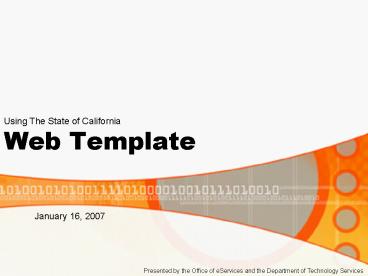Web Template PowerPoint PPT Presentation
1 / 23
Title: Web Template
1
Web Template
Using The State of California
January 16, 2007
Presented by the Office of eServices and the
Department of Technology Services
2
How to Use the Web Template
Process Overview
- Download the template package
- Create test web site
- Configure web server to process SSI
- Unpack template package to a directory
- Copy and rename the master template or one of the
samples to create your department master template
3
How to Use the Web Template
- Build primary navigation in header include in the
SSI folder - Substitute your title graphic in the header
include - Add any additional footer information you need in
the footer include in the SSI folder - Configure department master template to suit your
needs - Test your master template
4
How to Use the Web Template
- Copy and rename department master template to
begin creating site pages - Change the active tab value on each page to
reflect the appropriate navigation tab value - Populate new pages with content
- Test the site
5
How to Use the Web Template
- Download the template package
- http//www.webtools.ca.gov/downloads/
6
How to Use the Web Template
- Create a test web site
7
How to Use the Web Template
- Configure web server to process SSI
- By default, IIS cannot process the include
statements for a .html file - Change the default in the application settings
configuration - Alternative rename files and matching references
to .shtml or .asp - Other web servers may vary
- Consult your web server support staff if you need
assistance in this area
8
How to Use the Web Template
- Unpack template package to a directory
- If testing locally, you can develop directly from
your web server directory location or develop in
a separate directory and copy to IIS directory
for testing - If testing remotely, unpack to a local directory
and ftp to remote server for testing (or set up
your development application to use remote server
functionality to test locally)
9
How to Use the Web Template
- Copy and rename the master template or one of the
samples to create your department master template - CAtemplate.html master template CA portal color
scheme, two column content layout plus Governors
link, Flex Your Power and Amber Alert blocks - sample1.html master template, one column
content area - sample2.html master template, two column
content area - sample3.html master template, three column
content area
10
How to Use the Web Template
- Build primary navigation in header include
- Include files are located in the SSI folder
- Navigation is built using an HTML unordered list
ul id"nav_list"gt ltligtlta href"/"gtHomeltspangtlt/s
pangtlt/agtlt/ligt ltligtlta href""gtLink
1ltspangtlt/spangtlt/agt ltulgt ltligtlta
href""gtLink 1 Alt/agtlt/ligt ltligtlta
href""gtLink 1 Blt/agtlt/ligt ltligtlta
href""gtLink 1 Clt/agtlt/ligt lt/ulgt lt/ligt
ltligtlta href""gtLink 2ltspangtlt/spangtlt/agt
ltulgt ltligtlta href""gtLink 2 Alt/agtlt/ligt
ltligtlta href""gtLink 2 Blt/agtlt/ligt
ltligtlta href""gtLink 2 Clt/agtlt/ligt ltligtlta
href""gtLink 2 Dlt/agtlt/ligt lt/ulgt
lt/ligt lt/ulgt
Primary list item populates tabs
List items in nested list populates the second
row of navigation
11
How to Use the Web Template
- Substitute your title graphic in the heading
include
lta id"agency_branding" href"/"gt ltimg
src"images/CDA_New_Logo_home.jpg"
alt"California Department of Aging Logo" /gtlt/agt
- Add any additional footer information you need in
the footer include
12
How to Use the Web Template
- Configure department master template to suit your
needs - Modify the document title and meta information
lt!-- Begin Document Title - Customize to fit your
needs --gt lttitlegtState of Californialt/titlegt lt!
-- End Document Title --gt lt!-- Begin Meta
Information - Customize to fit your needs --gt
ltmeta name"Author" content"State of California"
/gt ltmeta name"Description" content"" /gt
ltmeta name"Keywords" content"" /gt lt!-- End Meta
Information --gt
Document Title
Meta Information (author, description and
keywords)
13
How to Use the Web Template
- Configure department master template to suit your
needs (continued) - Select one or two level navigation
/ _at_import url(css/navigation_1_level.css")
/ / _at_import url(css/navigation_2_level.css")
/ _at_import url(css/navigation_2_level.css")
Navigation options available (commented out)
Navigation option selected
- Select one, two or three column content layout
/ _at_import url(css/content_1_column.css") / /
_at_import url(css/content_2_column.css") / /
_at_import url(css/content_3_column.css") /
_at_import url(css/content_2_column.css")
Column options available (commented out)
Column option selected
14
How to Use the Web Template
- Configure department master template to suit your
needs (continued) - Select color scheme
/ _at_import url(css/color_scheme_01_sf.css")
/ / _at_import url(css/color_scheme_02_ca.css")
/ / _at_import url(css/color_scheme_03_eureka.css"
) / / _at_import url(css/color_scheme_04_napa.css
") / / _at_import url(css/color_scheme_05_montere
y.css") / / _at_import url(css/color_scheme_06_sa
c.css") / / _at_import url(css/color_scheme_07_la
.css") / / _at_import url(css/color_scheme_08_sc.
css") / / _at_import url(css/color_scheme_09_sd.c
ss") / / _at_import url(css/color_scheme_10_oakla
nd.css") / _at_import url(css/color_scheme_02_ca
.css")
Color options available (commented out)
Color option selected
15
How to Use the Web Template
- Configure department master template to suit your
needs (continued) - Set the active tab value
Change this value to match the name of the page
as listed in your navigation
var defaultMainList "Home"
- Make any department-specific CSS modifications or
additions in the ca_department.css file located
in the css folder
16
How to Use the Web Template
- Test your master template
17
How to Use the Web Template
- Copy and rename department master template to
begin creating site pages - Change the active tab value on each page to
reflect the appropriate navigation tab value
var defaultMainList Business"
var defaultMainList Education"
18
How to Use the Web Template
- Populate new pages with content
lth3gtAging Related Linkslt/h3gt ltulgt
ltligtlta href"http//www.pware.com/index.cfm?client
id2261"gtRegister for CDA Conferences lt/agtlt/ligt
ltligtlta href"aaa_business/aaa_partners_index.
html"gtAAA Partnerslt/agtlt/ligt lt/ulgt lth3gtAging
Related Linkslt/h3gt ltulgt ltligtlta
href"http//www.aoa.gov"gtAdministration on Aging
lt/agtlt/ligt ltligtlta href"links/related_links
.html"gtRelated Linkslt/agtlt/ligt lt/ulgt ltpgt
lta href"html/programs/medicare_consumers/medic
are_consumers.html"gt ltimg height"68"
alt"Link to Medicare for Consumers"
src"images/medicare4consumers.jpg"
width"113"gtlt/agt lt/pgt ltpgt lta
href"html/programs/medicare_partners/medicare_par
tners.html"gt ltimg height"68" alt"Link to
Medicare for Partners" src"images/redder_red_medi
care4consumers.jpg" width"113"gtlt/agt lt/pgt
ltpgt lta href"html/programs/ombudsman.html"gt
ltimg height"68" alt"Link to Long-Term
Care Ombudsman" src"Images/Ombi_btn_copy.jpg"
width"113"gtlt/agt lt/pgt
19
How to Use the Web Template
- Test the site
20
Tips
- Understand and use semantic coding for content
- Dont forget the double ltspangt tags in the
navigation - Its probably easier to insert your content then
tweak the CSS to improve presentation for the
first few pages rather than tweak the CSS first - Once you understand your site structure you can
optimize your code by making additional includes
21
Tips
- Once youve selected a color scheme, you can
delete the other color scheme CSS and image files
to optimize your file structure and size - Stick with the authorized colors
- Sites need to be reviewed and approved by
eServices before going live - eServices is producing a policy with regard to
web look and feel and the use of the template
22
Tips
- Troubleshooting
- Are you viewing the site via a web server?
- Did you alter the directory structure?
- Did you modify any CSS or include file names?
- Are all the files the same version number?
- Did you change or remove the doctype of the
template?
23
How to Get Help or Provide Feedback
- For technical issues, contact the DTS Service
Desk at 464-4311 and open a ticket - To provide feedback
- Send an email to info_at_eservices.ca.gov