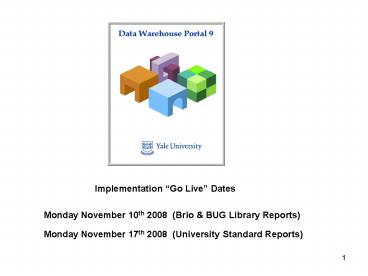Implementation Go Live Dates - PowerPoint PPT Presentation
1 / 55
Title:
Implementation Go Live Dates
Description:
'Windows' directory & drop-down selection architecture we're all used to ... And the complete ITS Enterprise Systems Data Warehouse Portal Team online... – PowerPoint PPT presentation
Number of Views:84
Avg rating:3.0/5.0
Title: Implementation Go Live Dates
1
- Implementation Go Live
Dates - Monday November 10th 2008 (Brio BUG Library
Reports) - Monday November 17th 2008 (University Standard
Reports)
2
Data Warehouse Portal 9
- Run a Report (page 7)
- SMART Space (directory of folders) hierarchy of
reports in functional folders - Program Collections (file type) run reports
with various parameters - Output Collections (file type) access PDF
report output - Tabs (page 13)
- Explorer Tab (navigate through directory
hierarchies) - View Job Status Tab (see when a job started,
finished, and delete output when desired) - TOC Table of Contents Tab (view and/or print
report output) - Schedule Job to Run Automatically and Distribute
Results (page 15) - General Properties (schedule name and
description) - Job Parameters (select saved parameter values
for scheduled job) - When to Run (select an existing event to
automatically trigger report execution) - Notification Report Delivery (enter email
addresses for report distribution) - Managing Schedules (page 22)
- Favorites (page 24)
2
3
Whats Really Happening
- A different front-end look feel (much improved)
- But different is different rest assured
minimal learning curve - No significant change to reporting functionality
itself (front-end only) - Absolutely no change to user output (all reports
are as they were) - Windows directory drop-down selection
architecture were all used to - Well designed use of tabs (maybe the single
most positive enhancement) - The Right-Mouse-Click is your best friend
(always give it a try) - More intuitive user flow
- Improved response time
3
4
What About Support
- Auditorium Presentations (Central and Medical
School Locations) - Hands-On Workshops (11 scheduled and more if
demand calls for them) - One-on-One Support where needed
- ITS Help Desk ready to answer your questions
(432-9000 785-3200) - General Accounting User Support
(ga.usersupport_at_yale.edu) - Human Resources Organizational Development
Learning Center - And the complete ITS Enterprise Systems Data
Warehouse Portal Team online - yale.edu/its/software/brio
4
5
- Data Warehouse Portal Logon (Release 9)
5
6
- Common Error (remember to use your Data
Warehouse Portal password)
7
(No Transcript)
8
- (Explore tab) Drill down in University
Standard Reports then Finance
9
(No Transcript)
10
(No Transcript)
11
Program Collections (file type) are report
programs that can be run
Output Collections (file type) are PDF report
outputs to be viewed and/or printed
- (Explorer tab) Double-Click FINCOM6 Revenue
report line to run report
12
(No Transcript)
13
(No Transcript)
14
(No Transcript)
15
- (FINCOM6 report program tab) parameters
entered ready to run (unchanged)
16
(No Transcript)
17
(No Transcript)
18
Click Hyperion Workspace Refresh icon when
needed
18
- (Explorer tab) resulting report output present
ready to view - Output Collections file type
19
19
- (Explore tab) Right-Click Open (or)
Double-Click to open Table of Contents (TOC)
Output Folder
20
20
- (TOC report tab) Double-Click (or) highlight
Open (Note 20 second response time experienced)
21
21
- (PDF File Name tab) use Adobe print icon to
print report (unchanged)
22
(No Transcript)
23
23
- (View Job Status tab) use Hyperion Refresh
if needed Select Delete Output if desired
24
24
- (Explorer tab) Right-Click report line
select Add a Schedule
25
(No Transcript)
26
26
- (Job Schedule tab) schedule enter
distribution for report output (unchanged)
27
(No Transcript)
28
28
- (Job Schedule tab) select parameters Next
(unchanged)
29
(No Transcript)
30
30
- (Job Schedule tab) select an existing event
Next (unchanged)
31
(No Transcript)
32
32
- Separate Non-Portal Internet Explorer Session
- Search for report recipient (YaleInfo)
33
33
- Copy and paste correct email address to Portal
Email Notification address (avoid non-delivery)
34
34
- (Job Schedule tab) enter multiple addresses
using comma delimiters (unchanged) Finish
35
35
- (Explore tab) Right-Click Select Manage Job
Schedules
36
Note Path information displayed
36
- (Schedule Job tab) this case 3 parameter files
and 1 schedule delete as desired (unchanged)
37
(No Transcript)
38
(No Transcript)
39
(No Transcript)
40
(No Transcript)
41
41
- (Explore tab) Right-Click on report line
select Add to Favorites
42
42
- (Explore tab) Select Favorites from menu bar
click report to run desired report
43
All tabs can also be closed by clicking small X
in upper right hand corner
43
- (for all tabs) to close Right-Click on desired
tab select Close
44
44
- (Note many tabs present) Recommended logoff
use Portal Log Off icon
45
Log Off Recommended
Log Off and resulting message not recommended
45
- Not Recommended use Portal Log Off icon use
Red X exit with caution
46
Whats Different about BUG?
The house icon is replaced by the dashboard
icon. The functionality is the same!
47
BrioQuery Comparison
- Functionality very similar
- Some icons are slightly different
- Detail sections are no longer supported
- To ensure the accuracy of queries, it is
imperative that results are reconciled back to
standard University reports run from the Data
Warehouse Portal or BUG Library
Version 6
Version 9
48
Steps to Upgrade to BrioQuery V9
- Open BrioQuery 9
- Go to the File Menu and choose Open
- Browse to the query you would like to upgrade
- Select the query and then click on Open from
the dialog box - Go to the File Menu and choose Save As
- Save the query to a new folder or add V9 to the
end of the file name
49
BrioQuery Conversion End-User Responsibilities
- The project team is not testing or validating
locally stored queries. - It will be up to each end-user to validate their
own queries. - All financial ad-hoc queries need to be tied back
to a fixed-format report. - Some queries with Detail sections and other
advanced formatting may need special attention.
50
Data Warehouse Portal 9(supplemental screen
shots)1) Navigate to View Job Status2)
Refresh View Job Status
51
- Navigator ? Schedule ? View Job Status
52
(No Transcript)
53
(No Transcript)
54
(No Transcript)
55
(No Transcript)