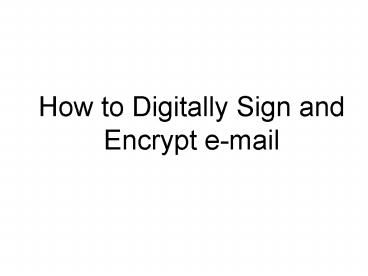How to Digitally Sign and Encrypt email PowerPoint PPT Presentation
Title: How to Digitally Sign and Encrypt email
1
- How to Digitally Sign and Encrypt e-mail
2
- Open Outlook, Select New
3
- Choose a recipient by clicking on To
4
- Double Click on recipients name
5
- Before you send your message click on the
envelope with the red seal to Digitally Sign the
message and/or the envelope with the blue lock to
Encrypt.
6
- If the two envelopes are not present, select
Options
7
- Click on Security Settings
8
- Select the box of your choice, whether it be
Encrypt and/or Digital Signature
9
- Click send to Send message
10
Type in your PIN
Click OK
11
- NOTE
- Your CAC is good for a session. A session
- is defined as the first time you insert your
- CAC in the reader and enter your PIN until
- the time you remove your CAC from the
- reader.
- If you are in the same CAC session, you will
- not be prompted for your PIN to send
- Encrypted or Digitally Signed e-mail.
PowerShow.com is a leading presentation sharing website. It has millions of presentations already uploaded and available with 1,000s more being uploaded by its users every day. Whatever your area of interest, here you’ll be able to find and view presentations you’ll love and possibly download. And, best of all, it is completely free and easy to use.
You might even have a presentation you’d like to share with others. If so, just upload it to PowerShow.com. We’ll convert it to an HTML5 slideshow that includes all the media types you’ve already added: audio, video, music, pictures, animations and transition effects. Then you can share it with your target audience as well as PowerShow.com’s millions of monthly visitors. And, again, it’s all free.
About the Developers
PowerShow.com is brought to you by CrystalGraphics, the award-winning developer and market-leading publisher of rich-media enhancement products for presentations. Our product offerings include millions of PowerPoint templates, diagrams, animated 3D characters and more.