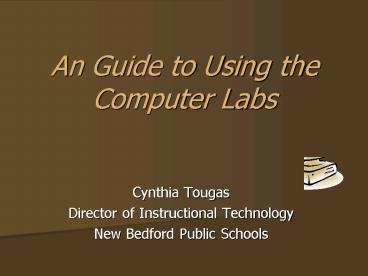An Guide to Using the Computer Labs PowerPoint PPT Presentation
1 / 23
Title: An Guide to Using the Computer Labs
1
An Guide to Using the Computer Labs
- Cynthia Tougas
- Director of Instructional Technology
- New Bedford Public Schools
2
Goals
- Schools will develop procedures for using the
computer labs. - Teachers will become comfortable using the
computer labs with their classes. - Students will strengthen their technology
knowledge and skills.
3
School Computer Labs
- All school PC Labs should have
- MS Office Suite
- Word
- Power Point
- Excel
- MS Publisher
- Internet Access
- Laser Printer
4
Creating a Teaching/Learning Environment
- All schools should develop procedures for
computer lab usage - Clearly post and communicate agreed upon rules
for the use of the lab. - Consider a lab seating chart to encourage student
computer responsibility. - Create a teacher sign-up schedule.
5
Creating a Teaching/Learning Environment
- Computer desktops should be kept uncluttered.
- Files should be saved and organized in folders
such as My Documents. - Only shortcuts to regularly used programs should
be placed on the desktop. - Wallpapers should be simple and consistent to
make it easier for whole group instruction.
6
Creating a Teaching/Learning Environment
- Labs are shared resources. It is important
that all teachers and students share the
responsibility in the care of this equipment.
7
Using the Labs
- Using computer lab with classes
- Think about preparing students for their
assignments before going to the lab. - Going over expectations and general directions
- Assigning groups or partners
- Any pre-computer work/drafts should be completed
first - Assign seats as you would in the classroom
8
Using the Labs
- Walk around
- To keep students on task
- Clarify information
- Prevent potential problems
- Stop a few minutes before you leave to
- Have students save, print, and return to the
desktops - Collect and manage headsets
- Clean up their surroundings for the next class
- Shut down if no one is using the room after you
(except at NBHScheck with Mr. Edmundson).
9
Student Tech Knowledge and Skills
- Usage can assist students in developing
important technology skills in the areas of - Word Processing
- Student Presentations
- Student Publications
- Web Inquiry-related Activities
10
Computer Usage Ideas
- Word Processing
- Reinforcing Vocabulary/Spelling Lists
- Use Story Starters
- Use of primary source photographs to prompt
student writing - Student Essays
- Journal Writing
- Reports
11
Computer Usage Ideas
- Word Processing
- Letter Writing
- Create a whole class Chain Story
- Poems
- Haiku, Formula, Name
- Have students use special formatting features to
identify parts of speech, main idea and
supporting detail, and vocabulary. Formatting
features include bold, italicize, underline, font
colors, and the built-in highlighter.
12
Computer Usage Ideas
- Presentations
- All About Me
- Oral Book Reviews
- Research Presentations
- A Virtual Tour
- Review (Using Game Templates e.g. Jeopardy)
13
Computer Usage Ideas
- Tips
- Presentation projects can be individual, pairs,
small-group, or whole class. - Dont forget to plan enough time to view all of
the presentations. - Provide students with a template (e.g. the titles
for each slide they have to create). - Provide students with a rubric.
14
Computer Usage Ideas
- Tips
- Templates can help students to plan their ideas
on paper first (storyboard). - Limit the number of slides, especially for
younger children. - When students are first introduced to the
program, it is best to keep the project small. - As students become more proficient, they need to
include a Works Cited slide for
research-related presentations.
15
Computer Usage Ideas
- Student Publications
- Create a class newsletter or newspaper (real or
historical) - Create an informational brochure using collected
facts (scientific, geographic, etc.) - Create a book
- Young entrepreneurs create business cards
16
Computer Usage Ideas
- Internet Activities
- Inquiry-based
- Scavenger Hunts
- Open-Response Questions
- Web Quests
- Research Reports
- Electronic Field Trips
- Simulations
- Interactive Sites
17
Web Research
- Research at the elementary level should be
conducted carefully. - The preferred method is to have students conduct
their research using teacher pre-selected sites. - Pre-screening sites allows students to maximize
their time using information rather than wasting
time locating it.
18
Web Research
- Some students may experience problems spelling
keywords which can lead to problems. - Students may not have the skills to properly
evaluate the information found when searching Web
sites. - Many of the search results found may not be at an
appropriate reading level.
19
Web Research
- Many of the search results may lead to sites with
excessive, distracting, and potentially
troublesome advertisements/pop-ups. - If elementary students are asked to search, they
should be using kid-friendly search engines. - If students are being asked to search the Web,
teachers need to be instructing them how to
search properly!
20
Internet Activity Tips
- Tips
- Try your activity in the lab yourself before your
students. - Links you may be able to access at home could be
blocked at school. - An additional plug-in installation might be
required
21
Printing
- Most of the labs have laser printers.
- Please encourage students to click the print
button only once. - You might want to have them check with you first
before printing. - Consider having a recycle bin located near the
printer.
22
Printing
- Procedures need to be established regarding toner
and paper replacement. - If you are experiencing printing problems, shut
down the printer, count to 10, then turn it on
again. - NEVER pull the power cord directly from the wall
to shut it down!
23
Final Thoughts
- Consider having students shut off their monitors
when instructions are being given. - Students should stay seated, except to retrieve
items from the printer. (Minimize excess traffic
to the printer.) - Students should not be left unattended with
Internet connected computers (in locus
parentis). - All district computers have filtered Internet
access, but no filter is 100 guaranteed.