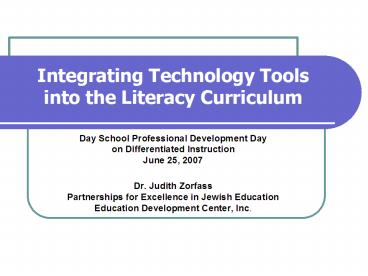Integrating Technology Tools into the Literacy Curriculum - PowerPoint PPT Presentation
1 / 65
Title: Integrating Technology Tools into the Literacy Curriculum
1
Integrating Technology Tools into the Literacy
Curriculum Day School Professional Developmen
t Day on Differentiated Instruction June 25, 2
007 Dr. Judith Zorfass Partnerships for Excelle
nce in Jewish Education Education Development Cen
ter, Inc.
2
Goals of the Session
- Identify entry points for integrating software
tools into the curriculum - Learn about and discuss selected software tools
- Think ahead to implementation
3
Agenda
- Welcome and Introductions
- Three Entry Points to Consider
- Free, Web-based Tools
- Resources
- Selected Examples
- Published Software Tools
- Resources
- Selected Examples
- Toward Implementation
4
Three Entry Points
5
Students Abilities and Needs
Curriculum Instructional Goals
Software Tools
6
Entry Points for Technology Use
- Curriculum and Instructional Goals
- What are the curriculum goals for that grade and
content area? - What are the instructional strategies will you
use? - Students Abilities and Needs
- What are the students abilities and needs?
- What are the implications for goals and
strategies? - Software Tools
- What are the features of the tools?
- How do these features align with the goals,
strategies, and students abilities and needs? - Where and when can students access the technology
tools?
7
Free, Web-based Tools
8
Resource 1
- Read, Write, Think
- http//www.readwritethink.org/student_mat/index.as
p - Created by NCTE, IRA, and Marco Polo provides
many activities and lessons.
9
(No Transcript)
10
Example 1
- Bio-Cube
- http//readwritethink.org/materials/bio_cube/
11
(No Transcript)
12
Example 2
- Acrostic Poems
- http//www.readwritethink.org/materials/acrostic/
13
(No Transcript)
14
(No Transcript)
15
Example 3
- Character Trading Cards
- http//readwritethink.org/materials/trading_cards/
16
(No Transcript)
17
Example 4
- Comic Creator
- http//www.readwritethink.org/materials/comic/inde
x.html
18
(No Transcript)
19
Resource 2
- Literacy Matters
- http//www.literacymatters.org
- Focuses on literacy development in grades 4-12,
provides links to articles, tools, and other
resources.
20
(No Transcript)
21
Example 1
- RhymeZone
- http//www.rhymezone.com/
- Tool to locate rhymes, synonyms, and definitions.
22
(No Transcript)
23
Example 2
- Voycabulary
- http//www.voycabulary.com/
- Makes the words on any webpage into links, so
you can look them up with just a click, in a
dictionary of your choice.
24
(No Transcript)
25
Example 3
- Aesops Fables Online Collection
- http//www.aesopfables.com/
- Provides access to many fables, and the moral
many of which are read aloud.
26
(No Transcript)
27
Example 4
- 2learn.ca
- http//www.2learn.ca/webauthoringtool/kidscreateyo
urpage.html - Provides students with tools for developing a
webpage.
28
(No Transcript)
29
(No Transcript)
30
(No Transcript)
31
Example 5
- Student Activity for Teaching Text Structure
- http//www.literacymatters.org/teachers/activity.h
tm - Three different tutorials to teach text
structure (compare and contrast cause and
effect).
32
(No Transcript)
33
(No Transcript)
34
(No Transcript)
35
(No Transcript)
36
(No Transcript)
37
(No Transcript)
38
(No Transcript)
39
(No Transcript)
40
Check-in
- Which software tools did you check off? Why?
- Who will you share this with?
- What might you do as a next step?
41
Selected Published Software Tools
42
Resource
- CITEd Center for Implementing Technology in
Education (http//www.CITEd.org) - http//www.nationaltechcenter.org/matrix/default.a
sp - A matrix listing software programs and providing
information about characteristics. - Building Skills and Comprehension
- Converting Text to Speech
- Providing Text in Alternate Formats
- Providing Electronic Resources
- Organizing Ideas
- Integrating Literacy Supports
43
(No Transcript)
44
(No Transcript)
45
Example 1
- Inspiration/Kidspiration
- http//www.inspiration.com/freetrial/index.cfm
- Allows students and teachers to make graphic
webs to link ideas can add graphics can create
an online. - Also see http//www.inspiration.com/resources/in
dex.cfm?fuseactioninspired_sites.kids_reading
46
Features of Inspiration I. Can move text around
II. Use of graphics III. Change fonts and
text features a. Create an outline b. Link i
deas
47
Example 2
- Read OutLoud
- http//www.donjohnston.com
- Can have text read aloud, highlight text, drag
text over to answer reading comprehension
questions, and take notes.
48
(No Transcript)
49
Example 3
- DraftBuilder
- http//www.donjohnston.com
- Students can create outlines, see a concept map,
take notes, and prepare a draft.
50
(No Transcript)
51
(No Transcript)
52
(No Transcript)
53
(No Transcript)
54
Example 4
- Write OutLoud and CoWriter
- http//www.donjohnston.com
- Talking word processor and word-prediction
software.
55
(No Transcript)
56
Example 5
- SOLO
- http//www.donjohnston.com
- Combines ReadOutLoud, DraftBuilder,
WriteOutLoud, and Co-Writer.
57
(No Transcript)
58
Example 6
- Visual Thesaurus
- http//www.visualthesaurus.com
- Builds word knowledge by allowing the student to
look up a word directly from a piece of
electronic text. The tool provides a visual array
of word meanings in web format.
59
Clicking on exercise will make it the new
center, revealing its definitions and word
relationships.
60
Actions include Pronounce Word, Search Internet
(for content), Search for Images (internet
images), Expand Selection (revealing more words
and relationships), Make Center (the same as a
single click).
61
For example, Search for Images will pull up
Google Images of the word in question.
62
Check-in
- Which software tools did you check off? Why?
- Who will you share this with?
- What might you do as a next step?
63
Toward Implementation
64
Factors to Consider
- Staffing
- Budget
- Access to Resources
- Professional Development
- Home-School Connection
65
Planning
- What tools are you interested in pursuing?
- Why?
- For whom?
- What will it take?
- For you?
- For staff?
- For students?
- For parents?