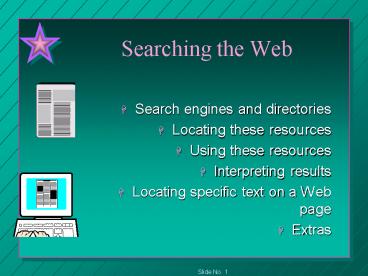Searching the Web PowerPoint PPT Presentation
Title: Searching the Web
1
Searching the Web
- Search engines and directories
- Locating these resources
- Using these resources
- Interpreting results
- Locating specific text on a Web page
- Extras
2
Challenge
- The Web contains millions of pages on just about
any topic. - Hundreds of new pages appear each day
- Need to sift through information
- Use the Web tools call search engines and
directories
3
Search Engines and Directories
- Are actually Web pages
- been designed for helping you find what your
looking for - A search engine uses a bottom-up strategy
- A directory uses a top-down approach
- A directory is also called a navigational guide
4
Search Engines
- Rely on you to provide the search parameters
- begin with a specific word or phrase
5
New Problem for Search Engines
- Now many pages are created dynamically how can
you catalog these pages - All the new multimedia formats and cataloging
these
6
Directories
- Provide a number of topics from which to choose.
- Select a top-level category and work through
sub-menus until you find your specific
requirements - Great many directories, some limited to a
particular topic, some cover the entire Internet
7
Finding Search Engines
- Click the flashlight on the browsers tool bar
- In Netscape this page is called the Netscape Net
Search page - There are a number of search services listed on
this page
8
(No Transcript)
9
Using the Search Engines
- You can perform a search directly from the Net
Search page using any of the search services
display on the tabs. - Alternatively, you can jump directly to the home
page of any of these services using the links
provided by Netscape
10
Using Infoseek
- Most search engines are functionally very
similar, so once you learned to use one, learning
others will be a easy. - Most search engines provide a tutorial. Infoseek
s page has a hyperlink Tips that will help with
the syntax used by Infoseek.
11
Searching Example
- Search for job opportunities in your field
- Typed employment in the Infoseek field on the Net
Search page. - Hit the Seek button
- Searches for the word employment among the Web
pages currently indexed in its database (this
changes daily)
12
Searching Example
- Generally, the header, description, and body of
documents are searched. - Different search engines perform the searches
differently. - Searches can result in hundreds or hundreds of
thousand of hits. - Because employment is a fairly common word -
400,000 matches
13
Searching Example
- The results page displays the first ten documents
on that list. - A text link near the top and bottom of search
results pages that allows you view the next ten
(or the previous ten). - Percentage-based relevance ranking beside each
hit.
14
Smart Searches
- Use more search words
- Use quotes to enclose phrases
- Capitalize names and titles
- Exclude words
- Learn basic Boolean
15
Use More Search Words
- Say you wanted pictures of Jupiter
- then your search words should at least include
pictures and Jupiter - use
- Jupiter AND planets AND pictures
- (since Jupiter was also a Roman god and want to
eliminate these pages)
16
Use Quotes to Enclose Phrases
- When you are searching for a phrase such as solar
system, enclose the entire phrase in double (not
single) quotation marks. - Forces the engine to find words adjacent to each
other.
17
Capitalize Names and Titles
- When you are searching for people and places or
titles of movies or books, capitalize them. - Most search engines interpret capital letters as
a request for an exact case match. Other wise
treated like any group of words. - rock hudson
would find rock climbing, rock music, Hudson
river, etc.
18
Exclude Words
- You can exclude a word from a query with a -
(minus) sign or NOT command. - A query such as cats NOT dogs, ignores pages
where both animals are mentioned.
19
Learn Basic Boolean
- A Boolean search is a query with multiple words
separated by AND, OR and NOT. - When entering searching such as medieval
superstition, actually creating a Boolean query,
since most engines invisibly add the OR operator
as they comb their databases
20
Learn Basic Boolean
- OR returns pages with either of the keywords
- And returns only those pages that include both
keywords - Not returns those pages that does not include the
keyword
21
A Directory Example
- Use Excite
- Excite qualifies as both a search engine and
directory (so is Infoseek) - looking for job opportunities
- Select Business topic
- Select Jobs from Business subtopics
- Select Job Banks from Jobs subtopics
22
Searching for Text on a Web Page
- After a search and following several links, end
up with screens full of information - You can scroll through the entire page and skim
the text or you can use the find tool.
23
Using Find
- Click Find button (binoculars) on the browsers
toolbar or on the Edit menu - Type the word or phrase in the Find what text
box. - Click the Down radio button to search the
document from the insertion point to the end of
the document. - Click the Find Next for more
- Click the Cancel to close the dialog box
24
Using the History Log
- Netscape tracks the URL of every Web page you
visit on the Go menu. - The history log is a list of sites that you have
visited since launching Netscape. - From the history log you can jump to a visited
URL. - Easier than clicking the Back button
25
Other Focused Searches
- Lycos PeopleFind
- Inside of PeopleFind, Reverse Find,
- enter a phone number, tells you who it belongs to
26
Generated and Human Lists
- Those lists of massive matches are normally
generated by a computer program. A program goes
through the Web and determines if the words in
your search are on a Web page. - Yahoo works differently
27
Yahoo Index
- Every Web page which is included in the Yahoo
index is added by a human. - Each Web pages is humanly read and classified
under a category. - Thus Yahoo search will be more discriminating but
also incomplete in that the newest pages are
probably not classified yet.
28
Questions