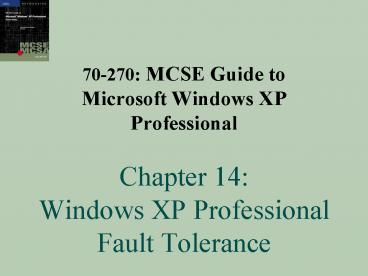70270: MCSE Guide to Microsoft Windows XP Professional Chapter 14: Windows XP Professional Fault Tol - PowerPoint PPT Presentation
1 / 45
Title:
70270: MCSE Guide to Microsoft Windows XP Professional Chapter 14: Windows XP Professional Fault Tol
Description:
Repair an installation of Windows XP Professional ... Repair applications seamlessly. 70-270: MCSE Guide to Microsoft Windows XP Professional ... – PowerPoint PPT presentation
Number of Views:194
Avg rating:3.0/5.0
Title: 70270: MCSE Guide to Microsoft Windows XP Professional Chapter 14: Windows XP Professional Fault Tol
1
70-270 MCSE Guide to Microsoft Windows XP
Professional Chapter 14 Windows XP
Professional Fault Tolerance
2
Objectives
- Define IntelliMirror technology and describe its
key features - Back up data and settings on Windows XP
Professional - Work with the Microsoft Backup Utility
- Perform preventive maintenance
- Repair an installation of Windows XP Professional
3
Microsoft IntelliMirror
- Term used to describe features of Windows XP that
help ensure the availability of - Users data
- Computer configuration.
- User data management
- User settings management
- Software installation and maintenance
4
Microsoft IntelliMirror (continued)
- Greatly reduces the need for and cost of
administrative intervention - Plays crucial role in
- Disaster protection
- Disaster recovery
- Not a cure-all
- Not a complete disaster recovery solution
5
Data Backup and Data Management
- IntelliMirror can manage user documents and data
- Users store and synchronize their data easily in
specified network location - Folder redirection
- Users My Documents folder redirected to network
share
6
My Documents Folder
7
Synchronization Settings Dialog
8
PC Configuration Recovery
- User settings management feature of
IntelliMirror - Users can access personal settings on network
- User environment configuration can be easily
transferred to new machine - Settings include
- Language settings
- Desktop schemes
- Custom dictionaries
- Same as roaming profile
9
Application Installation and Repair
- Software installation and maintenance feature of
IntelliMirror - Use to rebuild applications environment
- Use Windows Installer Service (WIS)
- Reinstall applications
- Repair applications seamlessly
10
Application Installation and Repair (continued)
- Restorable applications include
- Software
- Software upgrades
- Operating system upgrades
- Windows Installer program
- Included with Windows XP
- Msiexec.exe
11
Application Installation and Repair (continued)
- Windows Installer program
- Command-line tool
- Used to
- Install and configure software (with the /i
parameter) - Repair software (/f)
- Uninstall software (/x)
- Apply patches (/p)
12
Application Installation and Repair (continued)
- Windows Installer program
- Can apply three types of software packages to
system - .msi (software installation)
- .msp (patches, service packs, and software
updates) - .mst (transformation or modification files, used
to customize an installation)
13
Microsoft Backup Utility
- Make backups using media
- Tape drives
- External hard disks (i.e., network drives)
- Zip or Jaz drives
- Recordable CD-ROM drives
- Logical drives
14
Microsoft Backup Utility (continued)
- Backup utility
- Provides easiest method of backing up or
restoring data onto - Media
- Server on network
- Main functions
- Back up programs and files
- Restore programs and files
- Create an ASR (Automated System Recovery) data
set
15
Microsoft Backup Utility (continued)
- Provides two methods to back up your data
- Backup Wizard
- Backup tab to set backup options manually
- Wizard
- Guides you through the process of defining and
scheduling your backups - Launched automatically when you open Backup
utility
16
Microsoft Backup Utility (continued)
- To launch
- Start
- All Programs
- Accessories
- System Tools
- Backup
- Options
- Back up everything on computer
17
Microsoft Backup Utility (continued)
- Options
- Back up just specific files and folders
- Elect to include System State data
- Systems boot files
- COM settings
- Registry data
18
Microsoft Backup Utility (continued)
- Backup types
- Copy backup
- Normal (or full) backup
- Daily backup
- Differential backup
- Incremental backup
19
Microsoft Backup Utility (continued)
- Most backup schemes combine the use of
- Weekly full backups
- And daily backups of type
- Incremental
- Differential
- Incremental daily backups
- Make daily backup operation run quicker
- Require a longer restore period
20
Microsoft Backup Utility (continued)
- Differential backups
- Cause a longer and longer backup period each day
- Require increased storage space on backup media
each day - Restore time is greatly reduced in comparison
with incremental - Automated System Recovery (ASR)
- Restore essential system files in event of severe
system failure
21
Microsoft Backup Utility (continued)
- Automated System Recovery (ASR)
- Wont protect personal data or application
configuration settings - Creates a backup of only files essential to boot
process - Media set consists of both
- Backup floppy
- One or more backup tapes or other media
22
Backup Utility, Welcome Tab
23
Backup Utility, Backup Tab (continued)
24
Preventive Maintenance
- Windows XP includes several mechanisms to reduce
user problems - Remove bad device drivers
- Install system updates
25
Device Driver Rollback
- Help prevent problems related to faulty device
drivers - Roll back device drivers
- Removes current driver for a device
- Reinitializes previous driver
- Driver tab of devices Properties dialog box
- Click Roll Back Driver button
26
Device Driver Rollback (continued)
27
Windows File Protection
- Ensures that the correct and uncorrupted version
of certain core files is retained on system - Files include
- .sys
- .dll
- .exe
- .ocx
- True Type font files
28
Windows File Protection (continued)
- Protects list of sacred files from changes due
to - Application installation
- Virus infection
- Human error
- Works in background
- Operates invisibly to user (in most cases)
29
Windows File Protection (continued)
- System File Checker (SFC) tool
- Performs inspection and replacement of monitored
files - Usually executed automatically
- Can be executed manually from command prompt
- Can be used to purge and rebuild DLLCACHE
30
Automatic Updates and Windows Update
- Problem fixes available online
- Can be accessed through Windows Update
- Automatic Updates tab of System applet
- Used to define whether the OS
- Automatically checks, downloads, and installs
updates - Notifies you when updates are available
- Leaves all updating processes up to you to
perform manually
31
Automatic Updates and Windows Update (continued)
- Options
- Notify before downloading any updates and notify
me again before installing them on my computer - Download the updates automatically and notify me
when they are ready to be installed - Automatically download the updates, and install
them on the schedule that I specify
32
Desktop Cleanup Wizard
- Asks permission to remove unused icons from
desktop - Launches automatically every 60 days
- Can be disabled
33
Hibernate vs. Standby
- Commonly used terms or features that often
confuse users - Hibernation
- Saves contents in memory to hard drive
- Performs system shutdown
- Upon restarting, system is restored to its state
at moment hibernation was activated - Restores user environment to its exact state,
including open applications and dialog boxes
34
Hibernate vs. Standby (continued)
- Standby
- Support for
- APM (Advanced Power Management)
- ACPI (Advanced Configuration and Power Interface)
- Supported by notebook or portable systems
- Also supported by newer desktops
- Retains contents of memory in RAM
- Very fast restoration to user environment
- If system loses power, data saved in RAM is lost
35
Repairing Windows XP Professional
- Options for repairing or restoring your PC
- Safe Mode
- System Restore
- Emergency repair process
- Recovery Console
- Remote OS installation
36
System Restore
- Can be used to return OS to previously saved
state - Reverse system configuration settings
- Reverse Registry changes
- Undo the changes made by installed software
- Does not affect
- Personal files
37
System Restore (continued)
- Can only be used if system boots
- Automatically creates restoration points during
critical system changes - User can initiate creation of a restoration point
manually - Controlled and managed through
- System Restore tab of System applet
- System Restore tool
38
System Restore (continued)
39
Emergency Repair Process
- For problems caused by
- Corrupt or missing system files
- Startup environment
- Partition boot sector
- Options
- Fast repair
- Manual repair
40
Recovery Console
- Useful for
- Expert users
- System administrators
- Offers more precise control over troubleshooting
and repair process
41
Recovery Console (continued)
- Use to
- Disable malfunctioning services or drivers
- Repair corrupted Master Boot Record
- Copy needed files to your PC from
- Floppy disk
- CD-ROM
- Network share
42
Remote OS Installation
- Used along with Microsoft IntelliMirror
technologies to recover entire PC, including - Users data
- Individual configurations
- Applications
- Component of optional Windows Server Remote
Installation Services (RIS) - Clients must have must have PXE (Preboot
Execution) environment
43
Remote OS Installation (continued)
- Types of installations
- CD-based
- Remote Installation Preparation (RIPrep) desktop
image - Automatic Setup
- Custom Setup
- Restart a Previous Setup Attempt
- Maintenance and Troubleshooting
44
Summary
- IntelliMirror
- Set of features within Windows XP
- Used for backing up and restoring users data,
personalized settings, and applications - Windows XP includes built-in backup features
- Use emergency repair process or ASR to repair a
system that has failed
45
Summary (continued)
- Rely upon WFP to keep your system files in
working order - Use Automatic Updates feature to keep your system
in line with latest patches from Microsoft - Install and use Recovery Console to recover user
settings in event of system failure