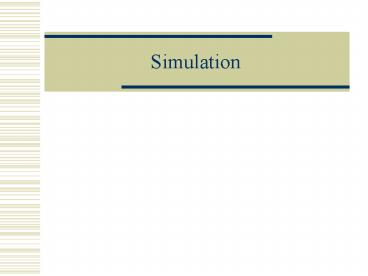Simulation PowerPoint PPT Presentation
Title: Simulation
1
Simulation
2
Simulations
- Permit more realistic and extensive modeling of
designs - Also allow more flexibility in viewing the
designs than available with Reposition option in
assemblies - Capabilities include the following
- Linkage creation
- Joint Creation
- Gears
- Cables
- Springs Dampers
- Forces Torques
3
Creation Simulations
- Starting point for Motion Simulation is a
completed Assembly model - May use either Reposition or Mate
- Next Steps
- Enter Motion Simulation Application
- Create a New Simulation
- Create Links (Identify applicable geometry)
- Create Joints (Define linkages or Revolutes)
- Define Gear geometry and ratios
- Run Animation
4
Assembly Model
5
Enter Motion Simulation Application
6
Adams vs. Recurdyn Solver
7
Create a New Simulation
8
Create a New Simulation
- Cancel Motion Joint Wizard
9
Create Links
10
Create Joints
Select Edge
11
Create Joints
Motion Driver
Typical Link
12
Define Gear Geometry Ratios
13
Create/Update Solution
14
Run Animation
15
Simulation Files
- What will happen if I move or rename files?
16
Caution
- Change from Simulation application back to
Modeling application and File/Close All Parts
before working on other models - A clean exit avoids model corruption
PowerShow.com is a leading presentation sharing website. It has millions of presentations already uploaded and available with 1,000s more being uploaded by its users every day. Whatever your area of interest, here you’ll be able to find and view presentations you’ll love and possibly download. And, best of all, it is completely free and easy to use.
You might even have a presentation you’d like to share with others. If so, just upload it to PowerShow.com. We’ll convert it to an HTML5 slideshow that includes all the media types you’ve already added: audio, video, music, pictures, animations and transition effects. Then you can share it with your target audience as well as PowerShow.com’s millions of monthly visitors. And, again, it’s all free.
About the Developers
PowerShow.com is brought to you by CrystalGraphics, the award-winning developer and market-leading publisher of rich-media enhancement products for presentations. Our product offerings include millions of PowerPoint templates, diagrams, animated 3D characters and more.