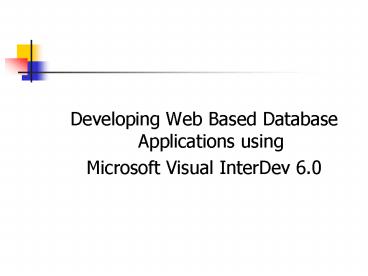Developing Web Based Database Applications using PowerPoint PPT Presentation
Title: Developing Web Based Database Applications using
1
- Developing Web Based Database Applications using
- Microsoft Visual InterDev 6.0
2
What is Visual InterDev?
- Design, build and maintain database-oriented web
applications - Supports Active X Controls
- Supports ADO Library
- Supports SQL
- Part of Microsoft Visual Studio
3
Visual InterDev and Web Servers
- Requires access to a Web Server
- To manage the distribution of the completed
project with HTTP - For Debugging Purposes
- Internet Information Server(IIS) for WINNT/2000
and Personal Web Server for Win 95/98/ME
4
Setting the Project Name
- For a new Project, you need to specify
- Project Name
- Host Web Server Name
- Host Web Application Name
5
Setting the Project Name
6
Selecting a Web Server
- Wev Server should support Front Page Server
Extensions
7
Setting the Web Application Name
- Set the Name of the Web Application
8
Adding an ASP Page
- Project Menu Add Item
9
Adding a Data Connection
- Connects to a Database
- Project Menu Add Data Connection
10
Adding a Data Connection
11
Visual InterDev IDE
Project Explorer
Toolbox
Data View
Control Tabs
View Tabs
12
Adding a Command Object
- Contain information needed to pull a set of
records from the database - Right click Data Connection object and select Add
Data Command
13
Adding the Recordset Control
- Is the Data Provider
- Drag the Data Command Object onto the form to
create a Recrdset Control
14
Adding a Recordset Control
15
Adding the Recordset Control
- Right click the Recordset Control select
properties
16
Adding Controls
17
Adding Controls
- Link each Control to a Recordset Control and also
one of the fields in the Recordset
18
Adding the Recordset Navigation Bar Control
- Drag from Toolbox onto the page
- Set Properties
19
Adding the Recordset Navigation Bar Control
20
Adding More Functionality
21
Adding More Functionality
22
Running the Application
- Click the Start icon on the toolbar to run the
application - The ASP page will open in Internet Explorer
PowerShow.com is a leading presentation sharing website. It has millions of presentations already uploaded and available with 1,000s more being uploaded by its users every day. Whatever your area of interest, here you’ll be able to find and view presentations you’ll love and possibly download. And, best of all, it is completely free and easy to use.
You might even have a presentation you’d like to share with others. If so, just upload it to PowerShow.com. We’ll convert it to an HTML5 slideshow that includes all the media types you’ve already added: audio, video, music, pictures, animations and transition effects. Then you can share it with your target audience as well as PowerShow.com’s millions of monthly visitors. And, again, it’s all free.
About the Developers
PowerShow.com is brought to you by CrystalGraphics, the award-winning developer and market-leading publisher of rich-media enhancement products for presentations. Our product offerings include millions of PowerPoint templates, diagrams, animated 3D characters and more.