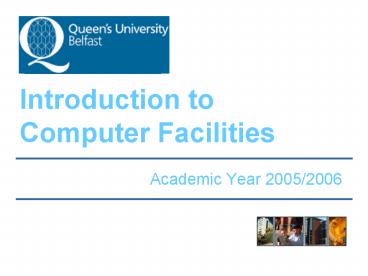Introduction to Computer Facilities PowerPoint PPT Presentation
1 / 18
Title: Introduction to Computer Facilities
1
Introduction to Computer Facilities
- Academic Year 2005/2006
2
Whats this session about?
- Talk - about the computer facilities at Queens
(on- and off-campus) - Practical exercises - to help you get familiar
with software you need to use - Logging in, your Email account
- Queens Online (QOL)
- IT Profile Tool
- Library Catalogue
3
Student Computer Centres Main Locations
4
Student Computer Centres -Opening Hours
- Most are open 9.00am to 4.30pm Monday Friday
during semester - Some labs are open late Monday Thursday and on
Saturdays - Seamus Heaney Library is open 10.00am to 8.30pm
on Sundays during semester - Seamus Heaney Library is open 24 hours prior to
and during exam time - For up-to-date opening hours check the Notice
Boards in the SCCs or the Student Web pages
(www.qub.ac.uk/student).
5
Logging in to Queens Facilities
- Need Username and Password
- In your letter of Confirmation of Enrolment and
Registration - Student Number 12345678
- 8 digits (see your student card)
- Login Username e.g. b1234567
- First letter of your surname followed by first 7
digits of your student number - Used to log in to the SCC computers/QOL/Webmail
6
Student Desktop
Student Webmail
Student Home Space H Drive
Queens Online
Start Button
7
Access to Software in the SCCs
- Microsoft Office 2003 Word, Excel, Access,
PowerPoint - Internet Browser Internet Explorer
- Statistical packages e.g. SPSS
- Computer Based Learning to learn about
- Windows, Word Processing, File Management, etc
- Your subject area
8
Student Home Space
- You have been allocated 50Mb of storage space on
our servers - Located on the H drive
- Allows you to store files securely
- Easily accessible
- From all the Student Computer Centres
- Off-campus via Queens Online
9
Email Account
- Each of you has your own email account
- Email address is on letter of Confirmation of
Enrolment and Registration - ABrown01_at_qub.ac.uk
- Access your email at http//webmail.qub.ac.uk or
through Queens Online - You must use your Queens email account to
communicate with Queens tutors or other staff - Remember to check your account regularly
10
Queens Online (QOL)
- Available at www.qol.qub.ac.uk (need your User
ID and Password) - Allows access to
- Personal information
- Smart Card
- IT Profile
- Module resources
- Provides off-campus access to
- H drive
- Queens Email
11
Student Smart Card
- You can manage your Student Smart Card through
Queens Online by - Viewing your transaction history
- Uploading funds using a credit/debit card
- Transferring credit to your print quota
- Hotlisting a lost/stolen Smart Card
- Resetting your PIN
- See http//studentcard.qub.ac.uk for more
information
12
Security and Good Practice
- Do NOT disclose your password
- Any misuse from your account is your
responsibility. - Remember to log out when you are finished
- Otherwise, other people may be able to access
your files, email account, personal information
and print quota. - Familiarise yourself with the rules about the use
of computing facilities at Queens - See www.qub.ac.uk/student
13
IT Profile Tool
- You are asked to complete this to help you and
the University assess your IT training needs - It is not a test, but a series of questions you
answer online - It helps establish your level of IT skills
- Feedback directs you to appropriate sections in
the workbook Use IT at Queens and support will
be available as appropriate - Your responses will be made available to the
School responsible for your Course
14
- More about the Student Computer Centres
15
Printing
- Black and white printers available in most
Student Computer Centres - Colour printers available in Elmwood Learning and
Teaching Centre and Seamus Heaney Library - Pay for printing using credit/debit card for best
value 300 pages (black white) for 10 - See www.qub.ac.uk/student for more information on
printing facilities
16
Computing Support
- If you have a query or a problem with the
computers - Speak to Computer Assistant
- If not there contact ext. 3760
- Visit Student Computing Services web site at
www.qub.ac.uk/student
17
Dos and Donts
When using the Student Computer Centres
- Dont
- Visit inappropriate Websites and/or chat rooms
- Play games on the computers
- Install software
- Eat or drink in the computer rooms
- Do
- Switch off your mobile phone
- Keep talking to a minimum
- Log off when you have finished
18
Practical Exercises
- Now complete the practical tasks in the
Introduction to Computing Facilities workbook - Check out your Queens email
- Log on to QOL and explore the facilities
available - Complete the IT Profile Tool
- Complete the Library exercise
- Staff are available to assist just ask!