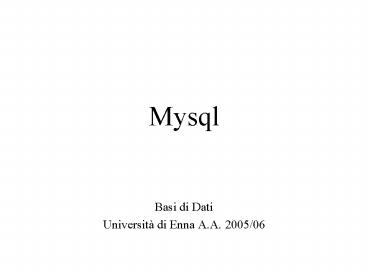Mysql PowerPoint PPT Presentation
1 / 58
Title: Mysql
1
Mysql
- Basi di Dati
- Università di Enna A.A. 2005/06
2
Intro
- MySQL and the MySQL logo are registered
trademarks of MySQL AB (a Swedish company) - The MySQL software delivers a very fast,
multi-threaded, multi-user, and robust SQL
(Structured Query Language) database server - The MySQL Web site (http//www.mysql.com/)
provides the latest information about MySQL and
MySQL AB - the AB part of the company name is the acronym
for the Swedish aktiebolag, or stock company
3
License
- The MySQL software is Dual Licensed
- Users can choose to use the MySQL software as an
Open Source product under the terms of the GNU
General Public License - Users can purchase a standard commercial license
from MySQL AB - See http//www.mysql.com/company/legal/licensing/
for more information on our licensing policies.
4
Documentation
- The MySQL Database Software is under constant
development, and the Reference Manual is updated
frequently as well. The most recent version of
the manual is available online in searchable form
at http//dev.mysql.com/doc/ - Formats available
- HTML
- CHM
5
Operating Systems Supported by MySQL
- It is possible to port MySQL to all modern
systems that have a C compiler and a working
implementation of POSIX threads - Thread support is needed for the server. To
compile only the client code, the only
requirement is a C compiler - We use and develop the software ourselves
primarily on Linux (SuSE and Red Hat), FreeBSD,
and Sun Solaris (Versions 8 and 9)
6
Operating Systems Supported by MySQL
- MySQL has been reported to compile successfully
on the following operating systems - AIX 4.x, 5.x
- Amiga
- BSDI 2.x
- Digital Unix 4.x
- FreeBSD 2.x, 3.x, 4.x
- Mac OS X
- Windows 9x, Me, NT, 2000, XP, and 2003
7
Installing MySQL on Windows
- A native Windows version of MySQL has been
available from MySQL AB since version 3.21 and
represents a sizable percentage of the daily
downloads of MySQL - The installer for the Windows version of MySQL
5.0, combined with a GUI Configuration Wizard,
automatically installs MySQL, creates an option
file, starts the server, and secures the default
user accounts
8
Installing MySQL on Windows
- MySQL 5.0 for Windows is available in three
distribution formats - The binary distribution contains a setup program
that installs everything you need so that you can
start the server immediately - The source distribution contains all the code and
support files for building the executables using
the Visual Studio 2003 compiler system - Generally speaking, you should use the binary
distribution. It is simpler to use than the
others, and you need no additional tools to get
MySQL up and running
9
Installing MySQL on Windows
- A copy of the MySQL binary distribution for
Windows, which can be downloaded from
http//dev.mysql.com/downloads/ - You may also have the following optional
requirements - If you plan to connect to the MySQL server via
ODBC, you also need a Connector/ODBC driver - If you need tables with a size larger than 4GB,
install MySQL on an NTFS or newer filesystem
10
Installing MySQL on Windows
- For MySQL 5.0, there are three installation
packages to choose from when installing MySQL on
Windows. The packages are as follows - Essential package
- Complete package
- Noinstall archive
- The Essentials package is recommended for most
users
11
Installing MySQL on Windows
- The following entries are created within the new
Start menu section - MySQL Command Line Client This is a shortcut to
the mysql command-line client and is configured
to connect as the root user. The shortcut prompts
for a root user password when connecting - MySQL Server Instance Config Wizard This is a
shortcut to the MySQL Configuration Wizard. Use
this shortcut to configure a newly installed
server, or to re-configure an existing server - MySQL Documentation This is a link to the MySQL
server documentation that is stored locally in
the MySQL server installation directory. This
option is not available when the MySQL server is
installed using the Essentials installation
package.
12
The Main Features of MySQL
- Written in C and C
- Tested with a broad range of different
compilers - Works on many different platforms
- Uses GNU Automake, Autoconf, and Libtool for
portability - APIs for C, C, Eiffel, Java, Perl, PHP, Python,
Ruby, and Tcl are available
13
Column Types
- Many column types
- signed/unsigned integers 1, 2, 3, 4, and 8 bytes
long - FLOAT, DOUBLE
- CHAR, VARCHAR
- TEXT
- BLOB
- DATE, TIME, DATETIME, TIMESTAMP, YEAR
- SET, ENUM
- Fixed-length and variable-length records
14
Statements and Functions
- Full operator and function support in the SELECT
and WHERE clauses of queries. - Full support for SQL GROUP BY and ORDER BY
clauses. Support for group functions (COUNT(),
COUNT(DISTINCT ...), AVG(), STD(), SUM(), MAX(),
MIN() - Support for LEFT OUTER JOIN and RIGHT OUTER JOIN
- Support for aliases on tables and columns as
required by standard SQL
15
Statements and Functions (2)
- DELETE, INSERT, REPLACE, and UPDATE return the
number of rows that were changed (affected) - The MySQL-specific SHOW command can be used to
retrieve information about databases, database
engines, tables, and indexes. The EXPLAIN command
can be used to determine how the optimizer
resolves a query - Function names do not clash with table or column
names. For example, ABS is a valid column name.
The only restriction is that for a function call,
no spaces are allowed between the function name
and the ( that follows it - You can mix tables from different databases in
the same query
16
Limits
- Handles large databases.
- We use MySQL Server with databases that contain
50 million records - We also know of users who use MySQL Server
with 60,000 tables and about 5,000,000,000 rows
17
Connectivity
- Clients can connect to the MySQL server using
TCP/IP sockets on any platform - The Connector/ODBC (MyODBC) interface provides
MySQL support for client programs that use ODBC
(Open Database Connectivity) connections. - For example, you can use MS Access to connect to
your MySQL server. - The Connector/J interface provides MySQL support
for Java client programs that use JDBC
connections
18
How Big MySQL Tables Can Be
- MySQL 3.22 had a 4GB (4 gigabyte) limit on table
size. - With the MyISAM storage engine in MySQL 3.23, the
maximum table size was increased to 65536
terabytes (2567 1 bytes). - With this larger allowed table size, the maximum
effective table size for MySQL databases is
usually determined by operating system
constraints on file sizes, not by MySQL internal
limits
19
How Big MySQL Tables Can Be
- The following table lists some examples of
operating system file-size limits. This is only a
rough guide and is not intended to be definitive - Win32 (FAT/FAT32) 2GB/4GB
- Win32 (NTFS) 2TB
- Linux 2.2-Intel 2GB
- Linux 2.4 (ext3) 4TB
- Windows users please note FAT and VFAT (FAT32)
are not considered suitable for production use
with MySQL. Use NTFS instead
20
Connecting to and Disconnecting from the Server
- To connect to the server, you will usually need
to provide a MySQL username when you invoke mysql
and, most likely, a password. If the server runs
on a machine other than the one where you log in,
you will also need to specify a hostname - shellgt mysql -h host -u user p
- Enter password
21
Connecting to and Disconnecting from the Server
- shellgt mysql -h host -u user p
- Enter password
- host and user represent the hostname where your
MySQL server is running and the username of your
MySQL account - The represents your password enter it
when mysql displays the Enter password prompt.
22
Connecting to and Disconnecting from the Server
23
Connecting to and Disconnecting from the Server
- Some MySQL installations allow users to connect
as the anonymous (unnamed) user to the server
running on the local host. - If this is the case on your machine, you should
be able to connect to that server by invoking
mysql without any options - shellgt mysql
24
Connecting to and Disconnecting from the Server
- After you have connected successfully, you can
disconnect any time by typing QUIT (or EXIT) at
the mysql gt prompt - shellgt QUIT
- Bye
- shellgt EXIT
- Bye
- On Unix, you can also disconnect by pressing
Control-D
25
Entering Queries
- mysqlgt SELECT VERSION( ), CURRENT_DATE
26
Notes
- When you issue a command, mysql sends it to the
server for execution and displays the results,
then prints another mysqlgt prompt to indicate
that it is ready for another command.
27
Notes (2)
- mysql displays query output in tabular form (rows
and columns). The first row contains labels for
the columns. The rows following are the query
results.
28
Notes (3)
- mysql shows how many rows were returned and how
long the query took to execute, which gives you a
rough idea of server performance
29
Entering Queries
- Keywords may be entered in any lettercase. The
following queries are equivalent - mysqlgt SELECT VERSION(), CURRENT_DATE
- mysqlgt select version(), current_date
- mysqlgt SeLeCt vErSiOn(), current_DATE
30
Entering Queries
- Here's another query. It demonstrates that you
can use mysql as a simple calculator
31
Entering Queries
- You can even enter multiple statements on a
single line. Just end each one with a semicolon
32
Entering Queries
- A command need not be given all on a single line,
so lengthy commands that require several lines
are not a problem - mysql determines where your statement ends by
looking for the terminating semicolon, not by
looking for the end of the input line
33
Entering Queries
34
Entering Queries
- The following table shows each of the prompts you
may see and summarizes what they mean about the
state that mysql is in - mysqlgt Ready for new command.
- -gt Waiting for next line of multiple-line command
- gt Waiting for next line, waiting for completion
of - a string that began with a single quote
(')
35
Entering Queries
- "gt Waiting for next line, waiting for completion
of a - string that began with a double quote
(") - gt Waiting for next line, waiting for
completion of an - identifier that began with a backtick
() - /gt Waiting for next line, waiting for
completion of a comment - that began with /
36
Entering Queries
37
Entering Queries
- mysqlgt SELECT FROM my_table WHERE name
'Smith AND age lt 30 - 'gt
38
Creating and Using a Database
- This section shows you how to
- Create a database
- Create a table
- Load data into the table
- Retrieve data from the table in various ways
- Use multiple tables
39
Creating and Using a Database
- Use the SHOW statement to find out what databases
currently exist on the server
40
Creating and Using a Database
- If the test database exists, try to access it
41
Creating and Using a Database
- USE
- USE, like QUIT, does not require a semicolon
- You can terminate such statements with a
semicolon if you like it does no harm - It must be given on a single line
42
Creating and Selecting a Database
- If the administrator creates your database for
you when setting up your permissions, you can
begin using it. Otherwise, you need to create it
yourself
43
Creating and Selecting a Database
44
Creating a Table
- Creating the database is the easy part, but at
this point it's empty, as SHOW TABLES tells you
45
Creating a Table
- Creating the database is the easy part, but at
this point it's empty, as SHOW TABLES tells you
46
Creating a Table
Create table slides (id integer, contents
varchar(30), images char)
47
Creating a Table
mysqlgt show tables
48
Creating a Table
mysqlgt describe slides
49
Loading Data into a Table
- After creating your table, you need to populate
it. The - LOAD DATA statement is useful for this
- Because you are beginning with an empty table, an
easy way to populate it is to create a text file
containing a row for each of your slide, then
load the contents of the file into the table with
a single statement
50
Loading Data into a Table
51
Loading Data into a Table
mysqlgt LOAD DATA LOCAL INFILE - gt 'C\\Documents
and Settings\\User\\Documenti\\Didattica\\ceri\\My
sql\\dati\\ gt slides.txt' INTO TABLE slides
52
Loading Data into a Table
mysqlgt LOAD DATA LOCAL INFILE - gt 'C\\Documents
and Settings\\User\\Documenti\\Didattica\\ceri\\My
sql\\dati\\ gt slides.txt' INTO TABLE slides
53
Retrieving Information from a Table
mysqlgt select from slides
54
Retrieving Information from a Table
mysqlgt select contents from slides
55
Retrieving Information from a Table
mysqlgt delete from slides
56
Retrieving Information from a Table
mysqlgt select from slides
57
Source
58
Source