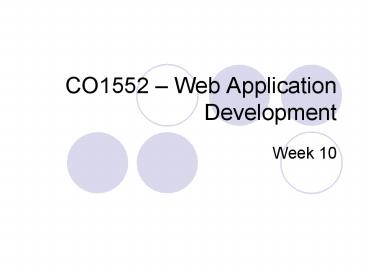CO1552 Web Application Development - PowerPoint PPT Presentation
1 / 28
Title:
CO1552 Web Application Development
Description:
This week we finish our look at using Multimedia on web ... Beginners Guide. This is a very simplistic view of ripping' a digital video ... Beginners Guide ... – PowerPoint PPT presentation
Number of Views:90
Avg rating:3.0/5.0
Title: CO1552 Web Application Development
1
CO1552 Web Application Development
- Week 10
2
Introduction
- Last week we looked at using sound in our web
pages. - This week we finish our look at using Multimedia
on web pages by looking at - Video
- Linked to LO3, Syllabus 4 (See Matrix)
- It should be noted that 3 weeks is not nearly
enough time to spend looking at these things. We
have only looked at a small range of issues
effecting use of these things on web pages.
3
What is analog video?
- You have probably all seen analog video before
- You record analog video on VHS casettes
- An analog video contains a series of still
pictures - These still pictures are displayed one after the
other very quickly, giving the impression that
the pictures are moving
4
What is analog video?
- Analog video depends on the human eye
- The human eye remembers what was seen for a
certain amount of time - Analog video displays frames so quickly, that the
human eye combines all the sequences to give us a
smooth picture - The human eye dictates how fast each image should
be shown before the video becomes smooth
5
What is analog video?
- Each analog video image is known as a frame
- Frames are frequently captured in two fields made
up of alternating lines of the same image
(allowing for another improvement in the
smoothness of the video) this is called
interlaced video - For the video to look smooth to humans, there
needs to be 25-30 frames per second displayed (if
not, it wouldnt look so smooth to the human eye) - VHS video has the above features
6
What is digital video?
- Digital video is stored as a sequence of numeric
codes - These numeric codes represent the colour and
intensity of each pixel of the image - You record digital video on digital media, such
as hard disks or CD-ROM
7
Digital Video
- Remember, moving video is made up of a series of
still frames played at 25-30 frames per second - We are thinking about DIGITAL video here (I.e.
stored on hard disk) - Lets consider the issues associated with digital
video
8
Digital Video
- A single frame (still image) may be 640 pixels
wide by 480 pixels high - You may be using 24bits to represent the colour
of each pixel - If you were using the above parameters, your
single frame may be approximately 1 megabyte
(64048024bits / 8) - So each second of video (requiring 25-30 frames)
may be up to 25 or 30 times larger than a single
frame (I.e. 25 megabytes) - 1 minute of digital video can be up to 1.5
Gigabytes
9
Digital Video
- Digital video files are HUGE!
- Even if we have the required amount of hard disk
space, playing back 25 megabytes per second is
not practical (especially when we are talking
about the internet) - To play a video over the internet, we must reduce
the file size (significantly)
10
Digital Video
- There are three different problems associated
with video - Size of video window
- Frame rate
- Quality of image
11
Size of video window
- Obviously, if an image size is smaller, then it
will take up less disk space - Remember, we are attempting to display 25 frames
per second - To combat this problem we can,
- Choose a more appropriate window size (smaller)
- Get faster hard disk drives
- Use hardware accelerated playback
12
Size of video window
- Sometimes, it is not so simple as merely reducing
the size of the video window - As you are making the image smaller, you are
attempting to squeeze together different coloured
pixels - This may result in your image becoming distorted
- This is something you can try for yourself in
photoshop. Load a complicated picture, and
reduce the image size
13
Frame Rates
- If we reduce the number of frames displayed per
second, then we are going to achieve lower file
sizes - However, depending on the size of our image
window, our video may become more jerky - The bigger the image, the higher frame rate is
required to prevent the video from becoming jerky - The smaller the image, the less frame rates are
required to keep the video smooth
14
Image Quality
- If you reduce the quality of the image (other
than making the image size smaller) - You will receive a smaller file size
- But be aware (and this may be stating an obvious
fact), that if you reduce the quality of your
video, it will NOT look as good.
15
Video Compression
- Another way to reduce the file size of video is
to use compression - Compression can be provided by hardware or by
software - As with any other type of compression, we have
lossy and lossless data compression - However, there are lots and lots of different
compression routines
16
Video Compression
- When a video is compressed, it goes through a
compression and decompression routine - When the video is being created, the author
will compress the video to make the file size
smaller - When the video is being played back by a viewer,
the user will decompress the video to
reconstruct the video frames - This gives rise to a special routine known as a
CODEC
17
Video Compression
- A CODEC stands for COmpressor DECompressor. As
its name implies its main function is to - Compress the video while digitising it
- Decompress the video during playback
18
Video Compression
- There are many different video compression
algorithms (too many to talk about in a single
lecture) - It is these different algorithms, and the way in
which they are applied that differentiate the
different codecs. - Different codecs will be able to compress
different types of video to different file
sizesyou should try different codecs to minimise
your video size
19
Analog/Digital Video
- Dont forget that any video scenes are likely to
also include sound - So the same problems listed last week in the
sound lecture apply to video
20
Beginners Guide
- This is a very simplistic view of ripping a
digital video - You can take a digital video from an analog or a
digital source - You connect your video source to the computer via
a video capture card - The newer technologies include something called a
Firewire card, which allows very fast transfer
speeds
21
Beginners Guide
- Depending on the speed of your video capture
card, you may drop various frames from your
video feed - This will immediately have an impact on the
quality of your digital video - You will also require a video editing/capture
softwaresuch as Adobe Premiere.
22
Beginners Guide
- Once you have captured the video on to your
computer, the game is not yet finished - You should attempt to make the changes so that it
doesnt take up so much space (as suggested
earlier in lecture notes) - Try different image size, frame rates, image
qualities, different codecs etc etc etc
23
Beginners Guide
- Note that you should not use an obscure codec, as
you want your video to be observed by others - If you use an obscure codec, then some people may
not be able to view your code - (A codec must be installed on a persons computer
for the video to be decompressed) - You should now have a minimised video file, that
is ready to be added to your web site.
24
Adding Video
- You are now in a position to add the video to
your website - But beware, not everybody will be happy if you
force them to download megabytes of video before
you let them know - So always give a warning before you display your
video
25
Adding Video
- Because you should always give a warning before
you add video - To add video to your website is simple
- You simply add a link to your video file
- When a user clicks on the link (be it text or
image) - The video file is downloaded, and the displayed
- You should always tell the user how large a
video file is before they start to download. Not
everybody has a fast internet connection.
26
Adding Video
- Example,
- lta hrefmyBirthday.avigtMy Birthdaylt/agt
- lta hrefmyParty.mpggtltimg srcbirthdaycake.jpg
altClick here to view an video of my birthday
partygtlt/agt
27
Summary
- To summarise this lecture,
- Dont think that I have presented everything
there is to know about images, sound and video - Each subject area is a lot more complex,
theoretical, and detailed than has been presented - To present all the information to its required
detail would take weeks, and there is a degree
dedicated to this (BSc Computing(Multimedia))
28
Summary
- If these notes have wet your appetite
- You can contact Sue Laidlaw, a technician in the
Department of Computing - She can give you access to digital recording
facilities including a video digital camcorder,
video capture cards, sound capture cards, video
editing software etc etc - You must contact Sue before you attempt to do any
of this within the department.