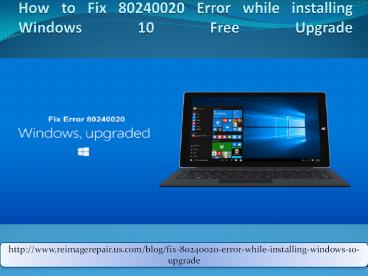How to Fix 80240020 Error while installing Windows 10 Free Upgrade - PowerPoint PPT Presentation
Title:
How to Fix 80240020 Error while installing Windows 10 Free Upgrade
Description:
While downloading free upgrade everything work fine until the installation gets completed and an error 80240020 occurs.In this presentation, we give you some prominent solution to fix this problem. – PowerPoint PPT presentation
Number of Views:57
Title: How to Fix 80240020 Error while installing Windows 10 Free Upgrade
1
How to Fix 80240020 Error while installing
Windows 10 Free Upgrade
http//www.reimagerepair.us.com/blog/fix-80240020-
error-while-installing-windows-10-upgrade
2
- Have you tried to install Windows 10 free
upgrade? While downloading free upgrade
everything work fine until the installation gets
completed and an error 80240020 occurs. Windows
10 no doubt got the warm welcome from the user
but once they tried to upgrade their Windows
operating system, they faced several error
messages and error 80240020 is the most common
and headachy issue among them. Windows users who
are using force install method to upgrade their
Windows are usually encountered this error. Here
in this guide we give you prominent solution to
fix this error.
3
- You may face this error because of the overloaded
Microsoft servers that usually leads to corrupt
or incomplete downloaded file. - When this kinds of errors pops out in your
computer screen, a massage also prompts to
restart your PC for the update to take action. - You always need to give an extra effort to
resolve this issue as simply restarting your
computer would not fix this problem.
http//www.reimagerepair.us.com/blog/fix-80240020-
error-while-installing-windows-10-upgrade
4
Note
- Make sure that you have reserved the free copy
of Windows 10. - Run windows update and enable the Receive
Updates Automatically option.
5
Steps to Fix 80240020 error while installing
Windows 10 upgrade
- Step 1 First you have to move to Windows.BT
present in C and ensures that Hidden items
option is checked in toolbar section of your
Windows OS. After then try to delete as many
folder and files you can. Because of permission
issue, few files wont be deleted. After deletion
of files proceed further.
http//www.reimagerepair.us.com/blog/fix-80240020-
error-while-installing-windows-10-upgrade
6
- Step 2 Move to C -gt Windows -gt Software
Distribution -gt Download Folder and clear
everything that is present in folder.
7
- Step 3 In the Administrator mode, run the
Command Prompt utility and then look for cmd
from the Start menu/screen. Now click right on it
and select Run as Administrator from context
menu.
http//www.reimagerepair.us.com/blog/fix-80240020-
error-while-installing-windows-10-upgrade
8
- Step 4 After then type the following command and
hit enter wuauclt.exe/updatenow. - Step 5 Wait for few minutes and then check for
the available updates via Windows update. Now
Windows 10 will be automatically started
downloading depending on the installed version of
Windows 10 on your system. - Step 6 Once your downloading gets over, it will
start Preparing for Installation. After that
you can try to install the update again.
9
- Step 7 You will see the message prompting Your
upgrade to Windows 10 is ready. Click on the
Restart Now or Start the upgrade now button
present on your screen. - Step 8 After then, your PC will reboot and
Windows 10 installation will automatically take
place. The installation process consists
configuration and settings, copying files and
installing features and drivers.
http//www.reimagerepair.us.com/blog/fix-80240020-
error-while-installing-windows-10-upgrade
10
- Step 9 Restart your system several times while
installation that might take 10 to 15 minutes to
complete depending on the processing speed of
your system and files size. - Step 10 You will now find a welcome screen after
the installation gets over. After then follow the
screen guide to enter the login screen. - Step 11 To boot unto the newly installed and
configured Windows 10, just enter your username
and password.
11
- You can also fix the registry for Windows 10 free
upgrade if you are unable to install Windows 10.
To do this, follow the given, - Locate the registry key
- HKEY_LOCAL_MACHINE\SOFTWARE\Microsoft\Window
s\CurrentVersion\WindowsUpdate\OSUpgrade
http//www.reimagerepair.us.com/blog/fix-80240020-
error-while-installing-windows-10-upgrade
12
- Create it if it does not exist.
- Create new DWORD (32-bit) value with a
Name AllowOSUPgrade (write it without quote
and set value 0x00000001. - Now save the registry file and close it. Once
again reboot your system for the changes to take
action. - You can also use third party tool which is
Reimage Repair Tool to fix this error. This
software is capable in fixing any sort of Windows
related issues. It can easily fix Windows 10
80240020 upgrade error.
13
For More Information, Visit
http//www.reimagerepair.us.com/blog/fix-80240020-
error-while-installing-windows-10-upgrade