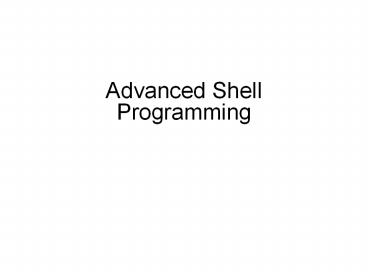Advanced Shell Programming - PowerPoint PPT Presentation
Title:
Advanced Shell Programming
Description:
Advanced Shell Programming Objectives Use techniques to ensure a script is employing the correct shell Set the default shell Configure Bash login and logout scripts ... – PowerPoint PPT presentation
Number of Views:176
Avg rating:3.0/5.0
Title: Advanced Shell Programming
1
- Advanced Shell Programming
2
Objectives
- Use techniques to ensure a script is employing
the correct shell - Set the default shell
- Configure Bash login and logout scripts
3
Objectives (continued)
- Set defaults for the vi editor
- Use the test command for programming functions
- Format record output
- Delete records using a script
4
Objectives (continued)
- Set up a quick screen-clearing technique
- Create a program algorithm to solve a
cursor-repositioning problem - Develop and test a program to eliminate duplicate
records - Create shell functions and use them in a program
5
Ensuring the Correct Shell Runs the Script
- Each UNIX/Linux user can choose which shell they
use by default - Ensure the correct shell is used to run a script
- Not all shells support the same commands and
programming statements - The first line of a script should specify which
shell to use
6
Setting the Default Shell
- System administrator establishes the default
shell for a user account - In /etc/passwd file
- File can only be edited (carefully!) by system
administrator - Some systems provide management software to
assist in setting default shells
7
Using Bash Login and Logout Scripts
- When Bash is your default shell, scripts run
automatically upon login or re-entry - .bash_profile
- .bashrc (also runs in a subshell)
- Administrator controls /etc/bashrc and
/etc/profile - .bash_logout runs when user logs out
- Often used to clear the screen
8
Using Bash Login and Logout Scripts (continued)
9
Setting Defaults for Using the vi Editor
- To use the vi editor for code development,
configure .exrc in your home directory - Automatically sets up the vi environment
- Set the number of tab spaces to use when nesting
lines of code - Display line numbers
10
Using the test Command
- Place the test command inside the shell script or
execute it directly from the command line - Some uses of the test command are
- Perform relational tests with integers
- Test strings
- Determine if a file or directory exists and what
type of file it is - Perform Boolean tests
11
Performing Relational Integer Tests with the test
Command
The test command returns an exit status that
indicates the result of the test 0 (zero) if
true and 1 (one) if false
12
Performing Relational Integer Tests with the test
Command (continued)
13
Performing String Tests with the test Command
14
Testing Files with the test Command
15
Performing Boolean Tests with the test Command
AND returns true (0) if both expressions are
true, otherwise returns false (1) OR returns
true if either expression is true, otherwise if
neither is true, returns false ! negates the
value of the expression
16
Using the test Command
17
Formatting Record Output
- Record output is formatted using the
translateutility (tr) - Use tr to
- Change the characters typed at the keyboard,
character by character - Work as a filter when the input comes from the
output of another UNIX/Linux command - Redirect standard input to come from a file
rather than the keyboard
18
Formatting Record Output
tr was used to change lowercase characters to
uppercase and replace colon characters with spaces
19
Deleting Phone Records
- The sed command
- Takes the contents of an input file and applies
specific actions to the files contents - Sends results to standard output
- The -d option of sed can be used to delete
matching records from the output
20
Deleting Phone Records
The sed command is behind the delete option
21
Deleting Phone Records
The record is no longer in the file
22
Clearing the Screen
- The clear command is useful for clearing the
screen, but there is a faster way - Store the output of the clear command in a
variable and then echo the contents of the
variable on the screen - About ten times faster than the actual command
since the system does not have to locate and
execute the clear command
23
Clearing the Screen (continued)
24
Creating an Algorithm to Place the Cursor
- To correct data entered into a previous data
entry field, move the cursor back to the
erroneous field - If a user enters a minus and hits enter, the
cursor is repositioned at the start of the
previous field - To accomplish this, the first step is to create a
program algorithm
25
Creating an Algorithm to Place the Cursor
(continued)
- An algorithm is a sequence of commands or
instructions that produces a desired result - A good practice for creating an algorithm is to
develop both the logic shown in a flowchart and
the conditions necessary to carry out the logic
described in the pseudocode
26
Creating Program Algorithms
Incorrect information has been entered by the user
27
Creating Program Algorithms (continued)
The algorithm has encountered a minus sign and
moved the cursor to the previous field
28
Protecting Against EnteringDuplicate Data
- Input validation is necessary because users dont
always enter valid data - Programs should always check to ensure that users
enter acceptable information
29
Protecting Against EnteringDuplicate Data
(continued)
30
Protecting Against EnteringDuplicate Data
(continued)
The phoneadd program now does input validation
31
Using Shell Functions
- A shell function is a group of commands stored in
memory and assigned a name - Shell scripts can use function names to execute
the commands - Shell functions isolate reusable code sections
no need to duplicate the same algorithm
throughout your program
32
Defining a Function from the Command Line
- To enter a function from the command line
- Enter the name of the function
- Enter internal code in brackets
- Shell will prompt with a gt for next line until
closing bracket is entered - Arguments are positional (1 - 9)
33
Creating Functions Inside Shell Scripts
- Creating a function inside a shell script
supports code reuse - Functions can be automatically loaded or defined
upon login using .bashrc or .bash_profile scripts
34
Summary
- Use the first line in a script to tell the OS
which shell to use with the script - test command validates the existence of
directories and files and compares numeric and
string values - sed reads a file as its input and outputs the
files modified content
35
Summary (continued)
- translate (tr) changes characters typed at the
keyboard and filters input from the output of
another UNIX/Linux command - To speed clearing the screen, assign the output
of the clear command to the shell variable CLEAR - Algorithm a sequence of instructions or commands
that produces a desired result - Shell functions can isolate program code to be
reused in multiple programs