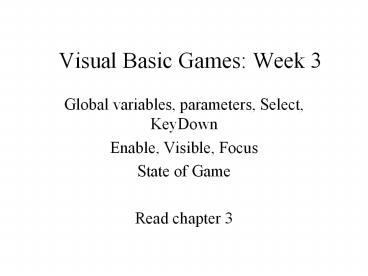Visual Basic Games: Week 3 - PowerPoint PPT Presentation
Title:
Visual Basic Games: Week 3
Description:
Visual Basic Games: Week 3 Global variables, parameters, Select, KeyDown Enable, Visible, Focus State of Game Read chapter 3 – PowerPoint PPT presentation
Number of Views:45
Avg rating:3.0/5.0
Title: Visual Basic Games: Week 3
1
Visual Basic Games Week 3
- Global variables, parameters, Select, KeyDown
- Enable, Visible, Focus
- State of Game
- Read chapter 3
2
Global versus Local Variables
- Variables (aka internal variables) hold data
independent of properties in controls. - Global variables are defined (persist)
independently of any particular procedure.
Declared (using DIM) in the (General) section
above all the procedures. - Local variables are defined only persist within
a procedure. - Rule local, except when a value must be global.
- Rule dont economize on names or length of
names. Use i, j, n, for simple indexing,
otherwise use meaningful names. - Convention use int, sng, bln, etc. as part of
name.
3
Option Explicit
- Type in as first line in (General) section (this
is first line in the code window). - This will force an error if and when you use a
variable without first declaring it in a DIM
statement. - WHY do this? This will warn you of any spelling
errors.
4
Parameters
- Procedures (such as event procedures or
procedures you will define yourself in the later
projects) can have parameters. These are values
set by VB or by the calling program. - Sub lblCard_Click(Index as Integer)
- Sub Form_KeyDown(KeyCode as Integer, Shift as
Integer) - When you define your own procedures, these two
facts will be significant (and will be repeated) - Parameters are call by reference. The called
procedure can change the value - The name of the parameter has local scope. The
name in the calling procedure can be different
than the name in the called procedure. - In Cannonball, hittarget is called for two
different reasons and different names are used.
5
Conditional statements
- IF condition Then
- 1 or more lines of code
- Else
- 1 or more lines of code
- End If
- Select Case expression
- Case 1 or more values OR conditions
- code
- Case 1 or more values or conditions
- code
- Case Else
- code
- End Select
6
Chance game features
- Rules of the game
- Add up values on the dice
- on a first throw, 7 or 11 wins, 2, 3 or 12
loses. For anything else, the value becomes the
point - On follow-up throws, throwing the point again
means a win. Throwing a 7 means a loss. - Implications for implementation need to maintain
information on what the status is. This is called
the state of the game. The state of the chance
game is - Is it a first or a follow-up throw?
- What is the point
7
Chance Design Tasks
- State of the gamedone with global variables
- Get (pseudo-) random valuesuse Randomize and
Rnd. Also use expression - Int(Rnd6) 1
- Selectively show images of dicedone with image
controls, the Visible property, and using an
extra control in the case of doubles (e.g., two
2s) - Display rules command button code MsgBox
- End game use command button code End
- Rules of game done using Select statements
within Select statement (outer statement
distinguishes between first throw and follow-up
throw)
8
Preview Timers
- The timer control has one event timer.
- and two critical properties
- Interval
- Enabled
- The timer event will happen if Enabled is set to
True and Interval is non-zero. The timer event
will happen every Interval milliseconds. - If Interval is set to 500, the timer event will
happen every ½ second. - Timer is more like an alarm clock.
9
Top
Left
Top and Left of the bounding rectangle
Top has been increased
10
Moving ball
- Place a timer control on the form (it will not be
visible). Set interval to 300, enabled to True.
Place a shape control called shpBall. (make it a
solid circle). - Code in timer1.timer
- shpBall.Top shpBall.Top .5shpBall.Height
- Run program. You will need to use the stop
button to stop it.
11
How to move ball.
- 1000 twips
- up
- left
- right
- How to move ball a different amount?
12
Project control direction of object
- Objective use keys in keypad to set (change)
direction of moving ball. - Need
- Way to move (animate) a ball
- Event that signals key down Form_KeyDown
- Key codes associated with the selected keys
- Select statement for specifying action for each
case - Way to encode right, left, up, down, and later
diagonal directions
13
Move a ball
- Do animation using timer control and a start
button that sets the interval and enables the
time. - Code in tmr.Timer (happens every interval)
- shpBall.Top shpBall.Top vspeed
shpBall.Height - shpBall.Left shpBall.Left hspeed
shpBall.Width - vspeed and hspeed will be changed in the event
procedure for KeyDown
14
Setting the two speeds
- Sub Form_KeyDown(KeyCode as Integer, Shift as
Integer) - Select Case KeyCode
- case leftkey
- hspeed -unit
- vspeed 0
- case upkey
- hspeed 0
- vspeed -unit
- case sekey
- hspeed unit
- vspeed unit
- .
15
Case Else
- Player should be given feedback for a bad
keystroke - Case else
- MsgBox Click one of the direction keys
- or (for your own debugging)
- MsgBox You clicked key Str(KeyCode)
- End Select
16
KeyDown
- Need to make sure that the Form_KeyDown event is
triggered. This requires you do disable (set the
enabled property to false) other controls on the
board and also setfocus for the form. - How do you know to do this I learned from
experience.
17
cmdStart_Click
- tmrBall.Interval 100
- tmrBall.Enabled True
- cmdStart.Enabled False
- frmControl.SetFocus
18
Form_Load
- unit .3
- upkey 104
- rightkey 102
- downkey 98
- leftkey 100
- nekey 105
- sekey 99
- swkey 97
- nwkey 103
19
How to stop?
- Use a designated key (add to Form_Load)
- stopkey 101
- In the Select Case statement in KeyDown add,
- Case stopkey
- tmrBall.Enabled False
- cmdStart.Enabled True
20
Global variables
- Normally, variables are active / accessible /
alive just in the local subroutines and functions - but, you need all these variables to persist
between events - vspeed, hspeed are set in KeyDown and used in
tmrBall.Timer - leftkey, rightkey, etc. are set in form_Load and
used in KeyDown - So, you need to have a DIM statement (called a
declaration) in the (General) section
21
Review general
- Incremental development
- Important you dont think of things in the
complete, proper, final order. Divide and
conquer take the task and divide it into
subtasks. - Incremental testing do first with just two
directions (left and right), then up and down,
then diagonals, then stop.
22
Review specific
- tmrBall.Timer eventhandler moves the ball using
the vspeed and hspeed, which were set elsewhere - form_keydown eventhandler uses cases within a
select case statement to set vspeed and hspeed - one of the cases will turn off the timer and
reset the start button - cmdStart_Click eventhandler starts off the
animation by setting tmrBall.Interval and
tmrBall.Enabled. It also turns itself off (sets
cmdStart.Enabled to false) and frmControl.Focus
to True.
23
Assignments
- In lab,
- implement the control exercise or
- work on chance (dice) game
- Work on controlling ball exercise
- Complete chance to show. Work on bouncing ball,
if you finish chance early.