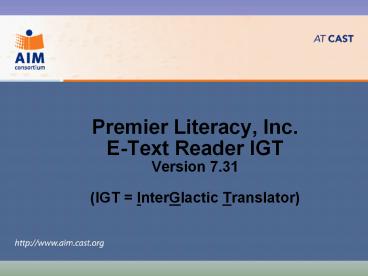Blue with Bottom Title - PowerPoint PPT Presentation
1 / 20
Title:
Blue with Bottom Title
Description:
E-Text Reader IGT Version 7.31 (IGT = InterGlactic Translator) Premier Literacy toolbar www.cast.org DE | GA | IA | LA | ME | MA | MI | MN | MO | NY | PA | UT | VT ... – PowerPoint PPT presentation
Number of Views:66
Avg rating:3.0/5.0
Title: Blue with Bottom Title
1
- Premier Literacy, Inc.
- E-Text Reader IGT
- Version 7.31
- (IGT InterGlactic Translator)
2
Premier Literacy toolbar
DE GA IA LA ME MA MI MN MO NY
PA UT VT WI
Installer puts the Premier Tools shortcut on your
desktop
Shortcut opens this toolbar
Find EReader icon and click to open
www.cast.org
3
E-Reader screen 3 parts
DE GA IA LA ME MA MI MN MO NY
PA UT VT WI
1. Menu
2. Toolbar
3. Reading area
www.cast.org
4
Opening digital books
DE GA IA LA ME MA MI MN MO NY
PA UT VT WI
1. Click the Open tool
2. In the Files of type window, select (.xml)
3. Use the Look in window to browse to the
folder containing your book
4. Highlight the books title
5. Click the Open button
www.cast.org
5
Opening non-DAISY books (other formats)
DE GA IA LA ME MA MI MN MO NY
PA UT VT WI
- E-Reader will open books in formats other than
DAISY, including rich text (.rtf), word (.doc),
web (.html)
If your book is not DAISY format (.xml), choose a
different format when you use the Files of type
window
www.cast.org
6
Managing book files
DE GA IA LA ME MA MI MN MO NY
PA UT VT WI
- With a DAISY book open in your E-Text Reader
- In the File menu, choose Save as
- In the File name area, type a name for your books
file - In the Save as type drow-down, choose Microsoft
Word (.doc) - Click the Save button
- Advantages
- Familiar format lets you edit book or add notes,
then save changes. - Easy to cut-paste book into chapters for
summarizing or MP3 creation. - Original version of book kept safe from damage
www.cast.org
7
Reading digital books
DE GA IA LA ME MA MI MN MO NY
PA UT VT WI
- E-Reader begins reading from the cursor location.
Click once to move the cursor to any spot in the
book, then
To Stop, click the Stop button
Click the Read button
To read one word at a time, hold the Ctrl key and
tap the right arrow
To spell out a word one letter at a time, tap the
right arrow
www.cast.org
8
Voice options (click the Voices tool)
DE GA IA LA ME MA MI MN MO NY
PA UT VT WI
Use the Voices drop-down menu to find a new
voice, then click once to select
Use sliders to change rate and pitch
Use the Test button, then click OK or Cancel
www.cast.org
9
Display options
DE GA IA LA ME MA MI MN MO NY
PA UT VT WI
Use the Zoom tool to change the size of the
document
From the Settings menu, highlight Colors, then
choose a new combination for the background and
text colors.
www.cast.org
10
More Display options
DE GA IA LA ME MA MI MN MO NY
PA UT VT WI
- Since E-Reader is essentially a word processor,
you may use standard word processor tools to
change the appearance of the book.
From the Edit menu, Select All text in the book.
Then, use the text tools to change the appearance
in the whole book.
www.cast.org
11
Navigation
DE GA IA LA ME MA MI MN MO NY
PA UT VT WI
- To move around the book in E-Reader, use the
scroll bar on the right side of your screen. You
may - Click the arrows to move up or down (hold the
mouse down for a fast scroll) - Click and grab the slider bar and drag it up or
down
Note We will discuss the use of Bookmarks next
to help with navigation.
www.cast.org
12
Bookmarking
DE GA IA LA ME MA MI MN MO NY
PA UT VT WI
- To set a bookmark, move to any page and click
once to put the cursor at the spot to be
bookmarked. Then, click the Mark tool. - To move around or locate your bookmarks, use the
Prior and Next buttons.
www.cast.org
13
Highlighting
DE GA IA LA ME MA MI MN MO NY
PA UT VT WI
- To highlight text
- Select a block of text by using your mouse to
click-hold-drag through the text to be
highlighted. - Use the Color button to choose one of 4 possible
highlight colors, then click the Highlight tool.
Text with yellow highlighting
www.cast.org
14
Highlight extraction
DE GA IA LA ME MA MI MN MO NY
PA UT VT WI
- E-Text Reader allows you to extract highlighted
text and will place it in a separate document for
you to save or read aloud.
Click the Extract tool button
Select the Extraction colors, then click Extract
www.cast.org
15
DE GA IA LA ME MA MI MN MO NY
PA UT VT WI
After processing, E-Text Reader will open a new
document containing all highlights for the
color(s) you chose.
Remove all highlighting from this document by
choosing Clear Highlights in the Edit menu, or by
using the Clear tool in the toolbar. Use Save As
in the File menu to save the file for future
review.
www.cast.org
16
Summarizer
DE GA IA LA ME MA MI MN MO NY
PA UT VT WI
- E-Text Reader has a built-in document summarizer.
To reduce the full document to a shorter
document containing basic essential information,
click the Summarize button.
Choose a Summarize Method then click the
Summarize File button.
You may want to create separate documents
containing individual chapters (cut and paste
each chapter to its own new document) before
using the summarize tool.
www.cast.org
17
Find
DE GA IA LA ME MA MI MN MO NY
PA UT VT WI
- You can search the document for a word, or a part
of a word.
1. Click the Find tool
2. Type a word or part of a word into the Find
what box
3. Choose a search direction, the click Find Next
www.cast.org
18
Translation(requires internet connection)
DE GA IA LA ME MA MI MN MO NY
PA UT VT WI
To practice translating, copy (Edit menu Copy)
a small block of text from an existing document,
then open a New blank document (File New) in
the E-Text Reader program. Paste (Edit menu
Paste) the small block of text into the new
document, then proceed with the translation
- From the Translate menu, choose Translate.
- In the Translate dialog box, pick the language to
translate to, - then click the Translate button.
Translated text appears in its own window, like
this one
www.cast.org
19
Hot keys
DE GA IA LA ME MA MI MN MO NY
PA UT VT WI
www.cast.org
20
The development of this project by the AIM
Consortium and the Michigan Department of
Education was funded by Grant H327S070003 from
the U. S. Department of Education, Office of
Special Education Programs. The contents of this
project are not exhaustive and inclusion does not
imply endorsement by the U.S. Department of
Education, the Michigan Department of Education
or the Center for Applied Special Technology
(CAST)