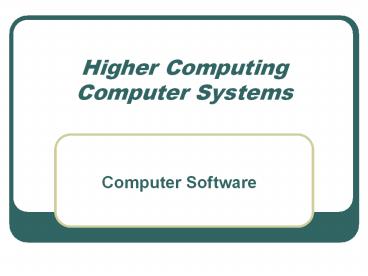Higher%20Computing%20Computer%20Systems - PowerPoint PPT Presentation
Title: Higher%20Computing%20Computer%20Systems
1
Higher Computing Computer Systems
- Computer Software
2
What is an operating system
- The operating system is a program that controls
the entire operation of the computer and devices
which are attached to it - Most of the OS is permanently stored on hard disk
and loaded in to RAM when the computer is on
3
The bootstrap loader
- When the computer is switched on the initial part
of the OS is loaded from chip (ROM) - The bootstrap loaders function is to load the
rest of the OS from disk
4
The single user operating system
- A SUOS is only capable of being used by one
person at a time - The main functions of a SUOS are
- Interpreting users commands (CLI)
- File management
- Memory management
- I/O management
- Managing processes
- Resource allocation
5
The Command Language Interpreter
- The CLI is the layer with which the user
interacts in order to give instructions to the
computer it interprets user commands
6
File management
- The FMS is concerned with the efficient use of
the computers backing storage devices and media - The FMS holds the details of where each file (or
part of) is held on the disk - The FMS is also known as the Disk Operating System
7
Memory management
- The MMS controls where programs and data are
placed in main memory - The MMS keeps track of the total amount of main
memory available and which programs and data are
currently loaded
8
Input/Output management
- The I/OMS communicates directly with the
peripheral devices - The I/OMS handles the transfer of data between
the peripherals and the processor
9
Process management the kernel
- The kernel is the part of the OS which is
responsible for managing interrupts - e.g. from the printer
- The kernel is responsible for managing processes
- from the CLI e.g. copy. A process initiated by
the CLI may result in an interrupt
10
Resource allocation
- RS is the way of managing which resource is
available for use at any one time by a process - Efficient RS ensures that the processor is kept
busy, by maintaining a queue of processes that
are always ready for the processor - A scheduler prioritises the queue
11
The OS working - an example
- Loading the file myfile from disk
- Using the CLI you issue the command to open a
folder - The kernel interrupts the current CLI process and
passes the request to the FMS - The FMS requests the I/O system to read the
disks catalog track and loads a list of file
names - The CLI allows the user to choose the filename
myfile from the list - The FMS passes the physical location of the file
to the I/O system - The I/O system loads the file from disk and hands
it over to the MMS - The MMS places the file in the main memory and
you again have control of the computer
12
Utility programs
- UPs can be part of the OS or a separate program
- Virus checker
- Disc editor
- Defragmenter
- Backup
- Emulators
- Converters, compressors and expanders
- Email and web filters
13
Virus checker
- A virus checker is a utility program which is
designed to check a computer system for viruses - A virus checker will then remove the virus
- Virus checkers have to be kept up to date in
order to be effective against new viruses
14
Disc editor
- A disc editor allows the user to edit data
directly on the surface of a disk - DE programs incorporate automatic disk repair and
data recovery functions - Newer hard drives smart drives have their own
software for which monitors the performance of
the drive
15
Defragmenter
- Files are often split and saved on different
parts of a disk - This increases the time taken to access the file
- A defragmenter gathers all the free space on the
disk together and reunites all the fragmented
files that can be accommodated
16
Before defragmenting
After defragmenting
Used block
unused block
17
Backup
- Backup software can help to automate the process
of making regular backups - Backup software can allow you to synchronise
files between two devices or media - When two copies of the same file exist on
different media the newer copy will replace the
older version
18
Emulators
- An emulator is a program that allows one type of
computer to behave as if it was a completely
different type - A computer running emulator software will run
much slower than the computer it is emulating - Virtual PC allows apple computers to emulate
Windows OS computers
19
Converters, compressors and expanders
- Converters change the format of a data file from
one application type to another - Compressors reduce the size of a data file
- Expanders decompress a compressed data file
20
Printer drivers
- A program that takes the codes in the document
and translates them into the appropriate code for
the printer in use
21
Email and web filters
- An email filter is software that monitors emails
which are sent on a network - The Regulation of Investigatory Powers Act (2000)
gives employers the right to monitor employees
email - A web filter monitors URLs and the content of web
pages be accessed by the user
22
File formats
- Standard file formats have been developed to ease
the transfer of data between software developed
by different manufacturers e.g. text files - RTF - Each type of application software has its own set
of standard file formats e.g. JPEG used in
photographic manipulation software
23
File formats - GIF
- Graphics Interchange Format
- For low resolution bit-map colour graphics
- 256 colours possible
- Compressed files
- Fast to load and transfer via internet
- Interlacing allowed
- Animations also possible
- GIF uses lossless compression
24
File formats JPEG, MPEG
- Joint Photographic Experts Group
- Standard for still picture compression
- 16.7 million colours
- Uses lossy compression
- Typically achieves 10 to 1 compression with
little perceivable loss in image quality - Motion Pictures Expert Group
- Standard for moving pictures
25
File formats - TIFF
- Tag(ged) Image File Format
- For high resolution bit-map images
- Large files unsuitable for WWW
- Uncompressed
- Used by DTP, book and magazine printing
26
Matching software to tasks (1)
- Production of a multimedia catalogue
- Multimedia authoring package e.g. Macromedia
Director - Additional software for editing individual
elements - Video
- Audio
- Graphic
- Text
- And
- CD or DVD writing software
27
Matching software to tasks (2)
- Setting up a LAN in a school
- Modern OS capable of peer to peer networking
- Client server needs network OS software
- Database servers need specific software e.g.
Microsoft SQL - Database application such as Filemaker Pro are
available in single or network versions
28
Matching software to tasks (3)
- Development of a school website
- Web page creation software with WYSIWYG page
editing - Additional software for editing individual
elements - Video
- Audio
- Graphic
- Text
- And
- Testing using a range of browser software
29
Software compatibility issues
- Software that works on a computer system is said
to be compatible - Issues that can affect the compatibility of the
software are - Memory requirements
- Storage requirements
- OS compatibility
30
Memory requirements (RAM)
- If a system cannot meet the minimum RAM
requirements to run the software the software
will not run - If there is insufficient RAM to hold the complete
program then part of it will be stored on disk,
virtual memory - Running programs using VM will slow the program
31
Storage requirements
- Full installation - The amount of backing storage
needed to hold the complete program after
installation (and decompression) - Minimal installation The least amount of
storage requirement needed to run the program,
normally the installation CD is still needed to
run the program
32
OS compatibility
- Three main OS used on desktops and laptops
- Windows
- Unix
- Apple OS
- Users need the correct version of software for
the different OS - Windows OS not always backward compatible
33
Viruses
- A virus is a program which can destroy or cause
damage to data stored on a computer system - A virus infects host files and is distributed
along with them
34
Worm
- A worm is a virus that can make copies of itself
and spread between computers without having to be
attached to a file
35
Trojan horses
- A Trojan horse is disguised as another type of
file
36
What viruses infect
- A virus may infect different parts of the
computer system - File viruses
- Boot sector viruses
- Macro viruses
37
File viruses
- File viruses attach themselves to files
- They add malicious code into the files
- Typical files that are infected are Windows OS
files with .COM and .EXE extensions
38
Boot sector viruses
- All magnetic disks contain a boot sector
- The boot code can become infected with a virus
and is loaded when the machine is rebooted - Less common now that floppy discs are no longer
in popular use
39
Macro viruses
- A macro virus infects documents e.g. spreadsheets
or word processing documents - A macro virus causes a malicious series of events
once the document is opened - The macro virus will also infect any new
documents created by the same application
40
Virus code actions
- Virus act differently according to how they are
programmed - The action the virus may carry out when run
include - Replication
- Camouflage
- Watching
- Delivery
41
Replication
- A worm can make copies of itself this is known as
replication
42
Camouflage
- Mixed in with good code
- Malicious or false code is changed every time it
runs to avoid detection - Disguise the code so that it looks harmless
- All these techniques are used to avoid detection
by anti-virus programs
43
Watching
- Sleeper virus lays in wait for a particular sign
which will activate it - A date or time or action
- Time bomb (triggered by a date)
- Logic bomb (triggered by an action)
44
Delivery
- The method used by the virus to enter the system
- Shared backing storage devices
- Connected to the internet
- Web pages
- Downloads
- Emails
- Email attachments
45
Anti-virus detection
- Anti-virus software detection techniques include
- Use of checksum
- Searching for virus signature
- Heuristic detection
- Memory resident monitoring
46
Use of checksum (1)
- A checksum is a value calculated for a given set
of data - The answer to the calculation is the checksum
- It is used to check that data has been
transmitted and received correctly
47
Use of checksum (2)
- The checksum is transmitted along with the data
- The receiving computer performs the same
calculation and checks the sum - If they are the same its ok
- If the dont match the anti-virus software will
issue a virus warning
48
Searching for virus signature
- Anti-virus programs can find viruses inside
programs by scanning them for virus signatures - A virus signature is a characteristic pattern in
a file - These files can then be disinfected
- Polymorphic viruses modify their code to avoid
virus signature detection
49
Heuristic detection
- Detect viruses a heuristic or rule of thumb
method - Imprecise method although useful
- If it looks like a virus and behaves like a virus
then its probably a virus - Used to detect new viruses
50
Memory resident monitoring
- Anti-virus software that loads in to the
computers memory on start up - Monitors all programs and data loaded in to the
computers memory - Can slow down the processing speed of a computer
as everything is checked for viruses
51
The End