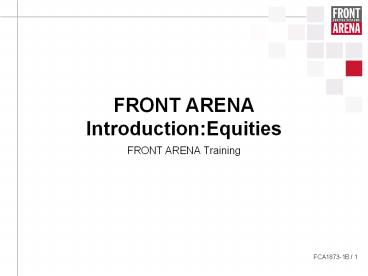FRONT ARENA Introduction:Equities - PowerPoint PPT Presentation
1 / 70
Title:
FRONT ARENA Introduction:Equities
Description:
Title: Trading Equities with FRONT ARENA Author: Front Capital Systems AB Last modified by: Front Capital Systems AB Created Date: 8/23/2002 10:18:53 AM – PowerPoint PPT presentation
Number of Views:171
Avg rating:3.0/5.0
Title: FRONT ARENA Introduction:Equities
1
FRONT ARENA IntroductionEquities
- FRONT ARENA Training
2
Agenda
- FRONT ARENA architecture
- Introduction to PRIME
- Trading
- Simulation
- Position keeping
- Summary
- Preview Advanced Equities Trading
FRONT ARENA architecture
3
Client/server environment
- Sessions run on a workstation
- The sessions communicate data via a server
- The server handles the database
ARENA Data Server (ADS)
A Session is one instance of a client program
connected to a database
Databases
4
Sharing data
Save
Simulated data is limited to applications in the
same session
- Other Sessions will be affected only when the
data is saved
5
ARENA Data Server (ADS)
- Central business data storage component
- Stores all business data and user parameters
- Implements no business logic
- Notification service
- Provides real time data updates
- Subscription based, multicast data distribution
ATLAS
PRIME
Price Feeds
Telerate Tibco Reuters SSL4 Open
Trade Micrognosis CSK Invision
ARENA Message Broker
Other Systems
6
Agenda
- FRONT ARENA architecture
- Introduction to PRIME
- Trading
- Simulation
- Position keeping
- Summary
- Preview Advanced Equities Trading
7
Instruments and Order Books
- Instruments represent the security or contract
definition in the database - Order Books extend the Instrument Definition with
market specific properties to allow trading on
electronic exchanges - An instrument can have one or more associated
Order Books (to enable trading the same
instrument on multiple exchanges)
8
Instruments and Order Books
- In the database these are represented and stored
in different tables
Order Books are based on an Instrument Definition
All trades refer to an instrument
9
Instruments and Order Books
Order created in an Order Book and sent to the
exchange
Trade stored in database this changes the
traders position in the corresponding instrument
ARENA Market Servers
ARENA Database
Electronic Exchanges
Orders matched deal transaction returned from
the exchange
ARENA Message Broker
Deal transaction transferred from market servers
to database via AMB
10
Agenda
- FRONT ARENA architecture
- Introduction to PRIME
- Trading
- Simulation
- Position keeping
- Summary
- Preview Advanced Equities Trading
11
PRIME
- A workstation tool to support proprietary
trading - Exchange access
- Fixed Income and Equity
- Standard prop trading
- Valuation
- Market making
- Basket/index trading
- Automated trading
- Position keeping
- Desk risk management
12
HTML Help F1
Save frequently visited topics on the Favourites
tab
Keyword search for all topics in the Help File
Navigate by tree view in table of contents
Help file also contains links to specific
documents of interest on Customer central
Press F1 for Context Sensitive help
13
PRIME
- Accesses data both from electronic exchanges and
from the ARENA database - Real-time calculations for Instrument
valuation Position keeping Risk values - Main tool for trading is the Trading Manager.
Supports basic trading, order managment, market
making, position keeping, and risk management. - Various other windows for managing static data
and for displaying market data
14
Session
- Session one instance of the Client software
connected to the database - More than one instance of the Client software can
be started on a single PC - Simulations can be made in one Session without
affecting calculations made in another
15
The Session Manager
- Open new applications
- Manage Workspaces
Open new applications from the Session Manager
menus
These applications are open in the current Session
If an application has been minimised
double-click to display it
16
Workspace
- Workspace is a way to save a desktop layout
that can be used when starting a Session - What is saved with a Workspace?
- - The windows that are open and their position
on the Desktop - - If there is data loaded into an application
it will also be saved - - Settings made in individual windows
- - Connections to electronic markets
17
Workspace
Explorer for navigating business objects
Session Manager for managing the Workspace
Trading Manager Traders main tool for trading
and position keeping
18
Creating a Workspace (1)
Start PRIME (StartgtProgramsgtFRONT
ARENAgtPrime) Open an ExplorerFrom the Data
menu(more about this tool later) Open a Trading
ManagerFrom the Trading menu(more about this
tool later)
19
Creating a Workspace (2)
Connect to marketsDo this from the Explorer in
the Marketplaces folder Open other
applications from the Session Manager and
position them on your desktopFor example,
DatagtNews Ticker
20
Creating a Workspace (3)
Position your windows on the desktop Select
FilegtSave Asfrom the Session Manager Give your
new Worskpace a nameand then save Select
FilegtSave As Defaultfrom the Session
Manager Select FilegtExitto close PRIME
21
Creating a Workspace (4)
Start PRIME again(choose to 'Load default
workspace') Your previous layout, market
connectionsand Order Books are restored! If you
have other Workspaces saved, you can change to
one of them by selecting FilegtOpen from the
Session Manager
If you want to use someone elses Workspace -
right-click from the Explorer(opens a copy which
you should save as your own)
22
Trading Manager
- Traders main tool
- Design based on Excel style spread sheets
- Columns represent a value type(either market
based or calculated) - Rows can be defined by either Order
Books Instruments Orders Positions (trades) - Shortcut menus andkeyboard shortcuts (morelater)
Calculated values
Market data
23
Trading Manager getting started
- Create a new Order Book sheet (Insert menu)
- Give the sheet's tab a custom name (Double-click)
- Populate the sheet with Order Booksfrom the
Explorer (Drag and drop an entiremarket
segment) - Tip Dont forget to connect to the marketto
which the OrderBooks belong
24
Trading Manager Insert Items
- Also possible to populate Trading Manager using
the 'InsertgtItems' tool Saves having to open/use
another application The Insert tool has flexible
search - Can be used for insertingOrder Books,
MarketSegments, or Portfolios
25
Trading Manager columns
- When a new sheet is created only a set of basic
columns are displayed by default - Many additional columns can be added to each
sheet (and saved with the Workbook so you don't
have to add them manually next time) - Right-click on a column header and select 'View
Columns' to open the Column Selector
26
Trading Manager columns
- The 'Context' is a way to customise the system
for different user types normally select
'Standard' - Columns displayed in logical groups
- Brief description of each column displayed
more detailcan be found in the Help File - Columns can be arrangedin order on the sheet
usingdrag 'n drop
27
Agenda
- FRONT ARENA architecture
- Introduction to PRIME
- Trading
- Simulation
- Position keeping
- Summary
- Preview Advanced Equities Trading
28
Trading Manager Order Book sheet
- For monitoring market actvity and basic exchange
trading use the Order Book sheet
Folder indentifies the market segment
Sharp colours indicate your own orders
Pale colours indicate orders from within your
organsation
Each row represents an Order Book
29
Trading Manager market depth
- In the Order Book sheet click the ' ' icon to
view market depth - For certain markets it is possible to view
detailed order depth - Additional right-click commandsto support
- The 'Expand' command rememberslast viewed number
oflevels for the OrderBook
30
Creating and sending orders
- Simplest method is using 'Docked-In' Order Entry
- Select 'ViewgtOrder Entry'
- A docked-in Order Entry is connected to the
active sheet - The fields in the Order Entry
will update automatically depending on what cells
are selected in the active sheet - Manually adjustorder properties ifrequired
- Click 'Sell' (or 'Buy')to send to market
31
Creating and sending orders
- Additional order properties can be defined
click to expose more fields - Some fields are market specific, others display
market specific values.
32
Creating and sending orders
- Security mesures are available to ensure orders
are not sent accidentally - Use the 'Clr' button to empty the Order Entry
when not in use - De-select 'Fill Order Entry On Click In Sheet'
in the ToolsgtOptions dialog
33
Creating and sending orders
- Selecting a cell on the Buy side will load the
Order Entry with a Sell order (and vice-versa) - Select a 'Price' cell and order loaded with
default qauntity - Select a 'Quantity' cell and order loaded with
quantity currently at that market depth - This feature is applied when using "Double-Click"
trading Must be enabled in the ToolsgtOptions
dialog Creates and sends an order in one action
34
Creating and sending orders
- Possible to load one or more 'stand-alone' Order
Entry windows with different orders, ready to
"send to market" - Hide the "docked-in" Order Entry and then open a
"stand-alone" (TradinggtOrder Entry) - De-select 'Single Order Entry' and 'Double-Click
Trading' in the 'ToolsgtOptions' dialog - Double clicking will opena new Order Entry each
time
35
Efficient workflow keyboard shortcuts
- Navigate between cells in the worksheet using
ARROW keys - Use 'F6' to move between active sheet and Order
Entry - 'TAB' and 'SHIFT TAB' move between fields in
Order Entry - Many commands have associated shortcut key
CTRLN creates a new Workbook
36
Efficient workflow keyboard shortcuts
- Creating and sending orders most efficient using
keyboard - Fill Order and Join Order load the Order Entry
with order the same or opposite side of the
market (respectively) - Buy and Sell will also load the Order Entry with
appropriate order details - If docked-in Order Entryisn't displayed then
newstand-alone wil be openedNote See Help
File for a list of all shortcut keys
37
Agenda
- FRONT ARENA architecture
- Introduction to PRIME
- Trading
- Simulation
- Position keeping
- Summary
- Preview Advanced Equities Trading
38
Off Exchange and OTC Trading
- Where the customer wants to record a trade made
off-exchange there is a Trade Entry window - Can be opened by right-click menu in Trading
Manager
39
Off Exchange and OTC Trading
- Enter the details of your trade
- Select 'FilegtSave' to completeSee FCA1007 for
more info
- Note Some trade fields are mandatory - this is
defined using SystemgtControl Parameters
Allocate your trade to a Portfolio
Set Trade Status to 'FO Confirmed'
40
Off Exchange and OTC Trading
- 'Trade Detail' command for easily
displaying/hiding certain fields - Can customise 'Trade Detail' from the Trade
Layout dialog Yes always visible Detail
only visible in 'Detail' view ' - ' not
visible - Possible to define a defaultlayout both the
fields that aredisplayed and default valuesfor
certain fields
41
Off Exchange and OTC Trading
- If you want to define your own OTC instrument
select an Instrument Definition application from
the 'Trading' menu in Session Manager - Default layout and InstrumentDetail feature
available - 'LayoutgtTrade' provides thepossibility to define
the instrument and enter a trade in the same
windowMore information on instrument fields in
FCA1007
42
Agenda
- FRONT ARENA architecture
- Introduction to PRIME
- Trading
- Simulation
- Position keeping
- Summary
- Preview Advanced Equities Trading
43
Order management
- Orders can be managed using the Order sheet
- Create a new Order sheet 'InsertgtOrder sheet'
- What orders that are displayed on an Order sheet
depends on the Order Filter for the sheet - Select 'ViewgtFilter' to view a sheet's filter
44
Order management - colours
45
Order management Inactive orders
- An inactive order can appear in the Order Sheet
but is not present on the market - Create a new Inactive order by Using shortcut
menu in the Trading Manager Using shortcut menu
in Explorer - An order in the market that is cancelled becomes
'Inactive' - Inactive orders can be re-sent to the market
- Note Deleted orders can not be re-sent
46
Agenda
- FRONT ARENA architecture
- Introduction to PRIME
- Trading
- Simulation
- Position keeping
- Summary
- Preview Advanced Equities Trading
47
Combination Trading
- Combination instruments are used to define
customer specific trading strategies - Combination instruments are created and
maintained in the Instrument Editor - Drag and drop instruments from the Explorer to
add new legs
48
Combination Trading
Appears in the Order sheet
Create inactive order
Send it to the market
Handled as individual orders on the market
Synthetic Order Book
Trades update the corresponding position
49
Combination Trading
- The Price Tracking feature continually modifies
an inactive order's price according to the
current market prices - Can be activated by default from 'ToolsgtOptions',
or activated manually from shortcut menu
50
Combination Trading
- Eurex combinations can be entered from the
Trading Manager - Select InsertgtEurex Combination
Insert Items tool used to select Primary Order
Book
51
Agenda
- FRONT ARENA architecture
- Introduction to PRIME
- Trading
- Simulation
- Position keeping
- Summary
- Preview Advanced Equities Trading
52
Index Trading
- Index instruments are a special kind of
combination instrument - Two instruments must be created- The Index
Definition instrument defines an index weight for
each leg- The Index Replica instrument defines
the traded quantity for each leg - The Index replica is the instrument that is traded
53
Index Trading
Index weights
Quantities to trade
Quantity adjusted to round lot
54
Agenda
- FRONT ARENA architecture
- Introduction to PRIME
- Trading
- Simulation
- Position keeping
- Customisation
- Summary
- Preview Advanced Equities Trading
55
Simulation
- Number of simulation possibilities in PRIME
- Simulating the used input parameter values
connected to a calulated value that are displayed
in the Trading Manager (the focus of this
section) - Working directly with valuation parameters in
tailored windows e.g. Volatility surfaces,
dividend estimations. (this is not normally
covered in this course) - Another simulation possibility is to check the
impact of a new trade on your portfolio before
closing it (this is covered in the next 'Position
Keeping' section)
56
Simulation - Trading Manager
- Possible to manually override input values to
calculated values that are displayed in columns
in the Trading Manager Note Simulating a cell
in the Trading Manager only affects the Workbook
in which it is made - A simulated value, or a value affected by a
simulation made in the sheet is displayed in
italic text
Used Volatility simulated for a single Order Book
Underlying price simulated affects multiple
Order Books
57
Simulation - Trading Manager
- Simulation can be "soft" or "hard" indicates a
soft simulation - will be "knocked-out" if the
parameter value changes ! indicates a hard
simulation won't be knocked out if the value
of the parameter changes - Columns default to either "soft" or "hard"
simulation, but can be manually overridden by
entering or ! Before the value - Remove the simulation by selecting the cell and
pressing DELETE. Also 'Remove All Simulations'
command from shortcut menu.
58
Simulation - Calculator
- Simulate existing instruments
- Create new instruments
- Create new instruments usingexisting instruments
as template - Use of ! And when simulating values
- Status bar insdicates when valuesneed to
re-calculated
59
Agenda
- FRONT ARENA architecture
- Introduction to PRIME
- Trading
- Simulation
- Position keeping
- Summary
- Preview Advanced Equities Trading
60
Trading Manager - Portfolio sheet
- Primarily used for desk risk management and
Position keeping - A set of trades can be defined by
either Physical Portfolio Compound
Portfolio Trade Filter - Rows can display
- Compound/Physical portfolio totals
- Positions
- Underlying totals
- Expiry month totals
- Live/Expired totals
- Individual trades
61
Portfolios
- A Physical portfolio is defined for each trade
record - Trades made on an exchange are assigned to a
Physical portfolio according to properties of
the order how the properties are used is
decided by each organisation - A Compound portfolio represents the aggregation
of one or morePhysical Portfolios - A Trade Filter defines a set of trades according
to criteria based on trade fields
62
Portfolios Trade Filters
- Open the Trade Filter application from the Data
menu - Define the set of trades using conditional
operators andtrade field values - Save the Filter using'FilegtSave As'
- The Filter will available to load and view in
the Portfolio sheet
63
Trading Manager - Portfolio sheet
- Drag and drop from the Explorer or use
'InsertgtItems' tool - The default view lists all live positions
- Possibility to "drill-down" and inspect the
trades the build up each position
64
Trading Manager - Portfolio sheet
- Also possible to group trades in a portfolio in
different ways - Can create user defined grouping- more
information in Help File - Use right-click 'Group' command
- Display sub-totals for each group of trades
Sub-total for all positions with AZN underlying
65
Trading Manager Portfolio sheet
- Can trade directly from the Portfolio
sheet Docked in Order Entry Trade Entry window - Manage performance for large Portfolios using
'ViewgtOptions' dialog
66
Portfolios Order Book sheet
- For each instrument in the Order Book sheet it
is possible to display your corresponding
position in a Portfolio - Add columns from the Portfolio groups('ViewgtColum
ns') - Drag and drop a portfolio from the Explorer (or
use the 'InsertgtItems' tool) - The portfolio 'Name' column displays the name
of the portfolio currently loaded
Values for the PRIME1 portfolio
67
Portfolios simulated trades
- Possible to simulate the impact of a trade on
your portfolio - Enter the trade manually and set the status to
'Simulated' - The simulated trade appears in theportfolio
indicated by a specialicon
Icon with a tilde '' indicates trade is simulated
68
Agenda
- FRONT ARENA architecture
- Introduction to PRIME
- Trading
- Simulation
- Position keeping
- Summary
- Preview Advanced Equities Trading
69
Agenda
- FRONT ARENA architecture
- Introduction to PRIME
- Trading
- Simulation
- Position keeping
- Summary
- Preview Advanced Equities Trading
70
Preview Advanced Equity Training
- Market Making
- Creating and Managing Volatility Surface
- Dividend and Dividend Estimation
- Yield Curve and the Repo Rate
- Valuation Control
- Extension Manager and Customisation
- Changing Customisation - Context
- Advanced Trade Control - Greeks
- Managing Portfolio Risk - Risk Matrix
- Automated Trading