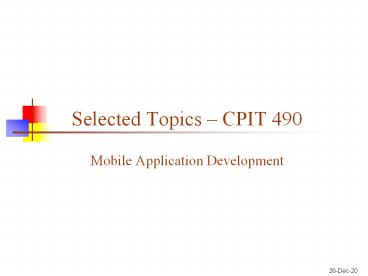Selected Topics - PowerPoint PPT Presentation
Title:
Selected Topics
Description:
Title: Version Control Author: Villanova Last modified by: kau-it Created Date: 4/4/2001 5:36:17 PM Document presentation format: On-screen Show (4:3) – PowerPoint PPT presentation
Number of Views:256
Avg rating:3.0/5.0
Title: Selected Topics
1
Selected Topics CPIT 490
- Mobile Application Development
2
Mobile Application Development CPIT 490
- Prerequisites Comfortable with Java
- Grading
- Exam 1 20
- Exam 2 20
- Final Exam 30
- Lab 30
- Course Website Course materials will be
available at Blackboard (lms.kau.edu.sa)
3
Mobile Application Development CPIT 490
- Text
- Required
- Wei-Meng Lee, "Beginning Android 4 Application
Development" - Recommended
- Reto Meier, "Professional Android 2 Application
Development" - James Steele, Nelson To, "The Android Developer's
Cookbook - Android Developers (Dev Guide, Reference, etc.)
- http//developer.android.com/index.html
4
Mobile Application Development CPIT 490
- Academic Integrity / Honor Code
- "I pledge to support the honor system of
King Abdulaziz University. I will refrain
from any form of academic dishonesty or
deception, such as cheating or plagiarism. I am
aware that as a member if the academic
community, it is my responsibility to turn in all
suspected violators of the respective
authorities." - Late submission of any coursework will not be
accepted. - Attendance is vital.
- Regular preparation is vital for success.
- Contact via Email is important.
5
Course Overview
- Introduces fundamentals of application
development for Android phones - Goals of this course
- Help you learn about mobile app development and
best practices - Provide you with the tools and knowledge to
create a novel mobile app that helps solve a
serious problem that strengthens your programming
portfolio - Envisions new practical mobile
applications/services
6
Thoughts on Learning
- Reading for knowing or absorbing concepts
- Read fully, thoroughly, think, reread, ask,
challenge - Try the codes that make understand clear
- Reading for encouragement or excitement
- Read initial parts, dont try to understand
everything, get a feel - Run the software or tools appropriate to the
reading material - Learning process
- Spending 3 hours daily for 10 consecutive days is
better than spending 10 hours daily for 3
consecutive days
7
Mobile Computing
- Driven by technology and vision
- wireless communication technology
- global infrastructure
- device miniaturization
- mobile computing platforms
- The field is moving fast
- People and their machines should be able to
access information and communicate with easily
and securely, in any medium each other or
combination of media voice, data, image, video,
or multimedia any time, anywhere, in a timely,
cost-effective way., Dr. G. H. Heilmeier, Oct
1992 - The mobile device will be the primary connection
tool to the Internet for most people in the world
in 2020., PEW Internet and American Life
Project, Dec. 2008
8
Smart Devices
- A smart device is a device that is digital,
active, computer networked, is user
reconfigurable and that can operate to some
extent autonomously. - A smart device is a ubiquitous computing
device a device that exhibits some properties
of ubiquitous computing including artificial
intelligence. - Mark Weiser categorized ubiquitous devices
- Tabs accompanied or wearable centimeter
sized devices, e.g., smart phones, smart cards - Pads hand-held decimeter-sized devices, e.g.,
laptops - Boards meter sized interactive display
devices, e.g., horizontal surface computers
and vertical smart boards.
9
Mobile Devices
- Multi-purpose devices (e.g., personal office,
mobile phone, camera, etc.) - Mobility loosely-bound vs. tightly-bound to
users - Personalized
- Operates as a single portal, e.g., a Web portal.
- Internal application services
- External services typically accessed local area
wireless network - Intermittent resource access
- A locus of control that resides in the smart
device. - Networked, distributed and transparently
accessible. - Context awareness
10
Smart Devices at Home / Office
11
Smart Devices on Road
12
Mobile Programming Projects
- Mobile Millennium Traffic in San Francisco and
the Bay Area - Source http//traffic.berkeley.edu/
- CarTel Project at MIT
- http//cartel.csail.mit.edu/doku.php
13
Mobile Application Development CPIT 490
- In-body smart devices
- Sensors/monitoring devices
- Drug delivery systems
- Medical robots
- Neural implants
14
Mobile Programming Projects
- Habitat Monitoring
15
Mobile Programming Projects
- Mobile Social Networking
16
Smart Phone Overview
- A smartphone is a high-end mobile phone
- Combines the functions of
- mobile phone, personal digital assistant (PDA)
- portable media players, camera phones
- high-resolution touchscreens
- web browsers, GPS navigation
- Wi-Fi and mobile broadband access, etc.
- Feature phone vs. Smartphone
- Feature phone
- proprietary firmware limited platforms
- Smartphone
- open and complete mobile operating system
- tightly integrate with the user interface and
phone features - relies on a more powerful application programming
interface (API)
17
Smart Phones Statistics
18
Smart Phones Statistics
19
Smart Phone Pros
- Always with the user
- Increasingly powerful devices
- Typically GPS capable
- Typically have accelerometer
- Designed for communication
- 2 types of wireless connections
- Many apps are free or low-cost
20
Smart Phones Cons
- Limited battery life
- Limited processor speed
- Limited RAM
- Limited, unreliable, and slow network access
- Limited screen size
- Limited permanent storage capacity
- Limited or awkward input
- (none great soft keyboard, phone keypad, touch
screen, stylus, speech) - Inconsistent platforms across devices
- High costs associated with data transfer
21
Mobile Applications
- What are they?
- Any application software that is developed for
small low-power handheld devices such as
personal digital assistants, enterprise digital
assistants or mobile phones. - Users on mobile phones
- Typically check the news, weather, email, or
their social networks - Often have a choice between the mobile web
version or a specially-created mobile app. - Mobile App Types
- Web apps run in a web browser
- HTML, JavaScript, Flash, server-side components,
etc. - Native compiled binaries for the device
- Not cross-platform, but more interesting options
22
Mobile Application Development
- Web Apps Vs Native Apps
- Web apps are developed using HTML5, Javascript
and others. The application package is generated
using frameworks like PhoneGap - Development is generic
- But the application requires Internet
connectivity if the application is run from a
webserver. Also, the application might be
influenced by the web style of appearance. - Native Apps are specific to the operating system
of the mobile and development is made using
Objective-C or Java or others.
23
Native Development Environments
- Options
- Java ME
- .NET Compact Framework (C, C, VB.NET) for
- Windows Mobile
- Qualcomms BREW (C or C)
- Symbian (C)
- BlackBerry (Java)
- Android (Java)
- iPhone (Objective-C)
- Is having so many choices and so much
industry turmoil/competition a good thing?
24
Development Environments
- Most platforms have an SDK that you can download
and build against - Every platform has an emulator that you can use
to test your apps - Most emulators are configurable to match a
variety of mobile devices - Various screen sizes, memory limitations,
tablets, etc. - In practice, emulators quite limited
- IDE - integrated development environment that
provides tools to allow a developer to
write, test and deploy applications into the
target platform environment.
25
xCode IDE iPhone Emulator
26
Eclipse and Android Emulator
27
Android
- Android, Inc. founded in Palo Alto, California in
October 2003 - Google acquired Android Inc. in August 2005
- Developed a mobile device platform powered by the
Linux kernel - Google marketed the platform to handset makers
and carriers on the premise of providing a
flexible, upgradable system - On November 2007, the Open Handset Alliance, a
consortium of several companies (e.g., Broadcom,
Google, HTC, Intel, etc. unveiled itself). - The goal is to develop open standards for mobile
devices. - Open Handset Alliance unveiled their first
product, Android, a mobile device platform built
on the Linux kernel version 2.6 - Android OS (open source) released in October 2008
28
Why Android
- Simple and powerful SDK
- Android SDK makes use of JDK (Java SE Development
Kit) - No licensing fees
- Excellent documentation, and a thriving developer
community - From commercial perspective
- Requires no certification for becoming an Android
developer - Provides the Android Market for distribution and
monetization of your application - Has no approval process for application
distribution - Gives you total control over your brand and
access to the users home screen
29
Android Overview
- Open source OS and development platform
- In theory, you can change anything
- In practice....
- Hardware reference design
- Linux OS kernel
- Open-source libraries for app development
- E.g., SQLite, Webkit, OpenGL, media manager,
Mobile Application Design and Development - SDK and tools
- Preinstalled apps
- Wild west of app stores the Market / Play Store
30
Android Version
- Initial 1.5 (Cupcake) (Apr 2009) , 1.6 (Donut)
(Sep09) - 2.0/2.1 (Eclair) (Oct09/Jan10) new web
browser, new user interface, support for HTML5,
Geolocation API, enhanced camera features / voice
controls, 5 homescreens, animated backgrounds. - 2.2 (Froyo) (May10) speed improvement,
Chrome v8 JavaScript engine, Wi-Fi tethering,
Adobe Flash support - 2.3 (Gingerbread) (Dec10) Near Field
Communication - 3.0 (Honeycomb) (Feb11) tablet-oriented
release, supports multicore processors, hardware
acceleration for graphics - 3.1 (Honeycomb) (May11) directly transfer
content from USB devices - 3.2 (Honeycomb) (July11) adds several new
capabilities for users and developer (e.g.,
providing developers with more precise control
over the UI) - 4.0 (Ice Cream Sandwich) (Oct11) combination
of Gingerbread and Honeycomb - 4.1 (Jelly Bean) (Jul12) improve user
interface
- https//source.android.com/source/build-numbers.ht
ml - Version 4.4 4.4.4 KitKat API Level 19
31
Android Features Specifications
- Platform is adaptable to larger, VGA, 2D graphics
library, 3D OpenGL graphics library - Storage - SQLite, a lightweight relational
database - Connectivity - supports connectivity
technologies including GSM/EDGE, IDEN, CDMA,
EV-DO, UMTS, Bluetooth, Wi-Fi, LTE, NFC and
WiMAX. - Messaging SMS, MMS, threaded text messaging,
Push Messaging service. - Multiple language support
- Web browser - based on the open-source WebKit
layout engine, coupled with Chrome's V8
JavaScript engine. - Java support no Java Virtual Machine, Dalvik
executables and run on Dalvik
32
Android Features Specifications
- Media support - audio/video/still media formats
WebM, H.263, H.264, MPEG-4 SP, WAV, JPEG, PNG,
GIF, BMP, etc. - Streaming media support - RTP/RTSP streaming
(3GPP PSS, ISMA), HTML5 ltvideogt tag, Adobe Flash
Streaming (RTMP), HTTP Dynamic Streaming, Apple
HTTP Live Streaming - Additional hardware support - video/still
cameras, touchscreens, GPS, accelerometers,
gyroscopes, magnetometers, dedicated gaming
controls, proximity and pressure sensors,
thermometers, accelerated 2D bit blits and
accelerated 3D graphics - Multi-touch
- Bluetooth - supports A2DP, AVRCP, sending
files (OPP), accessing the phone book (PBAP),
voice dialing and sending contacts between
phones. Keyboard, mouse and joystick (HID)
33
Android Features Specifications
- Video calling no native video calling, but
some handsets have a customized version of the
operating system that supports it. Video calling
through Google Talk is available in Android 2.3.4
and later. Skype 2.1 offers video calling in
Android 2.3, including front camera support. - Multitasking
- Voice based features - Google search through
voice and voice actions for calling, texting,
navigation, etc. - Tethering - Supports sharing of Internet
connections as a wired/wireless hotspot - Google describes Android as The first truly
open and comprehensive platform for mobile
devices, all of the software to run a mobile
phone but without the proprietary obstacles that
have hindered mobile innovation.
34
Android Architecture
35
Android SDK Features
- No licensing, distribution, or development fees
- Wi-Fi hardware access
- GSM, EDGE, and 3G networks for telephony or data
transfer, allowing you to make or receive calls
or SMS messages, or to send and retrieve data
across networks - Comprehensive APIs for location-based services
such as GPS - Full multimedia hardware control including
playback and recording using the camera and
microphone - APIs for accelerometer and compass hardware
- IPC message passing
- Shared data stores
- An integrated open source WebKit-based browser
- Full support for app that integrate Map controls
as part of their user interface - Peer-to-peer (P2P) support using Google Talk
- Mobile-optimized hardware-accelerated graphics
including a path-based 2D graphics library and
support for 3D graphics using OpenGL ES - Media libraries for playing and recording a
variety of audio/video or image formats - An application framework that encourages reuse of
application components and the replacement of
native applications
36
Android Development
- Open philosophy
- Application framework that encourages reuse of
app components - Access to (much) hardware
- Release and fix mentality (or it seems like it,
sometimes) - Background services
- Shared data and inter-process communication
- Notifications (via UI)
- Intents
- Content providers (managed access to app private
data) - All applications are created equal
- Native Development Kit (NDK) (C tinkering under
the hood) - OS optimization of memory and process management
37
Android Development
- Expect...
- Limited processing power
- Limited RAM
- Limited permanent storage capacity
- Small screen and low resolution
- High cost of data transfer
- Slow data transfer rates with high latency
- Unreliable data connections
- Application framework that encourages reuse of
application components
38
Android Development
- Screens are Activities that are chained with
lightweight exchange of data between them - OS can handle stack of Activities if you want it
to (e.g., back) - OS Manages process lifetime (app assassin)
- You MUST
- Ensure that your app is ready for swift death
- Yet, it must remain response and/or restart in
the background - Must come to the foreground quickly
39
Application Types
- Foreground
- Useful when being used.
- Suspended otherwise
- Background
- Apart from when being configured, spends most of
lifetime hidden (e.g., call screening app) - Intermittent
- Some interaction but mostly in the background
(e.g., media player) - Widget
- Home screen status update
40
Application Good Behavior
- Is well behaved
- Switches seamlessly from background to foreground
- Is polite (e.g., stealing focus)
- Presents a consistent user interface
- Is responsive
41
Behavior police Process assassin
- Two conditions monitored
- Must respond to any user action (e.g., key
press) within 5s - A BroadcastReceiver must return from its
OnReceive handler within 10s
42
Android Development Environment
- Understand Android Tools
- Setup Android Development Environment
- Create HelloWorld Application
- Understand HelloWorld Structure
- Familiarize with Android Application Types and
Components - Understand the Role of Android Activity
- Know how to Build and Run Android Application
- Introduce Debug and Publish
43
Developing for Android
- Eclipse
- Android SDK
- Android Development Tools (ADT)
- Extension to the Eclipse IDE that supports the
creation and debugging of Android applications - Android Virtual Devices (AVD) SDK Manager
- SDK Manager manages the various versions of the
Android SDK currently installed on your computer - The Android Emulator
- Dalvik Debug Monitor Services (DDMS)
- The Android Debug Bridge (ADB)
44
ADB for android
- adb is the single most command in android
- adb is used to interact with the device or
emulator for various reasons like installation or
uninstallation of the application
45
Eclipse
- Eclipse IDE for Java Developers
- Open http//www.eclipse.org/
- Select "Downloads"
- Select Eclipse IDE for Java
- Developers, 149MB
- Select Windows32
- Extract zip file to c\eclipse
- Installation Tutorial
- http//archive.eclipse.org/technology/phoenix/euro
pa/EclipseIdeForJavaDevelopers/ - Test First Development Tutorial
- http//archive.eclipse.org/technology/phoenix/euro
pa/TestFirstWithEclipse/
46
Android SDK
- Check Your Development Computer
- Supported Operating Systems
- Windows XP (32-bit), Vista (32- or 64-bit), or
Windows 7 (32- or 64-bit) - Mac OS X 10.5.8 or later (x86 only)
- Linux (tested on Ubuntu Linux, Lucid Lynx)
- Supported Development Environments
- JDK SE 6.0 32bit version (including JRE)
- Eclipse IDE for Java Developers - Indigo version
32bit version - Android Development Tools (ADT) plugin
- SDK Installation
- Android SDK starter package
- installer_r12-windows.zip
- Android SDK Components
- Run Android SDK setup
- From Available packages window, select all
items and then click install
47
ADT Plugin
- Start Eclipse, then select Help gt Install New
Software - Click Add, in the top-right corner.
- In the Add Repository dialog that appears, enter
"ADT Plugin" for the Name and the following URL
for the Location https//dl-ssl.google.com/androi
d/eclipse/ - Click OK
- Wait and you should see "Developer Tools" in the
Available Software dialog, select the checkbox
next to Developer Tools and click Next. - In the next window, you'll see a list of the
tools to be downloaded. Click Next. - Click Finish.
48
Configure ADT Plugin
- Modify your ADT preferences in Eclipse to point
to the Android SDK directory - 1) Select Window gt Preferences... to open the
Preferences panel (Mac OS X Eclipse gt
Preferences). - 2) Select Android from the left panel.
- 3) You may see a dialog asking whether you want
to send usage statistics to Google. If so, make
your choice and click Proceed. You cannot
continue with this procedure until you click
Proceed. - 4) For the SDK Location, locate your downloaded
SDK directory. Click Apply, then OK. (Spaces in
path causes an error, if you are using
Windows64). For example, C\Program
Files(x86)\Android\android-sdk is written as
C\PROGRA2\Android\android-sdk
49
Android Emulator Hardware Option
- Characteristic Description
- Device ram size The amount of physical RAM on
the device, in megabytes. Default value is "96". - Touch-screen support Whether there is a touch
screen or not on the device. Default value is
"yes". - Trackball support Whether there is a trackball
on the device. Default value is "yes". - Keyboard support Whether the device has a QWERTY
keyboard. Default value is "yes". - DPad support Whether the device has DPad
(Directional pad) keys. Default value is "yes". - GSM modem support Whether there is a GSM modem
in the device. Default value is "yes". - Camera support Whether the device has a camera.
Default value is "no". - Maximum horizontal camera Default value is "640"
pixels - Maximum vertical camera pixels Default value is
"480". - GPS support Whether there is a GPS in the
device. Default value is "yes". - Battery support Whether the device can run on a
battery. Default value is "yes".
50
Android Emulator Hardware Option
- Characteristic Description
- Accelerometer Whether there is an accelerometer
in the device. Default value is "yes". - Audio recording support Whether the device can
record audio. Default value is "yes". - Audio playback support Whether the device can
play audio. Default value is "yes". - SD Card support Whether the device supports
insertion/removal of virtual SD Cards. Default
value is "yes". - Cache partition support Whether we use a /cache
partition on the device. Default value is "yes". - Cache partition size Default value is "66MB".
- Abstracted LCD density Sets the generalized
density characteristic used by the AVD's screen.
Default value is "160".
51
Android Emulator Controls
- To have snapshot To use the snapshot feature,
simply check the Snapshot Enabled checkbox when
you create a new AVD - The first time you launch the emulator, it will
boot up normally. When you close the emulator, it
will then save the state to a snapshot file. - The next time you launch the emulator, it will
appear almost instantly, restoring its state from
the snapshot file.
52
HTML5
- HTML5 supports tags like ltarticlegt, ltfootergt, etc
- Ex. HTML5/html5/html5.html
- Media tags indicate which css to use for a
specific handheld device and with specific screen
size - Meta tag with viewport support Setting a
viewport tells the browser how content should fit
on the device's screen and informs the browser
that the site is optimized for mobile - ltmeta name"viewport" content"widthdevice-width,
initial-scale1.0, user-scalableyes"gt - iOS specific
- apple-mobile-web-app-capable and
apple-mobile-web-app-status-bar-style will render
page content in app-like full screen mode and
make the status bar translucent - ltmeta name"apple-mobile-web-app-capable"
content"yes" /gt - Example codes HTML5/mobile.html, HTML5/css folder
53
CSS, Storage with HTML5
- Webkit is a web browser rendering engine used by
Safari and Chrome (among others, but these are
the popular ones). - The -webkit prefix on CSS selectors are
properties that only this engine is intended to
process, very similar to -moz properties - IE Engine Trident CSS-prefix -msie
- Firefox Engine Gecko CSS-prefix -moz
- Opera Engine Presto CSS-prefix -o
- Safari Chrome Engine WebKit
CSS-prefix -webkit - Web Storage in HTML5
- // set some local storage
- localStorage.setItem("foo", "test!")
- // retrieve the value in local storage
- var data localStorage.getItem("foo")
- Ex. HTML5/data
54
Location with HTML5
- Use navigator.geolocation.getCurrentPosition(funct
ion_name) in Javascript to obtain information
about location. - Note Your browser must permit obtaining of
current location. You could try this in IE. - Ex. HTML5/geo/geo1.html
- Loading Google Maps API is done using
- ltscript type"text/javascript" src"http//maps.go
ogle.com/maps/api/js?sensorfalse"gtlt/scriptgt - For further options check HTML5/geo/geo5.html
- Location tracking is possible by mixing storage
and location identification.
55
PhoneGap Application
- Download PhoneGap.zip file from
http//phonegap.com/install/ - Extract the contents of the zip file
- Use Eclipse to Develop a new application
- With basic steps involved (extract information
from the extracted zips lib\android) - Copy cordova.js into assets/www folder
- Copy cordova.jar into libs folder
- Copy the xml folder into res folder
56
PhoneGap Application (index.html)
- Now that you could write the html file and the
source java program - lt!DOCTYPE HTMLgt
- lthtmlgt
- ltheadgt lttitlegtFirst Applt/titlegt
- ltscript src"cordova.js"gtlt/scriptgt
- ltscriptgt
- function onLoad()
- document.addEventListener("deviceready",
onDeviceReady, true) - function onDeviceReady()
- navigator.notification.alert("PhoneGap
is working!!") - lt/scriptgt
- lt/headgt
- ltbody onload"onLoad()"gt
- lth1gtWelcome to PhoneGaplt/h1gt lth2gtEdit
assets/www/index.htmllt/h2gt - lt/bodygt
- lt/htmlgt
57
PhoneGap Application (Java code)
- package com.example.phonegaphelloworld
- import org.apache.cordova.DroidGap
- import android.os.Bundle
- import android.view.Menu
- public class MainActivity extends / Activity
/DroidGap - _at_Override
- public void onCreate(Bundle
savedInstanceState) - super.onCreate(savedInstanceState)
- super.loadUrl("file///android_asset/www/i
ndex.html") - _at_Override
- public boolean onCreateOptionsMenu(Menu menu)
- // Inflate the menu this adds items to
the action bar if it is present. - getMenuInflater().inflate(R.menu.main,
menu) - return true
58
PhoneGap Application (main.xml)
- ltmenu xmlnsandroid"http//schemas.android.com/ap
k/res/android" gt - ltitem
- androidid"_at_id/action_settings"
- androidorderInCategory"100"
- androidshowAsAction"never"
- androidtitle"_at_string/action_settings"/gt
- lt/menugt
59
PhoneGap App (Manifest additions)
- ltsupports-screens androidlargeScreens"true"
androidnormalScreens"true" - androidsmallScreens"true"
androidxlargeScreens"true"
androidresizeable"true" - androidanyDensity"true" /gt
- ltuses-permission androidname"android.permiss
ion.CAMERA" /gt - ltuses-permission androidname"android.permiss
ion.VIBRATE" /gt - ltuses-permission androidname"android.permiss
ion.ACCESS_COARSE_LOCATION" /gt - ltuses-permission androidname"android.permiss
ion.ACCESS_FINE_LOCATION" /gt - ltuses-permission androidname"android.permiss
ion.ACCESS_LOCATION_EXTRA_COMMANDS" /gt - ltuses-permission androidname"android.permiss
ion.INTERNET" /gt - ltuses-permission androidname"android.permiss
ion.RECEIVE_SMS" /gt - ltuses-permission androidname"android.permiss
ion.RECORD_AUDIO" /gt - ltuses-permission androidname"android.permiss
ion.RECORD_VIDEO"/gt - ltuses-permission androidname"android.permiss
ion.MODIFY_AUDIO_SETTINGS" /gt - ltuses-permission androidname"android.permiss
ion.READ_CONTACTS" /gt - ltuses-permission androidname"android.permiss
ion.WRITE_CONTACTS" /gt - ltuses-permission androidname"android.permiss
ion.WRITE_EXTERNAL_STORAGE" /gt - ltuses-permission androidname"android.permiss
ion.ACCESS_NETWORK_STATE" /gt - ltuses-permission androidname"android.permiss
ion.GET_ACCOUNTS" /gt - ltuses-permission androidname"android.permiss
ion.BROADCAST_STICKY" /gt
60
Your First Android Project
- Select File -gt New -gt Project -gt Android -gt
Android Project and create the Android project - right-click the project and select Run As gt
Android Application
61
Android Project Structure
- src/ - Java packages. Each package can have
multiple .java files representing different
classes. - res/layout/ - XML files that specify the
layout of each screen. - main.xml defines the layout of the application.
Default view is Layout view. - res/values/ - XML files used as references by
other files. - res/drawable-hdpi/ , res/drawable-mdpi/ , and
res/drawable-ldpi/ - high, medium, and low
dots-per-inch resolution pictures. - res/color, res/menu, res/anim
- assets/ - additional non-media files. Assets
used by application. Ex. HTML, database, etc - AndroidManifest.xml specifies the project to the
Android OS. Permissions and other features are
specified here. - Auto-generated files (do not modify)
- gen/ contains auto-generated code. Class R.java
generated by Android Asset Packaging Tool
(aapt). If you delete R.java, it will
auto-generated again. R.java is based on
AndroidManifest.xml file. - default.properties contains project settings.
62
Resources, Package, Manifest
main.xml defines the user interface of the
activity. _at_string refers to the strings.xml,
which is present in res/values folder. Variables
usage in strings.xml can help us to define
strings in different languages under different
folders, like values-ar, values-fr, etc.
63
AndroidManifest.xml
- versionCode used to indicate the version number
of the application - versionNumber Represented as ltmajorgt.ltminorgt
version numbers. This is displayed to the user - Minimum, target and maximum SDK versions are
specified here. - Icon of the application is provided via
_at_drawable, which refers to the res/drawable
folder. - The name of the main activity is provided. Also,
the package name is provided. - android.intent.action.MAIN means that the current
activity is the first activity that will be
loaded when the application runs.
64
Android Application Framework
- Use aapt to dump the permission details of the
application - aapt dump permissions ltpackage_namegt.appname.apk
65
Android Component Model
- Packaging APK File (Android Package)
- Collection of components
- Components share a set of resources
- Preferences, Database, File space
- Components share a Linux process
- By default, one process per APK
- APKs are isolated
- Communication via Intents or AIDL
- Every component has a managed lifecycle
- Task (what users know as applications)
- Collection of related activities
- Capable of spanning multiple processes
- Associated with its own UI history stack
- Processes are started stopped as needed
- Processes may be killed to reclaim resources
66
Android Application Components
- i) Activity Activity is a visual screen for
interaction of user with the application.
Depends upon design, an application may consists
of one or more activities - ii) Views The User interface of an Activity
is build with widgets. - ii) Service Service do not have a visual
interface, it runs in the background, like
playback music and fetching data from the
network. - iii) Broadcast Receiver Broadcast receiver
receives broadcast announcements and respond to
them according to the situation. - iv) Content Provider Content provider is a
SQLite database, which supports the sharing and
accessing of data among applications. - v) Intents Asynchronous messages which allow
the application to request functionality from
other services or activities. - vi) Others parts are Android widgets / Live
Folders and Live Wallpapers
67
Android Component Interactions
68
Types of Android Applications
- Foreground Activity An application thats only
useful when its in the foreground and is
effectively suspended when its not visible. - Background Service An application with limited
interaction that, apart from when being
configured, spends most of its lifetime hidden.
Examples of this include call screening
applications or SMS auto-responders. - Intermittent Activity Expects some
interactivity but does most of its work in the
background. Often these applications will be set
up and then run silently, notifying users when
appropriate. A common example would be a media
player. - Widgets Interactive visual components that
users can add to their home screens. Usually used
to display information such as battery levels,
weather forecasts, or the date and time.
69
Androids Activity
- An activity is an application component that
provides a screen with which users can interact - Activity is usually a single screen
- Implemented as a single class extending Activity
- Displays user interface controls (views)
- Reacts on user input / events
- An application typically consists of several
activities - Each screen is typically implemented by one
activity - Each activity can then start another activity
(new screen) - An activity may return a result to the previous
activity - "main" activity is presented to the user when
launching the application for the first time. - Each activity receives callbacks due to a change
in its state during its lifecycle whether the
system is creating it, stopping it, resuming it,
or destroying it.
70
Building Android Project
- Eclipse outputs an .apk file automatically to the
bin folder of the project - Contains all information to run the application,
such as compiled .dex files, a binary version of
AndroidManifest.xml, compiled resources
(resources.arsc) and uncompiled resource files. - Eclipse automatically builds application, enables
debugging and signs the .apk with a debug key, by
default.
71
Building Android Project
72
Building Android Project
- .apk is a modified Java Archive (jar) file
- .apk is made up of class files (in the form of
.dex) and the manifest file - To see the contents of an .apk file jar tvf
filename.apk - Dalvik virtual machine
- Cut down version of JVM. Uses less space and
processing power - Dalvik is register-based VM, JVM is stack-based
- This Virtual Machine works with its own version
of the Java ByteCode, pre-processing its input by
using a utility called dx. This dx produces
.dex (i.e. Dalvik EXecutable) files from the
corresponding Java .class files, which are more
compact than their counterparts, and offer a
richer, 16-bit instruction set - Dalvik instructions work directly on variables
(loaded into virtual registers), saving time
required to load variables to and from the stack.
Register based VMs allow for code that is up to
half the size, and runs some 30 faster
73
Building Android Project
- Size of Dalvik instructions are double that of
JVM but when compressed .dex occupies less space
than that of .class. This is due to optimization
in strings and method declarations. - Constants are declared only once in dalvik but
they are declared repeatedly whenever they are
needed - Swing and AWT are not supported by dalvik
- dexdump can be used to display details of an dex
file - dex file can be decompiled easily and thus it is
good to use library files (as java native code)
so as to prevent the code from being decompiled
easily - Custom strip down version of libC for Android is
Bionic.
74
Running the Application
- Running on the emulator
- To run (or debug) your application, select Run
gt Run (or Run gt Debug ) from the Eclipse
menu bar. - Be certain to create multiple AVDs upon which to
test your application. - Enable Running on a device
- Ensure application is debuggable by setting
androiddebuggable"true" of the ltapplicationgt
element in AndroidManifest.xml. - Set up the device to allow installation of
non-Market applications. On the device, go to
Settings gt Applications and enable Unknown
sources. - Enable USB Debugging on the device. On the
device, Settings gt Applications gt Development
gt USB debugging . - For Windows, use Device Manager to install a
USB driver for adb . (ltandroid-sdkgt\extras\google
\usb_driver)
75
Manual Application Installation
- Manual Installation using adb
- App Package ltworkspacegt\ltProject
Namegt\bin\ltProject Namegt.apk - Need adb tool located at ltsdkgt/platform-tools/
- Modify Device settings as in Running on a
Device - Connect the device to your machine through USB
- In Command Prompt, type adb -d -e install
ltpathgt/ltfilegt.apk - Manual Uninstall
- On device, go to Applications Menu
-gtSettings-gtManage Applications. - Select the application which you want to
Uninistall, and click on the Uninstall button.
76
Debugging
- The main components that comprise Android
debugging environment are - Device or Android Virtual Device
- Dalvik Debug Monitoring Service (DDMS)
graphical program that can capture screenshots,
gather thread and stack information, spoof
incoming calls and SMS messages, and other
features. - The Android Debug Bridge (ADB) provides various
device management capabilities . - JDWP debugger allows you to step through code,
view variable values, and pause execution of an
application. A JDWP-compliant debugger is already
included in Eclipse.
77
DDMS
- (Window gt Open Perspective gt Other... gt DDMS)
78
Debug
- (Window gt Open Perspective gt Debug)
79
Putting Application on Play Store
- Signing Your Application with Eclipse
- To distribute your application, however, you must
build your application in release mode and sign
the .apk file with your own private key. - right-click the project in the Package Explorer
and select Android Tools gt Export Unsigned
Application Package. Then specify the file
location for the unsigned .apk. - Versioning Your Applications
- androidversionCode, androidversionName
- androidminSdkVersion, androidtargetSdkVersion,
androidmaxSdkVersion - Preparing to Publish
- Check the following checklist http//developer.an
droid.com/distribute/tools/launch-checklist.html
80
Expectations
- Refresh your Java programming
- http//docs.oracle.com/javase/tutorial/java/
- http//docs.oracle.com/javase/tutorial/java/javaOO
/index.html - Have your development environment setup
- Programming Hello World
81
References
- App Development for Smart Devices
- http//www.cs.odu.edu/cs495/
- http//cleancodedevelopment-qualityseal.blogspot.c
om/2012/12/first-phonegap-app-with-android-using.h
tml - http//mobile.tutsplus.com/tutorials/phonegap/crea
ting-an-android-hello-world-application-with-phone
gap/