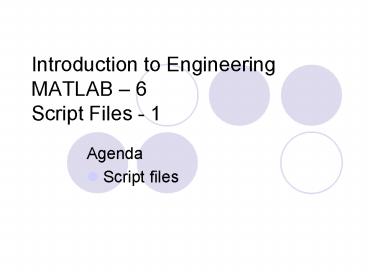Introduction to Engineering MATLAB - PowerPoint PPT Presentation
1 / 18
Title:
Introduction to Engineering MATLAB
Description:
Introduction to Engineering MATLAB 6 Script Files - 1 Agenda Script files – PowerPoint PPT presentation
Number of Views:163
Avg rating:3.0/5.0
Title: Introduction to Engineering MATLAB
1
Introduction to EngineeringMATLAB 6Script
Files - 1
- Agenda
- Script files
2
SCRIPT FILE
- A script file is a sequence of MATLAB commands,
called a program. - The file can be edited and saved.
- When the file is run, MATLAB executes the
commands in the order they are written just as if
they were typed in the Command Window. - Using a script file is convenient since it can
be executed many times without the need to retype
the commands (as is needed when working in the
Command Window). - Script files are also called M-files because
the extension .m is used when they are saved.
3
In-Class Exercise
- Give an everyday example of when someone would
use a script file. - Example Calculating the class average on an exam.
4
CREATING A SCRIPT FILE
In the command window click on the File menu,
select New, and then select M-file.
Once M-file is selected, the M-file
Editor/Debugger window opens.
5
The M-file Editor/Debugger window
The commands of the script file are typed line by
line.
6
EXAMPLE OF A SCRIPT FILE
The text can be typed in this window, or it can
be typed (and edited) in any text editor (e.g
Microsoft Word) and then pasted here.
Recall that typing at the beginning of a line
designates the line as a comment, which is not
executed.
7
SAVING A SCRIPT FILE
- Once the script file is completed, it must be
saved. In our class use Save As and save in the
floppy A drive. - The name of the script file follows the rules
for names of variables in MATLAB. (Must begin
with a letter, can include digits and underscore,
up to 31 characters long, dont give the file a
name of a variable that is used, or a predefined
variable, dont use a name of a MATLAB command or
a function.) - There is no need to add .m at the end of a file
name. The software will automatically add it for
you.
8
RUNNING A SCRIPT FILE
- A script file is run from the command window.
- To run a script file that is saved in drive A,
the MATLAB search path has to be modified to
include drive A, or the working directory has to
be changed to drive A. - To change the working directory to drive A type
(in the command window) - cd a
- To run a script file type the name of the file
(without the extension .m) in the command window.
9
EXAMPLE OF RUNNING A SCRIPT FILE
command window
Setting the working directory to drive A
Type the name of the script file
The output that is generated when the script file
runs is printed in the command window.
10
GLOBAL VARIABLES
- Global variables are variables that, once
created in one part of MATLAB, are recognized in
other parts of MATLAB. - Variables that are created in the command
window are recognized and can be used in a script
file. - Variables that are created in a script file are
recognized and valid in the command window.
11
INPUT TO A SCRIPT FILE
A script file is a program that can be executed
with different values of its variables. This can
be done in three different ways depending on
where and how the variables are defined
- The variable is defined in the script file. To
run the script file with different variable
value, the file is edited and the value of the
variable is changed. Then the file is saved, and
executed. - The variable is defined in the command window.
To run the script file with a different value, a
new value is given to the variable in the command
window. Then the script file is executed.
12
INPUT TO A SCRIPT FILE
- The variable is defined in the script file
without a specific value. When the script file
runs the user is prompted to enter a value from
the command window. - This is done by using the input statement
x input(text) For example x
input(Please enter a value for x)
string
Once a number (or a vector, or a matrix) is
entered, x has this value.
13
OUTPUT FROM A SCRIPT FILE
- When a script file runs, output that is
generated is displayed in the command window. - Output is displayed automatically if a
statement does not end with a semicolon. - Output can also be displayed intentionally by
using the disp command.
14
The disp COMMAND
disp(A) Displays the content, but not the name,
of the variable A. disp(text) Displays the
text (string) that is enclosed within the
single quotes.
string
15
EXAMPLE OF A SCRIPT FILE THAT USES THE input AND
disp COMMANDS
16
RUNNING THE SCRIPT FILE WITH THE input AND disp
COMMANDS IN THE COMMAND WINDOW
17
CREATE AND DISPLAY A TABLE
This script file shows how to create and
display a table. The table includes the
population data from Lecture 2. yr 1984 1986
1988 1990 1992 1994 1996 Creating a vector of
year numbers. pop 127 130 136 145 158 178
211 Creating a vector of population
data. table_yr_pop(,1)yr' Substituting the
yr vector in the first column of the table
matrix. table_yr_pop(,2)pop' Substituting
the pop vector in the second column of the table
matrix. disp(' YEAR POPULATION')
Display titles. disp('
(MILLIONS)') Display titles. disp(' ')
Display an empty line. disp(table_yr_po
p) Display the table.
18
CREATE AND DISPLAY A TABLE
Executing the script file from the previous slide
in the command window gives
gtgt Lecture4Example3 YEAR POPULATION
(MILLIONS) 1984
127 1986 130
1988 136 1990
145 1992 158 1994
178 1996 211