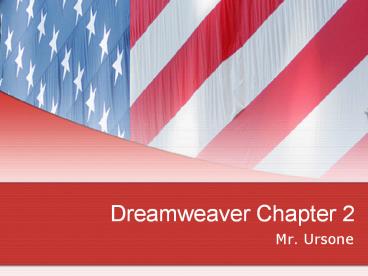Dreamweaver Chapter 2 - PowerPoint PPT Presentation
1 / 21
Title:
Dreamweaver Chapter 2
Description:
Dreamweaver Chapter 2 Mr. Ursone Web Structure Types Grid Random Hierarchical Linear Document Toolbar The Files Panel The Dreamweaver Files panel provides a view of ... – PowerPoint PPT presentation
Number of Views:124
Avg rating:3.0/5.0
Title: Dreamweaver Chapter 2
1
Dreamweaver Chapter 2
- Mr. Ursone
2
Web Structure
- Types
- Grid
- Random
- Hierarchical
- Linear
3
Document Toolbar
Visual Aids
Show Code and Design View
Show Design View
Preview/Debug in Browser
Document Title
File Management
Show Code View
Refresh Design View
View Options
4
The Files Panel
- The Dreamweaver Files panel provides a view of
the devices and folders on your computer and
shows how these devices and folders are organized - A folder icon represents a folder
5
The Assets Panel
- The Assets panel Helps you manage and organize
your Web sites assets - Grouped with the Files panel
- Assets include images, colors, URL, Flash and
Shockwave files, movies, scripts, templates, and
library items
6
Home Page
- Most Web servers recognize index.htm as the
default home page and automatically display this
page without requiring that a user type the full
URL - Is similar to a table of contents or an index in
a book.
7
Images
- Graphical images on the web are in one of two
categories vector and bitmap - Vector images are composed of key points and
paths, which define shapes and coloring
instructions - Associated with Adobe flash or LiveMotion
animation programs - Small file sizes
8
Images
- Bitmap images are a common type of image file
that maps out or plots an image on a
pixel-by-pixel basis. - Pixel (Picture Element) The smallest point in a
graphical image - The W and H boxes in the Property inspector
indicate the width and height of an image,
measured in pixels. - You can specify the size of an image in a variety
of units. In source code Dreamweaver converts
the values to pixels - The Reset Size tool, on the properties inspector,
is used to reset the W and H values to the
original size of an image after they have been
altered
9
Images
- The Bit Resolution of an image is described by
the number of bits used to represent each pixel. - GIF Graphics Interchange Format - uses 8 bit
resolution supports up to 256 colors - JPEG Joint Photographics Experts Group
supports up to 16.7 million colors - Invisible Element Marker shows the location of
the inserted image with the HTML code - Alt Specifies the Alternative Text that appears
in place of the image for text-only browsers or
for browsers that have been set to download
images manually
10
GIF89a Format
- Version of GIF that includes three features that
are not available in GIF 87 and JPEG formats - Transparency allows you to specify a
transparency color, which allows the background
color or image to display - Interlacing lets the browser begin to build a
low-resolution version of the full-sized GIF
picture on the screen while the file is still
downloading - Animation Allows you to include moving images
11
Alignment
- Alignment determines where on the page the image
displays and if and how text wraps around the
image
12
Alignment Options (Table 2-3 pg. 146)
13
V and H Space
- Allow you to adjust the vertical and horizontal
space between the image and text - Found in the Property inspector
14
Low Src
- Found in the Property Inspector
- Specifies the image that should be loaded before
the main image
15
Editing Images
- Found in the Property Inspector
- Image editing Tools Modify and Enhance Images
- Optimize The process of compressing and setting
display options for Web graphics - Cropping lets you edit an image by reducing the
area of the image and allows you to eliminate
unwanted or distracting portions of the image - Resampling adds or subtracts pixels from a
resized JPEG or GIF image - Brightness and Contrast Modifies brightness or
contrast of the pixels in an image - Sharpening adjusts the focus of an image by
increasing the contrast of edges found within an
image
16
Different Types of Links
- Absolute/External Link Used to link to documents
on other servers. - Links you to web pages outside of your own.
- Relative/Internal Link Links you to pages
within your site - Named Anchor used to link to a specific location
within that web page - Email link creates a blank e-mail message
containing the recipients address. It is one of
the foundation elements of any successful Web site
17
Inserting Relative Links
- 3 Methods
- Point to File Method You drag the point to file
icon to the file or image from the Files or
Assets Panel - Drag-and-Drop Method You drag the file from the
Files or Assets panel to the Link text box in the
Property Inspector - Browse for File Method is accomplished through
the Select File dialog box
18
Site Map
- Graphical Representation of the structure of a
Web site
19
Standard Toolbar
20
Browse in Bridge (Not on Quiz)
- Dreamweaver provides seamless integration with
Adobe Bridge, a stand-alone file-browsing
application. Adobe Bridge is a cross-platform
application included with Adobe Creative Suite
3 components that helps you locate, organize, and
browse the assets you need to create print, web,
video, and audio content. You can start Bridge
from any Creative Suite component (except Acrobat
8), and use it to access both Adobe and non-Adobe
asset types.
21
From Adobe Bridge you can
- Manage image files Preview, search, sort, and
process files in Bridge without opening
individual applications. You can also edit
metadata for files, and use Bridge to place files
into your documents, projects, or compositions. - Manage your photos Import and edit photos from
your digital camera card, group related photos in
stacks, and open or import camera raw files and
edit their settings without starting Photoshop.
You can also search leading stock libraries and
download royalty-free images by way of Adobe
Stock Photos. - Work with Adobe Version Cue-managed assets.
- Perform automated tasks, such as batch commands.
- Synchronize color settings across color-managed
Creative Suite components.