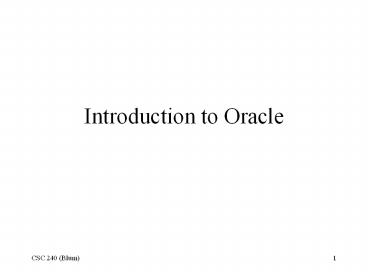Introduction to Oracle - PowerPoint PPT Presentation
Title:
Introduction to Oracle
Description:
Introduction to Oracle Start/Programs/Oracle OraHome 90/ Application Development/SQL Plus After successful log in You can enter SQL commands at the SQL prompt ... – PowerPoint PPT presentation
Number of Views:223
Avg rating:3.0/5.0
Title: Introduction to Oracle
1
Introduction to Oracle
2
Start/Programs/Oracle OraHome 90/ Application
Development/SQL Plus
3
Alternatively, go to the F drive, Oracle folder,
ora90 subfolder, bin subfolder and double click
on the sqlplusw exe file.
4
Logon, your username should be your last name
followed by your first initial. Your password is
your first name followed by underscore and pw.
For example, James Smith would have a username
smithj and a password james_pw. The host string
is cscora2.lasalle.edu
5
After successful log in
6
You can enter SQL commands at the SQL prompt
These line numbers were supplied automatically.
The line will execute (or attempt execution)
after the semicolon and the Enter key are
struck.
7
Uses DDL to create a table consisting of four
fields.
8
Confirmation of table creation
9
DOh forgot to establish ArtistID as the primary
key, can drop this table and start again.
10
Recreate Artist table with primary key
established.
11
Use DDL to create a WorkOfArt table.
12
Use the INSERT command to enter data into the
Artist table.
13
Use the INSERT command to enter data into the
Artist table.
14
Query the Artist table
15
Query the WorkOfArt table.
16
Perform a query that joins the Artist table and
WorkOfArt table.
17
Exit Oracle
18
Start Oracle again and do a select query on the
tab table which shows a users tables
I had also created a Names table, you should only
have Artist and WorkOfArt.
19
Add another row of data and close (not exit)
20
Start Oracle again and run Select query on the
Artist table.
Wheres Paul Gauguin?
21
Insert Paul Gauguin again and this type follow
that with COMMIT, then close.
22
Start Oracle again and do a select query on Artist
This time Paul Gauguin stayed because the insert
transaction was committed.
23
Insert another row, rollback, then do a select
query on the Artist table
Jackson Pollok does not appear because that entry
transaction was rolled back.
24
Add two rows, rollback and do a select query
Both new rows disappear, rollback gets rid of
things up to the last commit.
25
Create a table, rollback, do a select query on
the tab table
Temp appears despite rollback, creates cannot be
rolled back.
26
Repeat the query joining the Artist and WorkOfArt
tables, but use a RIGHT JOIN.
27
Use Notepad to create an .sql file with SQL
commands
28
Go to Windows Explorer, select Tools/Folder
Options
29
Select the View tab, choose not to hide file
extensions
30
If your file has an additional .txt, rename it
31
Use the keyword START followed by the path of the
sql file you created
32
Do not forget to commit the transaction