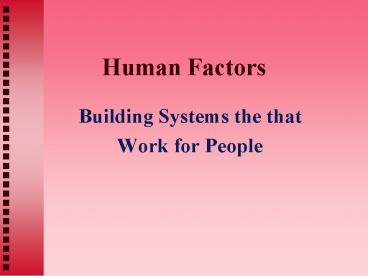Human Factors - PowerPoint PPT Presentation
1 / 38
Title: Human Factors
1
Human Factors
- Building Systems the that
- Work for People
2
Human Factors
- Interaction of people with computers.
- Goal to make the system easy and comfortable to
use so the user can be more productive on the job.
3
Human Factors
- Human factors focus the design team on -- serving
the needs of the user. - Once an elegant interface to the system is built
it cannot be easily changed. - WHY!
4
Human Factors
- The design team MUST
- plan for user interactions from day one
- understand and care for the customer's
perspective - The customer is key!
5
Quality the Customers View
- 1. Easy to install
- 2. Easy to learn and obtain help
- 3. Works the first time (quality)
- 4. Works the next time (reliability)
- 5. Intuitive command interface where the user is
always in control
6
Quality
- 6. "Expert" mode for time saving
- 7. Quick and predictable response
- 8. "Undo" capability
- 9. Safe data storage (security and easy data
backup/ recoverability)
7
Quality
- 10. Easy to maintain and upgrade the software
- 11. Compatibility with earlier versions and other
systems - 12. Easy to modify, customize and program
- 13. Low first cost with incremental add-on
features - 14. Good value (cost/benefit)
8
Human Factors
- Traditionally -- focused on safety and
productivity (physical workstation design) - Increasingly, focus is on the user interface
9
Human Factors
- Hardware Interface for ease of use
- keyboard/screen make way for mouse/table/audio
- Response to repetitive stress injuries
- Sensors
- keyboard clicks assist the user -- HOW?
- Menu Designs
- Screen formatting
10
Menu Designs
- If number of commands are small, place on a
single menu - otherwise
- Hierarchy of Menus
11
Studies show that
- novices make fastest selections from
alphabetical listings rather than from functional
or random listings - expert users perform at about the same speed
using alphabetical or functional order - random ordering is a poor third
12
Screen formatting
- key impact on readability and acceptability
- color matters
- use high contrast for the important menu items
- makes them easier to read
- graphics MAY enhance a computer interface if the
graphics are well done
13
What makes the screen work?
- Dont clutter the screen
- Get important information on the screen first.
- Adequate spacing and blank lines matter
- This may be a function of user experience
- This may be a function of different learning
styles - Use the whole width of the screen
- If information on the screen is not needed for
the next transaction, or is not needed, it should
be removed from the screen
14
User Interface
- The user interface is the first contact the user
has with any interactive program!
15
User Interface
- The user interface can determine whether a
program is considered - wonderful
- acceptable
- intolerable
16
User Interface
- Even if the system does what it is supposed to do
AND - is a model of efficiency with regard to
CPU time and memory - it is not worth the paper it was debugged with
-- if the user doesn't like it!
17
User Interface
- Conversely, a system that is pleasant to use can
mask some deficiencies in the system. - remember
- From the user's viewpoint, the major part of the
system is in the "look and feel" of the interface.
18
User Interface
- Look and Feel ?? -- Legal Issues
19
User Interface
- End users are typically unable (or unwilling) to
understand a formally defined specification of
the required interface - Graphical or forms-based user interfaces are now
common. - A significant portion of development costs goes
into the user interface.
20
User Interface
- Designers cannot IMPOSE their view of what a
system should look like on users. - To the degree possible, the user should be
involved in the development of the user - interface.
21
User Interface
- Rapid prototyping can be a helpful communicate
tool - to help users understand how a system
works and ensuring it will meet their needs. - In building a GUI prototype
- provide prompts to the user and handle input
- call appropriate functions for each response,
but need not process any data. - tests output, by demo-ing displays.
22
The user interface is the most unpredictable part
of any interactive program.
- Murphy's Law
- "Anything that can go wrong will GO WRONG!"
23
User Interface Murphy's Law
- These include
- invalid input by the user
- invalid output by the system
- errors that crash the system
24
User Interface Murphy's Law
- Error Handling must be used to check for
- input information
- whether from the keyboard, files or anything else
- output information
- make sure that it is reasonable from the user's
view - internal states that could cause termination
- such as end-of-file conditions
25
User Interface Murphy's Law
- When errors are detected, the user MUST be given
information on what action to take. This is
usually in the form of a text message. - Antibugging The idea of constructing traps to
detect potential errors
26
User Interface In practice
- Recognize that program design is fallible
- Build error traps --
- -- to contain and identify any conceivable
faults that might cause loss of execution
control.
27
User Interface In practice
- In an interactive system, the first goal of error
handling is to retain control no matter what
stupidity is inflicted on the system by the user. - If the user can get to the operating system
through any sort of bad data entry, your system
has failed! - (this does not include OS overrides such as CTL-C
or Reset)
28
User Interface In practice
- Regardless of the time and effort put into
designing the prompts and other information
messages, sooner or later, the users will enter
incorrect information!
29
User Interface In practice
- While this MAY be due to incompetence on the
user's part or a lack of clarity on the
programmers part many other possibilities exist
30
User Interface Problems?
- 1) the cat may stroll across the keyboard,
producing strange error messages we might not
otherwise see - 2) an incorrect key may be pressed due to
inattention to the screen - - they baby is crying
- - the boss walks in
- - a message is heard on the radio
- 3) someone may rest an arm on the keyboard while
reaching for a cup of coffee
31
User Interface
- The programmer must guard against all these
possibilities, which means trying to think of
anything and everything that can go wrong short
of turning the system off. - Users have the "right" to expect that "obviously
wrong" data will be rejected or at least flagged
by the system.
32
User Interface Actions to Recover
- Error messages should indicate not only what
happened but also what to do about it. - Try to give the user some idea of what went
wrong, but in the briefest possible terms. - A good set of error messages should allow an
average user to correct errors and recover
without having to read the manual every time.
33
User Interface Actions to Recover
- The manuals should have more detailed
descriptions of how to help the novice user. - A message such as "ERROR 43" is not acceptable in
a delivered product since it requires the user
to refer to the manual - "Cute" messages, such as "YOU DID IT AGAIN,
JERK" should NEVER be used!
34
User Interface Error Messages should never
- insult the user
- be ambiguous
- be unhelpful
- be just a number
35
User Interface Error messages should always
- clearly indicate the nature of the fault
- suggest actions to recover
- avoid jargon as much as possible
- classify the error, e.g. data entry, system
software, hardware
36
On the opposite end of the interface
- Users become particularly irritated when a
computer system behaves in a way that is
unexpected. - Interfaces need to be designed so that similar
actions always produce similar results.
37
User Interface Design Remember
- Must take into account the needs, experience and
capabilities of the system user. - Physical and mental limitations of the
individuals who use computer systems - Short term memory is very limited and can be
easily overloaded.
38
User Interface Design Remember
- Users should not be forced to adapt to an
interface because it is convenient to implement. - or
- Because the designers like it!