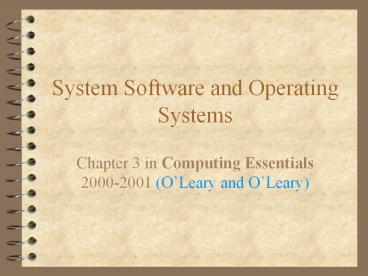System Software and Operating Systems - PowerPoint PPT Presentation
Title:
System Software and Operating Systems
Description:
System Software and Operating Systems Chapter 3 in Computing Essentials 2000-2001 (O Leary and O Leary) Hardware vs. Software Software within Hardware Interface ... – PowerPoint PPT presentation
Number of Views:758
Avg rating:3.0/5.0
Title: System Software and Operating Systems
1
System Software and Operating Systems
- Chapter 3 in Computing Essentials 2000-2001
(OLeary and OLeary)
2
Hardware vs. Software
- Hardware consists of the parts of the computer
you can touch - keyboard, mouse, monitor, printer, drives,
motherboard, CPU and so on - Software is simply a set of instructions (a.k.a.
a program), it tells the hardware what to do and
when to do it
3
Software within Hardware
- While the software (the instructions) are stored
on chips or disks, it is distinct from them - Analogy in the same way that a musical score is
distinct from the paper its printed on or the CD
recording of it - Hardware is the part of the computer you can
kick if you can only curse at it its software
4
Interface
- An interface is a boundary or region of contact
between two entities and typically where any
interaction or exchange takes place - The interface between the user and hardware is
multi-layered - There are interfaces within interfaces
5
The various levels
- The layer closest to the user consists of
application packages (like Word, Excel and
PowerPoint) that help the user perform particular
tasks and high-level languages (like C, Basic,
Pascal, Fortran, etc.) - the layer closest to the software is called the
BIOS (Basic Input/Output System) - In between lies the operating system
6
BIOS
- The BIOS is a set of instructions stored on a
read-only memory (ROM) chip - It is sometimes called firmware since it
occupies the middle ground between software and
hardware. (The instructions are built right into
the chip.) - You may see the term BIOS on the screen soon
after you turn on the power
7
BIOS (cont.)
- It checks on (detects) the other parts memory,
keyboard, mouse and so on - Then it looks for the boot program that will
load the operating system - It always looks to the floppy disk drive first,
which is why you shouldnt have a floppy in the
drive when you are booting the system
8
BIOS (cont.)
- While it is most noticeable during the boot
process, the BIOS is used constantly - This separation of BIOS from operating system
allows for changes in hardware without a major
rewriting of the operating system software
9
Device Drivers
- If one has a new piece of hardware, the interface
instructions connecting it and the operating
system may not be written into the systems ROM
chip, the software (as opposed to firmware) is
needed - This software is called a device driver
10
The Vast In-Between
- Between the high-level (user friendly)
applications and the BIOS is the system
software, most notably the operating system but
also language translators and utilities - The operating system consists of programs for
loading and executing applications, storing or
retrieving files, managing the CPU, switching
between tasks and so on
11
Utilities
- File Viewer shows you the file or part thereof,
esp. if its a graphic file - File Conversion takes in one format and turns it
into a another - File Compression shrinks the size of stored
files - Backup makes a copy of your files in case of a
system crash
12
Utilities (Cont.)
- Diagnostics are things installed and working
properly? - Uninstaller gets rid of applications you no
longer want - Anti-virus seek and destroy virus, protection
too - Screen Saver it used to be that it literally
saved the screen, now mostly entertainment,
sometimes security
13
Utilities and Language Translator
- Desktop Enhancer organizes desktop
- Internet manager manage your website
- LANGUAGE TRANSLATOR takes a programmers
high-level code and converts it to a binary code
that computer components understand. (Again
this is done in several stages.)
14
Op. Sys. Types of Interfaces
- Command-line interface the user types keywords
(commands) after a prompt - Menu-driven interface the user selects options
from a menu typically using the arrow and Enter
keys - Graphical User Interface (GUI) the user points
to icons with the mouse, etc.
15
The kernel
- Especially with GUI interfaces, operating systems
have become rather large - Once the boot program is loaded into memory, it
in turn loads the essential parts and the more
frequently used commands (the kernel) of the
operating system - The rest (the external commands) are loaded only
when needed
16
Multi-this, Multi-that
- Operating systems may be distinguished in whether
they allow - multi-tasking
- multi-threading
- multi-users
- multi-processors
17
Multi-tasking
- A task or process is a program or part of a
program the user wants executed - Modern operating systems are multi-tasking in
that they execute two or more applications
running simultaneously (actually they switch back
and forth between the applications) - Older single-tasking operating systems could only
do one thing at a time
18
Types of multi-tasking
- context switching only one process is active,
but the status of the other process is preserved - cooperative multitasking switching occurs at
natural breaks in the process, but one
application can take over - preemptive multi-tasking tasks are prioritized
and looked in on often so that one of them does
not monopolize the CPU
19
Multi-threading and Multi-user
- Multi-threading similar to multi-tasking but
takes place within a single application, e.g. one
wants to take in typed information and see it on
the screen simultaneously - Multi-user having more than one user, operating
systems for work stations, mainframe, mini and
supercomputers allow for more than one user
20
Multi-processor
- If a single CPU is insufficient for your
computing purposes, you may need an operating
system which can coordinate a number of CPUs
(processors) - asymmetric different tasks assigned to different
CPUs each with its own memory - symmetric tasks and memory shared equally among
CPUs
21
System Management
- The operating system
- manages the processes
- manages the memory
- temporary storage (e.g. buffers)
- more permanent (e.g. disks)
- manages input and output
- manages security
- monitors performance
22
Proprietary vs. Portable
- An important distinction in the business life of
an operating system - Proprietary limited to a specific vendor or
computer model, marries software to specific
companys hardware - Portable will run on many different systems one
can change hardware companies without changing
software companies
23
Some Operating Systems
- MS-DOS (Microsoft Disk Operating System)
- Windows 3.0 and 3.1
- Windows 95
- Windows 98
- Windows NT
- Windows 2000
24
Some more OPs
- Macintosh
- OS/2
- UNIX
- NetWare