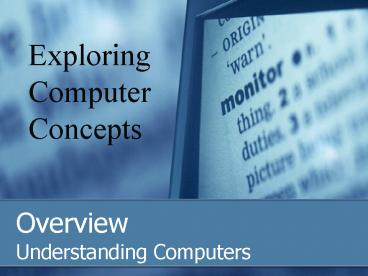Overview - PowerPoint PPT Presentation
Title:
Overview
Description:
Overview Understanding Computers ... – PowerPoint PPT presentation
Number of Views:244
Avg rating:3.0/5.0
Title: Overview
1
Overview
Exploring Computer Concepts
- Understanding Computers
2
There are 4 Basic Functions of a computer
- The computing system includes several devices
that perform the four basic functions of
computing - Input accepts data
- Processing processes data
- Output produces output
- Storage stores operating
- system and results
3
Some Basic Terms
- Hardware - the physical parts of the computer.
- Software - the programs (instructions) that tell
the computer what to do. - Data - individual facts like first name, price,
quantity ordered. - Information - data which has been massaged into a
useful form, like a complete mailing address. - Default - the original settings what will happen
if you don't change anything.
4
What makes a computer powerfuland determines its
cost?
- Speed - A computer can do billions of actions per
second. - Reliability - Failures are usually due to human
error, one way or another. - Storage - A computer can keep huge amounts of
data.
5
What is a computer?
- http//www.gcflearnfree.org/computerbasics/1
- What is a computer computer basics video
6
Hardware
- Hardware The physical parts of the computer.
7
(No Transcript)
8
Buttons and Ports on the Computer Hardware
- What is on the front of the computer?
- http//www.gcflearnfree.org/computerbasics/6
- Buttons and Ports on the Desktop Computer video
9
Back of the computer
- Interactive
- http//www.gcflearnfree.org/computerbasics/6.2
10
Other Types of Ports
- Interactive demonstration
- Practice connecting the different cables
- http//www.gcflearnfree.org/computerbasics/6.3
11
1. Input goes into the computer
- One Function of a computer is
- Input accepts data
12
Types of Input
- Data - raw facts given to the computer.
- Programs are the sets of instructions that direct
the computer. - Commands are special codes or key words that the
user inputs to perform a task, like RUN
"ACCOUNTS." These can be selected from a menu of
commands like "Open" on the File menu. They may
also be chosen by clicking on a command button. - User response is the user's answer to the
computer's question, such as choosing OK, YES, or
NO or by typing in text, like the name of a file.
13
Ways to Input (Input Devices)
- Keyboard
- Text and Commands
- Mouse
- Scanner
- Microphone
- Sound
- Trackball
- Joystick
http//www.gcflearnfree.org/computerbasics/6.4
14
Inside the Computer
- What goes on inside of your computer?
- http//www.gcflearnfree.org/computerbasics/7/print
- Play the video
- Inside a desktop computer
15
2. Process Thinking
- One Function of a computer is
- Process processes data
16
Processing
- Processing is the thinking that the computer does
- the calculations, comparisons, and decisions. - Machines have to think the hard way. They do one
thing at a time, one step at a time. Complex
procedures must be broken down into VERY simple
steps. Then these steps can be repeated hundreds,
thousands or millions of times.
17
Processing Devices
- CPU
- The CPU is a chip inside the computer that
receives data from input devices and changes it
into a form that you can use. - RAM
- Random Access Memory. It is temporary memory
and is lost when the computer is turned off.
(READS AND WRITES) - ROM
- ROM is Read Only Memory. ROM contains the
instructions that start the computer when it is
turned on. ROM is permanent memory. - The instruction for devices.
18
Difference between ROM and RAM
- http//www.youtube.com/watch?vwJ4dAFI7xLwt101
19
Inside the Computer
- Data travels from one device to another through
the computers motherboard. - The motherboard is covered with electronic
circuits and switches and connects vital pieces
of hardware, such as the CPU and memory. - http//www.youtube.com/watch?vSPRHiQ_vSv4
20
Software
- Software - the programs (instructions) that tell
the computer what to do.
21
Computer Applications or APPS
- http//www.gcflearnfree.org/computerbasics/3
22
Applications
- An application is another word for a program
running on the computer. Whether or not it is a
good application depends on how well it performs
the tasks it is designed to do and how easy it is
for the user to use. That involves the user
interface - the way the user tells the software
what to do and how the computer displays
information and options to the user.
23
Common applications
- Word Processing Word Doc
- Spreadsheets - Excel
- Database - Access
- Presentations - PowerPoint
24
3. OUTPUT -produces something
- One function of the computer
- Output produces some type of output from the
computer
25
Output
- Text documents including reports, letters, etc.
- Graphicscharts, graphs, pictures
- Multimediacombination of text, graphics, video,
audio
26
Output Devices
- Monitor
- Printer
- Headphones
- Speakers
27
Touch Screen
- Input output device
- Touch-sensitive display screen on which a user
can make choices by pressing button images
28
4. Storage saving
- One Function of a computer is
- Storage stores operating system and results
29
Storage
- Storage refers to the media and methods used to
keep information available for later use. Some
things will be needed right away, while other
won't be needed for extended periods of time. So
different methods are appropriate for different
uses.
Main Memory Primary Storage
30
Storage Devices
- Magnetic media
- Hard Drive
- Zip drives
- Floppy drives
- Optical media
- CD-ROM
- DVD drives
- Flash Media
- USB Drives
- Flash Drives
31
Auxiliary Storage Devices
- Jump or Flash Drive
- External Hard Drive
- CD
- DVD
- Tape
32
Primary and Secondary Storage
- Primary
- RAM Very fast, but loses data when computer is
turned off. - ROM Starts the computer when it is turned on.
Does not change after being placed on the
Motherboard. - Secondary
- Magnetic Media Hard Drive Large, not easily
moved from one machine to another. - Floppy Disk Easy to move, but cannot hold much
data. - Zip, SuperDisk, Jazz Both large and portable.
- Optical Media CD-ROM and DVD Large, portable,
but not all drives can write data to disc.
33
System Software
- System software is a catch-all term for the
programs that handle the running of your
computer's hardware. The two main categories are
- Operating Systems
- Utility Programs
34
Operating System
- Between the hardware and the application software
lies the operating system. - The operating system tells a computer how to do
its work. - The operating system is a program that conducts
the communication between the various pieces of
hardware like the video card, sound card,
printer, the motherboard and the applications.
35
Operating System
- http//www.gcflearnfree.org/computerbasics/2
36
Operating Systems
- Most popular operating systems
- Microsoft Windows
- Macintosh OS
- Linux
37
Computer Programs
- What is a computer program?
- Simply put, a computer program is a set of
detailed directions telling the computer exactly
what to do, one step at a time. A program can be
as short as one line of code, or as long as
several millions lines of code. - The instructions that a programmer writes is
called source code.
38
Computer Programs
- Most computers are not just digital, but binary,
too. That is, they recognize two possible values
on and off. Binary data is represented by 0s
and 1s. - Programmers write the software needed to tell the
computer how to carry out instructions.
Programmers use a special language called
programming language.
39
Some Examples of Programming Languages
- ABAP
- BASIC
- COBOL
- C
- FORTRAN
- Java / JavaScript
- Lisp
- Pascal
- Visual Basic
40
The Cloud storage
- http//www.gcflearnfree.org/computerbasics/4
41
Computer Communication
- Computer communication is the transmission of
data and information over a communications
channel between two computers, which can be
several different things. - Communications between computers can be as simple
as cabling two computers to the same printer. It
can be as complex as a computer at NASA sending
messages through an elaborate system of relays
and satellites to tell a computer on Mars how to
drive around without hitting the rocks.
42
Wireless Mobile Devices
Laptop Small, mobile personal computer that runs on a single battery or AC/DC adapter
PDA Personal Digital Assistant used for calculations, clocks, calendars, games, Internet, email, radio, etc. characterized by touch screens
Tablet Notebook- or Slate-shaped mobile computer touch screen operated with a stylus or digital pen
Smartphone Integrates the functionality of a mobile phone with a PDA
43
What are the 4 functions of a computer?
44
4 Basic Functions
- The computing system includes several devices
that perform the four basic functions of
computing - Input accepts data
- Processing processes data
- Output produces output
- Storage stores operating
- system and results
45
Basic Networking Terms
46
Basic Networking Components
- Server a computer program that provides
services to other computer programs. - Network interface card (NIC) it makes the
connection between the computer and the network
cable.
47
Basic Networking Components
- Router a device that forwards data packets
between computer networks. - Switch an electrical component that interrupts
current. - Firewall software or hardware controls incoming
and outgoing network traffic.
48
Warriors of the Internet
- http//www.warriorsofthe.net/clips.html
49
Check out the WEBSITE for Review
- Http//www.kids-online.net/learn/clickjr/clickjr.h
tml